Excel'de bir isim listesine aynı e-posta adresini nasıl eklersiniz?
Bir sütunda bazı kişilerin adlarını, başka bir sütunda soyadlarını tuttuğunuzu ve her biri için e-posta adresleri oluşturmak istediğinizi varsayalım. Bu işlemi, ad ve soyadlarını kullanıcı adı olarak birleştirerek ve google.com gibi aynı e-posta alanını kullanarak yapmak istiyorsunuz. Peki bu e-posta adreslerini hızlıca nasıl oluşturabilirsiniz? Bu makale size hızlı yöntemleri gösteriyor.
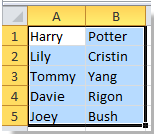
![]()

Excel'de formül kullanarak isimlere aynı e-posta adresini ekleme
Kutools for Excel ile isimlere aynı e-posta adresini ekleme![]()
Excel'de formül kullanarak isimlere aynı e-posta adresini ekleme
Eğer A sütununda adlar, B sütununda soyadlar varsa ve bu isimlere aynı e-posta adresini eklemek istiyorsanız, lütfen şu adımları izleyin:
1. C1 hücresine =CONCATENATE(A1, ".", B1, "@google.com") yazın, ekran görüntüsüne bakın:

2. Enter tuşuna basın ve ardından sağ doldurma tutamacını sürükleyerek aralığı doldurun. Ekran görüntüsüne bakın:

Not: İhtiyaçlarınıza göre "," ve "google.com" değerlerini değiştirebilirsiniz. Örneğin, =CONCATENATE(A1, " ", B1, "@yahoo.cn") yazın, ekran görüntüsüne bakın:

E-postaları köprü olarak eklemeniz gerekiyorsa, =HYPERLINK(A1 & B1&"@google.com") formülünü yazabilirsiniz, ekran görüntüsüne bakın:

Ardından Enter düğmesine basın ve ardından sağ doldurma tutamacını sürükleyerek aralığı doldurun. Ekran görüntüsüne bakın:
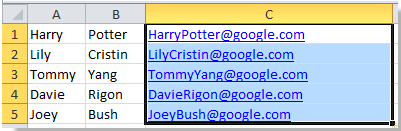
Not: İhtiyaçlarınıza göre "google.com" değerini değiştirebilirsiniz.
Kutools for Excel ile isimlere aynı e-posta adresini ekleme
Kutools for Excel yüklendiğinde, önce ad ve soyadları birleştirebilir, ardından aynı e-posta adresini ekleyebilirsiniz.
ücretsiz yükledikten sonra, lütfen aşağıdaki adımları izleyin:
1. E-posta adresi eklemek istediğiniz tüm isimleri seçin ve tıklayın Kutools > Birleştir & Böl > Veri Kaybı Olmadan Satırları, Sütunları veya Hücreleri Birleştir. Ekran görüntüleri:
2. Ardından açılan iletişim kutusunda aşağıdaki işlemleri yapın.
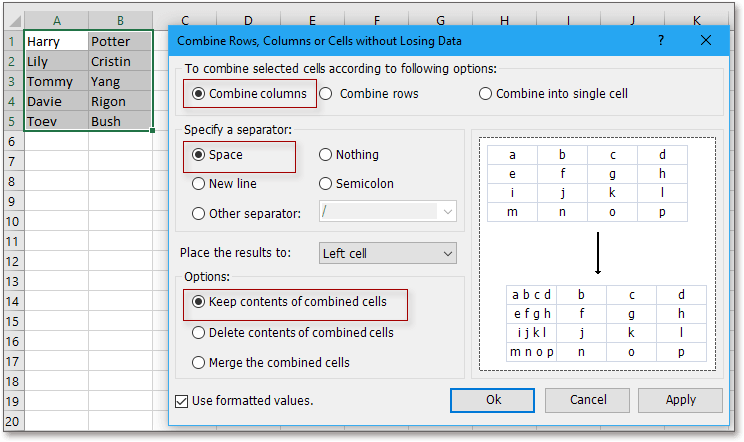
(2) Kontrol et Boşluklar bölümünde Ayırıcı belirtin bölümünde;
(3) Sonucu yerleştirmek istediğiniz konumu belirtin;
(4) İhtiyacınız olan birleştirme seçeneğini seçin.
3. Tıklayın Tamam, ardından birleştirilmiş hücreleri seçili tutun ve tıklayın Kutools > Metin > Metin Ekle. Ekran görüntüsü:
4. Metin Ekle iletişim kutusunda, ihtiyacınız olan e-posta adresini Metin metin kutusuna girin ve ardından Son karakterden sonra seçeneğini işaretleyin. Ekran görüntüsü:
5. Tıklayın Tamam. Şimdi e-postalar isimlere eklendi.
Bir İsim Listesine Aynı E-posta Adresini Ekleme
En İyi Ofis Verimlilik Araçları
Kutools for Excel ile Excel becerilerinizi güçlendirin ve benzersiz bir verimlilik deneyimi yaşayın. Kutools for Excel, üretkenliği artırmak ve zamandan tasarruf etmek için300'den fazla Gelişmiş Özellik sunuyor. İhtiyacınız olan özelliği almak için buraya tıklayın...
Office Tab, Ofis uygulamalarına sekmeli arayüz kazandırır ve işinizi çok daha kolaylaştırır.
- Word, Excel, PowerPoint'te sekmeli düzenleme ve okuma işlevini etkinleştirin.
- Yeni pencereler yerine aynı pencerede yeni sekmelerde birden fazla belge açıp oluşturun.
- Verimliliğinizi %50 artırır ve her gün yüzlerce mouse tıklaması azaltır!
Tüm Kutools eklentileri. Tek kurulum
Kutools for Office paketi, Excel, Word, Outlook & PowerPoint için eklentileri ve Office Tab Pro'yu bir araya getirir; Office uygulamalarında çalışan ekipler için ideal bir çözümdür.
- Hepsi bir arada paket — Excel, Word, Outlook & PowerPoint eklentileri + Office Tab Pro
- Tek kurulum, tek lisans — dakikalar içinde kurulun (MSI hazır)
- Birlikte daha verimli — Ofis uygulamalarında hızlı üretkenlik
- 30 günlük tam özellikli deneme — kayıt yok, kredi kartı yok
- En iyi değer — tek tek eklenti almak yerine tasarruf edin