Excel'de metni boşluk/virgül/ayraç ile nasıl bölerim?
Eğer bir sütun listesi şeklinde veri listeniz varsa ve bu verileri belirli bir ayraç kullanarak birkaç sütuna bölmek istiyorsanız, aşağıdaki ekran görüntülerinde gösterildiği gibi, bunu Excel'de nasıl yapabilirsiniz? Bazı kullanıcılar sadece Metin Sütunlarına Dönüştür işlevini düşünse de, şimdi size yalnızca Metin Sütunlarına Dönüştür işlevini değil, aynı zamanda bir VBA kodunu da tanıtacağım.
- Metinleri boşluk/virgül/ayraç ile birden fazla sütuna bölme (Metin Sütunlarına Dönüştür ile)
- Metin dizilerini boşluk/virgül/ayraç ile birden çok satır/sütuna bölme
Metin dizilerini boşluk/virgül/ayraç ile birden fazla sütuna bölme (Metin Sütunlarına Dönüştür özelliği ile)
Metin Sütunlarına Dönüştür özelliği, bir listeyi Excel'de birden fazla sütuna bölmek için çok kullanışlıdır. Bu yöntem, Excel'deki Metin Sütunlarına Dönüştür özelliği ile belirli bir ayraç kullanarak verileri nasıl bölebileceğinizden bahsediyor. Lütfen şu adımları izleyin:
1. Ayraç ile bölmek istediğiniz sütun listesini seçin ve tıklayın Veri > Metin Sütunlarına Dönüştür. Ekran görüntüsüne bakın:

2. Ardından bir Metni Sütunlara Dönüştürme Sihirbazı diyalog kutusu açılır ve Ayraçlı seçeneğini işaretleyin ve İleri düğmesine tıklayın. Ekran görüntüsüne bakın:
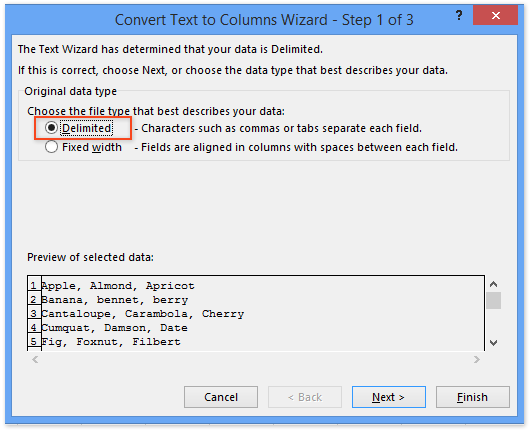
3. Açılan 'Metni Sütunlara Dönüştürme Sihirbazı - 3. Adım' diyalog kutusunda, verileri bölmek istediğiniz ayraçları işaretleyin.
Not: Eğer metin dizinizi özel bir ayraçla bölmek istiyorsanız, lütfen Diğer seçeneğini işaretleyin ve ardından ayracı aşağıdaki kutuya yazın.
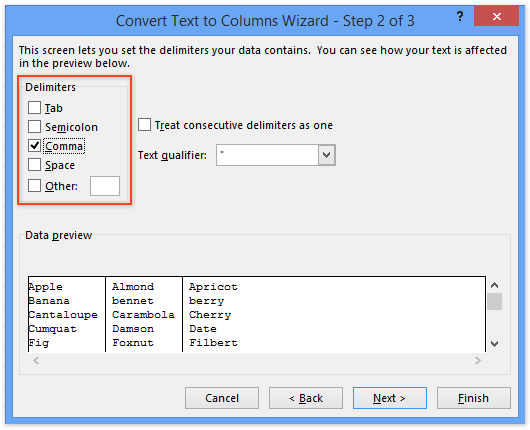
4. Tamamla düğmesine tıklayın. Artık seçimdeki sütun listesinin belirtilen ayraçla birden fazla sütuna bölündüğünü görebilirsiniz.
Kutools for Excel ile metin dizilerini boşluk/virgül/ayraç ile birden fazla satır/sütuna bölme
Yukarıdaki yöntem yalnızca metin dizilerini birden fazla sütuna bölebilir. Bu yöntem, Excel'de Kutools for Excel'in Hücreleri Böl yardımcı programını tanıtmaktadır, böylece belirli bir ayraçla metin dizilerini birden fazla satıra veya sütuna kolayca bölebilirsiniz.
1. Metin dizilerini böleceğiniz alanı seçin (bizim durumumuzda A1:A9 aralığını seçiyoruz) ve tıklayın Kutools > Metin > Hücreleri Böl.

2. Açılan Hücreleri Böl iletişim kutusunda, lütfen Tür bölümünde ihtiyacınız olan Satırlara Böl veya Sütunlara Böl seçeneklerini işaretleyin, ardından Ayırıcı Belirtin bölümünde bir ayraç belirtin ve Tamam düğmesine tıklayın. Yukarıdaki ekran görüntüsüne bakın:
Şimdi başka bir Hücreleri Böl iletişim kutusu açılır, lütfen hedef aralığın ilk hücresini seçin ve Tamam düğmesine tıklayın.

Kutools for Excel - Excel'i 300'den fazla temel araçla güçlendirin. Sürekli ücretsiz AI özelliklerinden yararlanın! Hemen Edinin
Gösteri: Metin dizilerini boşluk/virgül/ayraç ile birden fazla satır/sütuna bölme
İlgili Makaleler:
Excel'de yalnızca boşluk veya virgülden önce/sonra metin nasıl çıkarılır?
Excel'de metin dizisinden ilk/son/n. kelime nasıl çıkarılır?
Excel'de virgül/parantez/köşeli parantez arasında metin nasıl çıkarılır?
En İyi Ofis Verimlilik Araçları
Kutools for Excel ile Excel becerilerinizi güçlendirin ve benzersiz bir verimlilik deneyimi yaşayın. Kutools for Excel, üretkenliği artırmak ve zamandan tasarruf etmek için300'den fazla Gelişmiş Özellik sunuyor. İhtiyacınız olan özelliği almak için buraya tıklayın...
Office Tab, Ofis uygulamalarına sekmeli arayüz kazandırır ve işinizi çok daha kolaylaştırır.
- Word, Excel, PowerPoint'te sekmeli düzenleme ve okuma işlevini etkinleştirin.
- Yeni pencereler yerine aynı pencerede yeni sekmelerde birden fazla belge açıp oluşturun.
- Verimliliğinizi %50 artırır ve her gün yüzlerce mouse tıklaması azaltır!
Tüm Kutools eklentileri. Tek kurulum
Kutools for Office paketi, Excel, Word, Outlook & PowerPoint için eklentileri ve Office Tab Pro'yu bir araya getirir; Office uygulamalarında çalışan ekipler için ideal bir çözümdür.
- Hepsi bir arada paket — Excel, Word, Outlook & PowerPoint eklentileri + Office Tab Pro
- Tek kurulum, tek lisans — dakikalar içinde kurulun (MSI hazır)
- Birlikte daha verimli — Ofis uygulamalarında hızlı üretkenlik
- 30 günlük tam özellikli deneme — kayıt yok, kredi kartı yok
- En iyi değer — tek tek eklenti almak yerine tasarruf edin