Excel'de resim URL'lerini gerçek resimlere nasıl dönüştürürüm?

Excel'de, sadece bağlantıların yerine hücrelerde gerçek resimleri görüntülemek istediğiniz bir resim URL'leri listesiyle karşılaşırsınız. Bu kılavuz, Excel içindeki resim URL'lerini gerçek resimlere dönüştürmek için üç yöntem sunar.
Excel'de resim URL'lerini gerçek resimlere dönüştürme
Resim URL'lerini VBA kodu ile gerçek resimlere dönüştürme
Bu yöntem, IMAGE fonksiyonunu desteklemeyen eski Excel sürümlerindeki kullanıcılar için mükemmeldir. VBA, URL'lerden resimleri alıp eklemek için süreci otomatikleştirmenizi sağlar.
1. Microsoft Visual Basic for Applications penceresini açmak için ALT + F11 tuşlarına basın.
2. Ekle Insert > Module'e tıklayın ve aşağıdaki kodu Modül Penceresine yapıştırın.
Sub URLPictureInsert()
Dim Pshp As Shape
Dim xRg As Range
Dim xCol As Long
On Error Resume Next
Application.ScreenUpdating = False
Set Rng = ActiveSheet.Range("A2:A5")
For Each cell In Rng
filenam = cell
ActiveSheet.Pictures.Insert(filenam).Select
Set Pshp = Selection.ShapeRange.Item(1)
If Pshp Is Nothing Then GoTo lab
xCol = cell.Column + 1
Set xRg = Cells(cell.Row, xCol)
With Pshp
.LockAspectRatio = msoFalse
If .Width > xRg.Width Then .Width = xRg.Width * 2 / 3
If .Height > xRg.Height Then .Height = xRg.Height * 2 / 3
.Top = xRg.Top + (xRg.Height - .Height) / 2
.Left = xRg.Left + (xRg.Width - .Width) / 2
End With
lab:
Set Pshp = Nothing
Range("A2").Select
Next
Application.ScreenUpdating = True
End Sub- Yukarıdaki kodda, A2:A5, URL adreslerini çıkarmak istediğiniz hücre aralığıdır; hücre referanslarını ihtiyaçlarınıza göre değiştirmelisiniz.
- Bu kod, çıkarılan resimlerin boyutunu belirtmenize izin vermez.
- Yukarıdaki kod yalnızca URL sütununun yanındaki hücrelere gerçek resimleri çıkarabilir, resimlerin çıktısının alınacağı hücreyi belirleyemezsiniz.
- Kodun başarılı bir şekilde yürütülebilmesi için kod hakkında temel bilgilere sahip olmalısınız, eksik veya yanlış herhangi bir karakter kodun çalışmasını engelleyebilir.
- Performans sorunlarını önlemek için büyük veri setlerinde dikkatli kullanın.
3. Ardından bu kodu çalıştırmak için F5 tuşuna basın ve tüm ilgili resimler anında resim URL'lerinden bitişik sütuna çıkarılır ve resimler belirli hücrelerinizin ortasına yerleştirilir, ekran görüntüsüne bakın:

Kutools for Excel ile resim URL'lerini gerçek resimlere dönüştürme
Eğer VBA kodlarıyla çalışmaktan rahatsızsanız ya da daha hızlı ve kullanıcı dostu bir çözüm istiyorsanız, Kutools for Excel "Yoldan Resim Ekle (URL)" adlı güçlü bir özellik sunar. Bu araç, tek satır kod yazmadan çevrimiçi resim URL'lerinden veya yerel dosya yollarından çalışma sayfanıza doğrudan resim eklemenizi sağlar. Özellikle birkaç tıklamayla toplu olarak resim içe aktarma ve elektronik tablolarını görsel olarak geliştirmek isteyen kullanıcılar için idealdir.
1. Kutools > Ekle > Yoldan Resim Ekle (URL)'ye gidin.

2. Görüntülenen iletişim kutusunda, ekran görüntülerinde gösterildiği gibi aşağıdaki ayarları yapılandırın:

3. Tamam'a tıklayın ve resimler URL'lerden çıkarılacaktır, ekran görüntüsüne bakın:

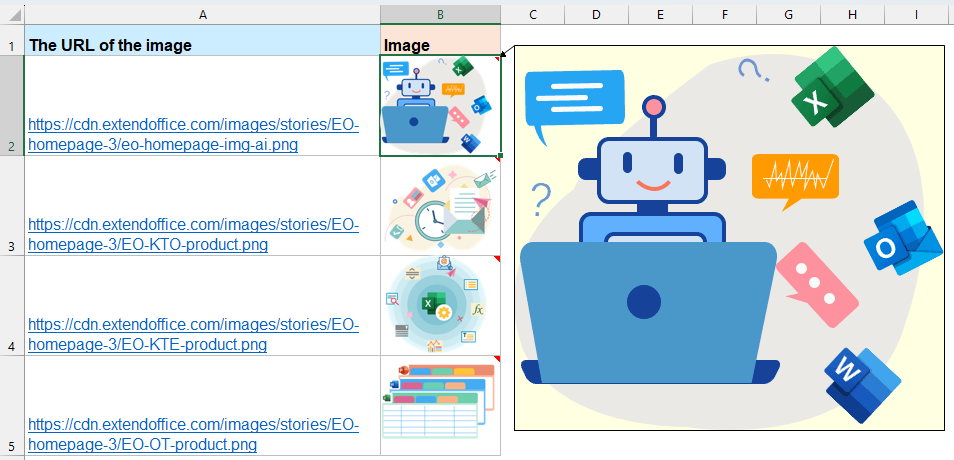
IMAGE fonksiyonu ile resim URL'lerini gerçek resimlere dönüştürme (Excel 365)
Eğer Excel 365 veya Excel for the Web kullanıyorsanız, IMAGE() fonksiyonuna erişiminiz vardır — hücrelerde URL'lerden doğrudan resimleri görüntülemenin basit ve güçlü bir yolu.
IMAGE fonksiyonunun sözdizimi:
=IMAGE(source, [alt_text], [sizing], [height], [width])- kaynak: Resmin URL'si (güvenlik nedeniyle HTTPS olmalı)
- alt_metin: Alternatif metin açıklaması
- boyutlandırma: 0 ila 3 arasında resim uyum seçenekleri için. 0 (hücreye sığdır), 1 (orijinal boyut), 2 (özel boyut), 3 (en boy oranını koru)
- yükseklik, genişlik: Boyutlandırma 2 olarak ayarlandığında gereklidir
Resmi görüntülemek istediğiniz boş bir hücreye aşağıdaki formülü girin. Ardından formülü diğer hücrelere kopyalayın. Tüm resimler ilgili URL'lerden çıkarılır. Ekran görüntüsüne bakın:
=IMAGE(A2)
- Yalnızca Excel 365 ve Excel 2021'de mevcuttur
- HTTPS URL'leri gerektirir
- Sınırlı resim formatı desteği (JPEG, PNG, GIF, BMP)
Üç yöntem de doğru uygulandığında profesyonel sonuçlar üretebilir. Modern Excel kullanıcıları için IMAGE() fonksiyonu en basit ve en temiz çözümdür. Eğer eski sürümlerdeyseniz veya toplu işleme ihtiyacınız varsa, VBA veya Kutools harika alternatiflerdir. Daha fazla Excel ipucu ve hilesini keşfetmek istiyorsanız, web sitemiz binlerce öğretici sunarak size Excel'i ustalaşmanızda yardımcı olur.
En İyi Ofis Verimlilik Araçları
Kutools for Excel ile Excel becerilerinizi güçlendirin ve benzersiz bir verimlilik deneyimi yaşayın. Kutools for Excel, üretkenliği artırmak ve zamandan tasarruf etmek için300'den fazla Gelişmiş Özellik sunuyor. İhtiyacınız olan özelliği almak için buraya tıklayın...
Office Tab, Ofis uygulamalarına sekmeli arayüz kazandırır ve işinizi çok daha kolaylaştırır.
- Word, Excel, PowerPoint'te sekmeli düzenleme ve okuma işlevini etkinleştirin.
- Yeni pencereler yerine aynı pencerede yeni sekmelerde birden fazla belge açıp oluşturun.
- Verimliliğinizi %50 artırır ve her gün yüzlerce mouse tıklaması azaltır!
Tüm Kutools eklentileri. Tek kurulum
Kutools for Office paketi, Excel, Word, Outlook & PowerPoint için eklentileri ve Office Tab Pro'yu bir araya getirir; Office uygulamalarında çalışan ekipler için ideal bir çözümdür.
- Hepsi bir arada paket — Excel, Word, Outlook & PowerPoint eklentileri + Office Tab Pro
- Tek kurulum, tek lisans — dakikalar içinde kurulun (MSI hazır)
- Birlikte daha verimli — Ofis uygulamalarında hızlı üretkenlik
- 30 günlük tam özellikli deneme — kayıt yok, kredi kartı yok
- En iyi değer — tek tek eklenti almak yerine tasarruf edin