Excel'de milisaniyeyi zaman nasıl dönüştürürüm?
Hepimizin bildiği gibi, bir saniye zaman birimleri arasında 1000 milisaniyeye eşittir. Bu makalede, Excel'de milisaniyeyi hh:mm:ss zaman formatına nasıl dönüştürebileceğinizden bahsedeceğim.
Formül ile milisaniyeyi hh:mm:ss zamanına dönüştürme
 Formül ile milisaniyeyi hh:mm:ss zamanına dönüştürme
Formül ile milisaniyeyi hh:mm:ss zamanına dönüştürme
Milisaniyeyi zamana dönüştürmek için aşağıdaki formül işinizi görebilir:
Lütfen bu formülü, sonucu çıkarmak istediğiniz boş hücreye girin:
=CONCATENATE(TEXT(INT(A2/1000)/86400,"hh:mm:ss"),".",A2-(INT(A2/1000)*1000)) ve ardından formülü uygulamak istediğiniz hücrelere kadar doldurma tutamağını sürükleyin ve hücrelerdeki tüm milisaniyeler zaman formatına dönüştürülecektir, ekran görüntüsüne bakın:
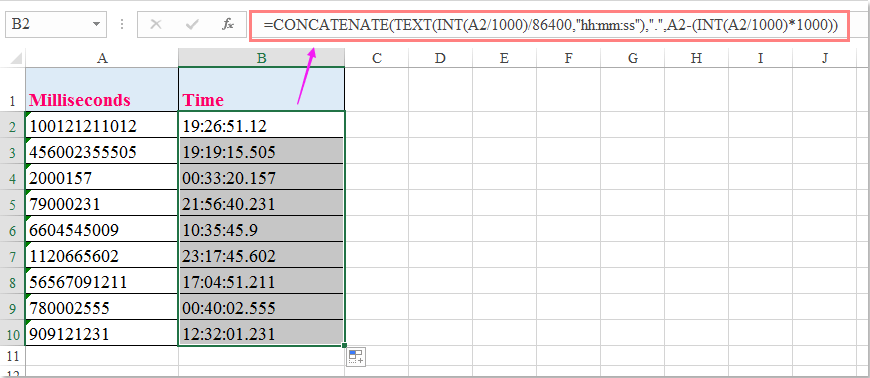

Kutools AI ile Excel Sihirini Keşfedin
- Akıllı Yürütme: Hücre işlemleri gerçekleştirin, verileri analiz edin ve grafikler oluşturun—tümü basit komutlarla sürülür.
- Özel Formüller: İş akışlarınızı hızlandırmak için özel formüller oluşturun.
- VBA Kodlama: VBA kodunu kolayca yazın ve uygulayın.
- Formül Yorumlama: Karmaşık formülleri kolayca anlayın.
- Metin Çevirisi: Elektronik tablolarınız içindeki dil engellerini aşın.
En İyi Ofis Verimlilik Araçları
Kutools for Excel ile Excel becerilerinizi güçlendirin ve benzersiz bir verimlilik deneyimi yaşayın. Kutools for Excel, üretkenliği artırmak ve zamandan tasarruf etmek için300'den fazla Gelişmiş Özellik sunuyor. İhtiyacınız olan özelliği almak için buraya tıklayın...
Office Tab, Ofis uygulamalarına sekmeli arayüz kazandırır ve işinizi çok daha kolaylaştırır.
- Word, Excel, PowerPoint'te sekmeli düzenleme ve okuma işlevini etkinleştirin.
- Yeni pencereler yerine aynı pencerede yeni sekmelerde birden fazla belge açıp oluşturun.
- Verimliliğinizi %50 artırır ve her gün yüzlerce mouse tıklaması azaltır!
Tüm Kutools eklentileri. Tek kurulum
Kutools for Office paketi, Excel, Word, Outlook & PowerPoint için eklentileri ve Office Tab Pro'yu bir araya getirir; Office uygulamalarında çalışan ekipler için ideal bir çözümdür.
- Hepsi bir arada paket — Excel, Word, Outlook & PowerPoint eklentileri + Office Tab Pro
- Tek kurulum, tek lisans — dakikalar içinde kurulun (MSI hazır)
- Birlikte daha verimli — Ofis uygulamalarında hızlı üretkenlik
- 30 günlük tam özellikli deneme — kayıt yok, kredi kartı yok
- En iyi değer — tek tek eklenti almak yerine tasarruf edin