Excel'de birden fazla CSV dosyasını toplu olarak XLS(X) dosyalarına nasıl dönüştürebilirim?
Bir CSV dosyasını XLS veya XLSX dosyasına dönüştürmek için 'Farklı Kaydet' özelliğini kullanmak oldukça kolaydır. Ancak, bir klasördeki birden fazla CSV dosyasını tek tek manuel olarak kaydederek XLS veya XLSX dosyalarına dönüştürmek zaman alıcı olabilir. Burada, bir klasördeki tüm CSV dosyalarını hızlıca toplu dönüştürmek için bir makro kodu tanıtacağım.
Makro kodu ile CSV dosyalarını toplu olarak XLS(X) dosyalarına dönüştürme
Makro kodu ile CSV dosyalarını toplu olarak XLS(X) dosyalarına dönüştürme
Bir klasördeki birden fazla CSV dosyasını XLS(X) dosyalarına dönüştürmek için aşağıdaki adımları izleyebilirsiniz:
1. Yeni bir Çalışma Kitabı açın ve Alt + F11 tuşlarına basarak Microsoft Visual Basic for Applications penceresini açın ve Ekle > Modül'e tıklayın. Ekran görüntüsüne bakın:
Not: Dönüştürmek istediğiniz tüm CSV dosyalarının kapalı olduğundan emin olun.
2. Ardından aşağıdaki makro kodunu Modül betiğine yapıştırın ve kodu çalıştırmak için F5 tuşuna basın.
VBA: CSV'yi XLS'ye dönüştürme
Sub CSVtoXLS()
'UpdatebyExtendoffice20170814
Dim xFd As FileDialog
Dim xSPath As String
Dim xCSVFile As String
Dim xWsheet As String
Application.DisplayAlerts = False
Application.StatusBar = True
xWsheet = ActiveWorkbook.Name
Set xFd = Application.FileDialog(msoFileDialogFolderPicker)
xFd.Title = "Select a folder:"
If xFd.Show = -1 Then
xSPath = xFd.SelectedItems(1)
Else
Exit Sub
End If
If Right(xSPath, 1) <> "\" Then xSPath = xSPath + "\"
xCSVFile = Dir(xSPath & "*.csv")
Do While xCSVFile <> ""
Application.StatusBar = "Converting: " & xCSVFile
Workbooks.Open Filename:=xSPath & xCSVFile
ActiveWorkbook.SaveAs Replace(xSPath & xCSVFile, ".csv", ".xls", vbTextCompare), xlNormal
ActiveWorkbook.Close
Windows(xWsheet).Activate
xCSVFile = Dir
Loop
Application.StatusBar = False
Application.DisplayAlerts = True
End Sub3. Açılan diyalog kutusunda, dönüştürmek istediğiniz CSV dosyalarını içeren belirli klasörü seçin. Ekran görüntüsüne bakın:
4. Tıklayın Tamam, seçilen klasördeki tüm CSV dosyaları XLS dosyalarına dönüştürülmüştür.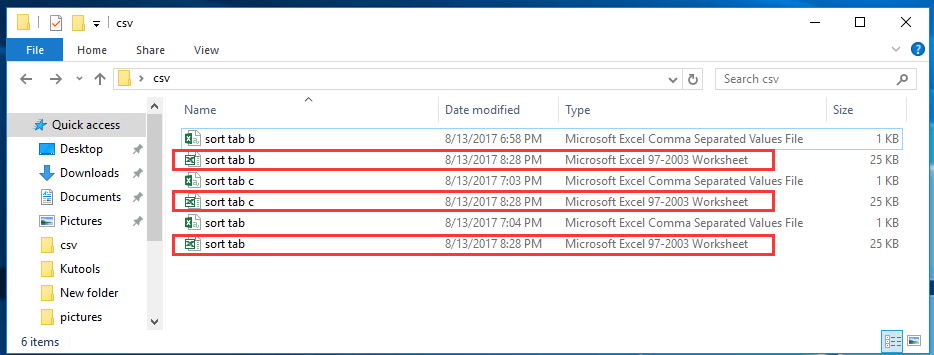
İpucu: Eğer CSV dosyalarını XLSX dosyalarına dönüştürmek istiyorsanız, aşağıdaki VBA kodunu kullanabilirsiniz.
VBA: CSV dosyalarını XLSX'e dönüştürme
Sub CSVtoXLS()
'UpdatebyExtendoffice20170814
Dim xFd As FileDialog
Dim xSPath As String
Dim xCSVFile As String
Dim xWsheet As String
Application.DisplayAlerts = False
Application.StatusBar = True
xWsheet = ActiveWorkbook.Name
Set xFd = Application.FileDialog(msoFileDialogFolderPicker)
xFd.Title = "Select a folder:"
If xFd.Show = -1 Then
xSPath = xFd.SelectedItems(1)
Else
Exit Sub
End If
If Right(xSPath, 1) <> "\" Then xSPath = xSPath + "\"
xCSVFile = Dir(xSPath & "*.csv")
Do While xCSVFile <> ""
Application.StatusBar = "Converting: " & xCSVFile
Workbooks.Open Filename:=xSPath & xCSVFile
ActiveWorkbook.SaveAs Replace(xSPath & xCSVFile, ".csv", ".xlsx", vbTextCompare), xlWorkbookDefault
ActiveWorkbook.Close
Windows(xWsheet).Activate
xCSVFile = Dir
Loop
Application.StatusBar = False
Application.DisplayAlerts = True
End SubBir Aralığı Ayrı XLS, Word, PDF ve Daha Fazlasına Dönüştürme veya Dışa Aktarma |
Genellikle Excel, seçilen bir aralığı doğrudan CSV, Excel veya diğer dosya türlerine aktarmak veya kaydetmek için hızlı bir seçenek sunmaz. Bunu gerçekleştirmek için ya bir VBA makrosu kullanmanız ya da aralığı kopyalayıp yeni bir çalışma kitabına yapıştırmanız gerekir. Kutools for Excel, Export Range to File aracıyla bu süreci basitleştirir ve sadece birkaç tıklamayla bu işlemleri hızlı ve kolay bir şekilde gerçekleştirmenizi sağlar. |
|
Kutools for Excel - Excel'i 300'den fazla temel araçla güçlendirin. Sürekli ücretsiz AI özelliklerinden yararlanın! Hemen Edinin |
İlgili Makaleler:
- CSV dosyasını xls dosyasına nasıl dönüştürebilirim veya Excel'de csv dosyasını nasıl içe aktarabilirim/açabilirim?
- Word belgesini Excel çalışma sayfasına nasıl dönüştürebilirim?
En İyi Ofis Verimlilik Araçları
Kutools for Excel ile Excel becerilerinizi güçlendirin ve benzersiz bir verimlilik deneyimi yaşayın. Kutools for Excel, üretkenliği artırmak ve zamandan tasarruf etmek için300'den fazla Gelişmiş Özellik sunuyor. İhtiyacınız olan özelliği almak için buraya tıklayın...
Office Tab, Ofis uygulamalarına sekmeli arayüz kazandırır ve işinizi çok daha kolaylaştırır.
- Word, Excel, PowerPoint'te sekmeli düzenleme ve okuma işlevini etkinleştirin.
- Yeni pencereler yerine aynı pencerede yeni sekmelerde birden fazla belge açıp oluşturun.
- Verimliliğinizi %50 artırır ve her gün yüzlerce mouse tıklaması azaltır!
Tüm Kutools eklentileri. Tek kurulum
Kutools for Office paketi, Excel, Word, Outlook & PowerPoint için eklentileri ve Office Tab Pro'yu bir araya getirir; Office uygulamalarında çalışan ekipler için ideal bir çözümdür.
- Hepsi bir arada paket — Excel, Word, Outlook & PowerPoint eklentileri + Office Tab Pro
- Tek kurulum, tek lisans — dakikalar içinde kurulun (MSI hazır)
- Birlikte daha verimli — Ofis uygulamalarında hızlı üretkenlik
- 30 günlük tam özellikli deneme — kayıt yok, kredi kartı yok
- En iyi değer — tek tek eklenti almak yerine tasarruf edin
