Excel'de e-posta gönderirken Outlook imzası nasıl eklenir?
Diyelim ki Excel'de doğrudan bir e-posta göndermek istiyorsunuz, bu e-postaya varsayılan Outlook imzasını nasıl ekleyebilirsiniz? Bu makale, Excel'de e-posta gönderirken Outlook imzasını eklemenize yardımcı olmak için iki yöntem sunar.
Excel VBA ile gönderim sırasında Outlook e-postasına imza ekleme
Harika bir araçla Excel'de e-posta gönderirken kolayca Outlook imzası ekleme
Excel'de posta gönderimi için daha fazla öğretici...
Excel VBA ile gönderim sırasında Outlook e-postasına imza ekleme
Örneğin, bir çalışma sayfasında e-posta adreslerinin listesi varsa ve tüm bu adreslere Excel'den e-posta göndermek ve e-postalara varsayılan Outlook imzasını eklemek istiyorsanız. Bunu gerçekleştirmek için aşağıdaki VBA kodunu uygulayın.
1. Göndermek istediğiniz e-posta adresi listesini içeren çalışma sayfasını açın ve ardından Alt + F11 tuşlarına basın.
2. Açılan Microsoft Visual Basic for Applications penceresinde, Ekle > Modül'e tıklayın ve ardından aşağıdaki VBA 2 kodunu Modül kod penceresine kopyalayın.
3. Şimdi VBA 2'deki .Body satırını VBA 1'deki kodla değiştirmeniz gerekiyor. Bundan sonra .Display satırını With xMailOut satırının altına taşıyın.
VBA 1: Excel'de Outlook varsayılan imzasıyla e-posta gönderme şablonu
.HTMLBody = "This is a test email sending in Excel" & "<br>" & .HTMLBodyVBA 2: Excel'deki hücrelerde belirtilen e-posta adreslerine e-posta gönderme
Sub SendEmailToAddressInCells()
Dim xRg As Range
Dim xRgEach As Range
Dim xRgVal As String
Dim xAddress As String
Dim xOutApp As Outlook.Application
Dim xMailOut As Outlook.MailItem
On Error Resume Next
xAddress = ActiveWindow.RangeSelection.Address
Set xRg = Application.InputBox("Please select email address range", "KuTools For Excel", xAddress, , , , , 8)
If xRg Is Nothing Then Exit Sub
Application.ScreenUpdating = False
Set xOutApp = CreateObject("Outlook.Application")
Set xRg = xRg.SpecialCells(xlCellTypeConstants, xlTextValues)
For Each xRgEach In xRg
xRgVal = xRgEach.Value
If xRgVal Like "?*@?*.?*" Then
Set xMailOut = xOutApp.CreateItem(olMailItem)
With xMailOut
.To = xRgVal
.Subject = "Test"
.Body = "Dear " _
& vbNewLine & vbNewLine & _
"This is a test email " & _
"sending in Excel"
.Display
'.Send
End With
End If
Next
Set xMailOut = Nothing
Set xOutApp = Nothing
Application.ScreenUpdating = True
End SubAşağıdaki ekran görüntüsü, VBA kodunu değiştirdikten sonra farkları kolayca bulmanıza yardımcı olabilir.

4. Kodu çalıştırmak için F5 tuşuna basın. Ardından bir Kutools for Excel seçme kutusu açılır, lütfen e-posta göndereceğiniz e-posta adreslerini seçin ve ardından Tamam'a tıklayın.

Ardından e-postalar oluşturulur. Outlook varsayılan imzasının e-posta metninin sonuna eklendiğini görebilirsiniz.
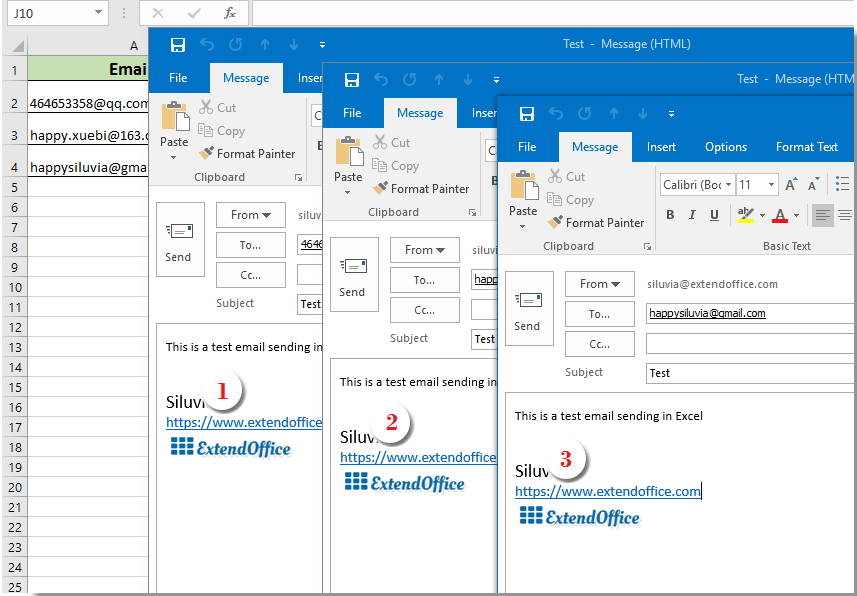
İpuçları:
- 1. İhtiyaçlarınıza göre VBA kodu 1'deki e-posta metnini değiştirebilirsiniz.
- 2. Kodu çalıştırdıktan sonra, 'Kullanıcı tanımlı tür tanımlanmamış' uyarısı veren bir hata iletişim kutusu açılırsa, lütfen bu iletiyi kapatın ve ardından tıklayın Araçlar > Referanslar içinde Microsoft Visual Basic for Applications penceresinde. Açılan Referanslar – VBAProject penceresinde işaretleyin Microsoft Outlook Object Library kutusunu işaretleyin ve Tamam. Ve ardından kodu tekrar çalıştırın.

Harika bir araçla Excel'de e-posta gönderirken kolayca Outlook imzası ekleme
Eğer VBA konusunda yeniyiseniz, burada size Kutools for Excel'in E-posta Gönderme özelliğini tavsiye ederiz. Bu özellik sayesinde, Excel'deki belirli alanlara dayanarak kolayca e-postalar gönderebilir ve bunlara Outlook imzası ekleyebilirsiniz. Lütfen şu adımları izleyin.
Öncelikle, e-posta göndereceğiniz farklı alanlarla bir posta listesi oluşturmanız gerekir.
Posta listesini manuel olarak oluşturabilir veya Posta Listesi Oluştur özelliğini kullanarak hızlıca tamamlayabilirsiniz.
1. Kutools Plus > Posta Listesi Oluştur'a tıklayın.

2. Posta Listesi Oluştur iletişim kutusunda, ihtiyacınız olan alanları belirtin, listeyi nereye çıktı alacağınızı seçin ve ardından Tamam düğmesine tıklayın.

3. Şimdi bir posta listesi örneği oluşturuldu. Bu bir örnek liste olduğu için, alanları belirli içeriklere göre değiştirmeniz gerekiyor. (Birden fazla satır kullanılabilir)

4. Bunun ardından, tüm listeyi (başlıklar dahil) seçin, Kutools Plus > E-postaları Gönder'e tıklayın.
5. E-postaları Gönder iletişim kutusunda:
- 5.1) Seçilen posta listesindeki öğeler otomatik olarak ilgili alanlara yerleştirilir;
- 5.2) E-posta metnini tamamlayın;
- 5.3) Hem Outlook ile e-posta gönder'i hem de Outlook'un imza ayarlarını kullan kutularını işaretleyin;
- 5.4) Gönder düğmesine tıklayın. Ekran görüntüsüne bakın:

Şimdi e-postalar gönderildi. Ve varsayılan Outlook imzası e-posta metninin sonuna eklendi.
Bu yardımcı programın ücretsiz deneme sürümünü (30-gün) kullanmak istiyorsanız, lütfen indirmek için tıklayın ve ardından yukarıdaki adımlara göre işlemi uygulamak için gidin.
İlgili makaleler:
Excel'deki hücrelerde belirtilen e-posta adreslerine e-posta gönderme
Diyelim ki bir e-posta adresleri listesi var ve bu e-posta adreslerine Excel'de toplu olarak doğrudan e-posta mesajı göndermek istiyorsunuz. Bunu nasıl başarabilirsiniz? Bu makale, Excel'deki hücrelerde belirtilen birden fazla e-posta adresine e-posta gönderme yöntemlerini gösterecektir.
Excel'de belirtilen bir aralığı kopyalayıp yapıştırarak e-posta gönderme
Birçok durumda, Excel çalışma sayfasındaki belirli bir içerik aralığı e-posta iletişiminde faydalı olabilir. Bu makalede, Excel'de belirli bir aralığı doğrudan e-posta metnine yapıştırarak e-posta gönderme yöntemini tanıtacağız.
Excel'de birden fazla eklentiyle e-posta gönderme
Bu makale, Excel'de birden fazla eklentiyle Outlook üzerinden e-posta göndermeyi ele almaktadır.
Excel'de son teslim tarihi gelmişse e-posta gönderme
Örneğin, C sütunundaki son teslim tarihi 7 günden küçük veya eşitse (şu anki tarih 2017/9/13), o zaman A sütunundaki belirli alıcıya B sütunundaki belirli içerikle bir e-posta hatırlatıcısı gönderin. Bunu nasıl başarabilirsiniz? Bu makale, bu sorunu detaylı bir şekilde ele almak için bir VBA yöntemi sağlar.
Excel'de hücre değerine göre otomatik olarak e-posta gönderme
Diyelim ki Excel'deki belirli bir hücre değerine göre Outlook üzerinden belirli bir alıcıya e-posta göndermek istiyorsunuz. Örneğin, bir çalışma sayfasındaki D7 hücresinin değeri 200'den büyük olduğunda, otomatik olarak bir e-posta oluşturulur. Bu makale, bu sorunu hızlıca çözmek için size bir VBA yöntemi tanıtır.
En İyi Ofis Verimlilik Araçları
Kutools for Excel ile Excel becerilerinizi güçlendirin ve benzersiz bir verimlilik deneyimi yaşayın. Kutools for Excel, üretkenliği artırmak ve zamandan tasarruf etmek için300'den fazla Gelişmiş Özellik sunuyor. İhtiyacınız olan özelliği almak için buraya tıklayın...
Office Tab, Ofis uygulamalarına sekmeli arayüz kazandırır ve işinizi çok daha kolaylaştırır.
- Word, Excel, PowerPoint'te sekmeli düzenleme ve okuma işlevini etkinleştirin.
- Yeni pencereler yerine aynı pencerede yeni sekmelerde birden fazla belge açıp oluşturun.
- Verimliliğinizi %50 artırır ve her gün yüzlerce mouse tıklaması azaltır!
Tüm Kutools eklentileri. Tek kurulum
Kutools for Office paketi, Excel, Word, Outlook & PowerPoint için eklentileri ve Office Tab Pro'yu bir araya getirir; Office uygulamalarında çalışan ekipler için ideal bir çözümdür.
- Hepsi bir arada paket — Excel, Word, Outlook & PowerPoint eklentileri + Office Tab Pro
- Tek kurulum, tek lisans — dakikalar içinde kurulun (MSI hazır)
- Birlikte daha verimli — Ofis uygulamalarında hızlı üretkenlik
- 30 günlük tam özellikli deneme — kayıt yok, kredi kartı yok
- En iyi değer — tek tek eklenti almak yerine tasarruf edin
