Excel'de bir hücrenin sağ tarafından ilk boşluğa kadar olan karakterleri nasıl çıkarabilirsiniz?
Bu makale, Excel'de bir hücrenin sağ tarafından karakter çıkarmayı, ilk boşluğa rastlayana kadar anlatmaktadır. Bu görevi verimli bir şekilde gerçekleştirmek için basit bir formül sağlanmıştır.
Formül kullanarak bir hücrenin sağ tarafından ilk boşluğa kadar olan karakterleri çekme veya çıkarma

Formül kullanarak bir hücrenin sağ tarafından ilk boşluğa kadar olan karakterleri çekme veya çıkarma
İşte size bir boşluğa rastlayana kadar bir hücrenin sağ tarafından karakter çıkarmaya yardımcı olabilecek basit bir formül, lütfen şu adımları izleyin:
Sonucu göstermek istediğiniz boş bir hücreye şu formülü girin: =TRIM(RIGHT(SUBSTITUTE(A2," ",REPT(" ",255)),255)). Ardından, formülü diğer hücrelere uygulamak için doldurma tutamacını aşağı doğru sürükleyin. Bu işlem, aşağıdaki ekran görüntüsünde gösterildiği gibi, hücrelerin sağ tarafından ilk boşluğa kadar olan tüm karakterleri çıkaracaktır:
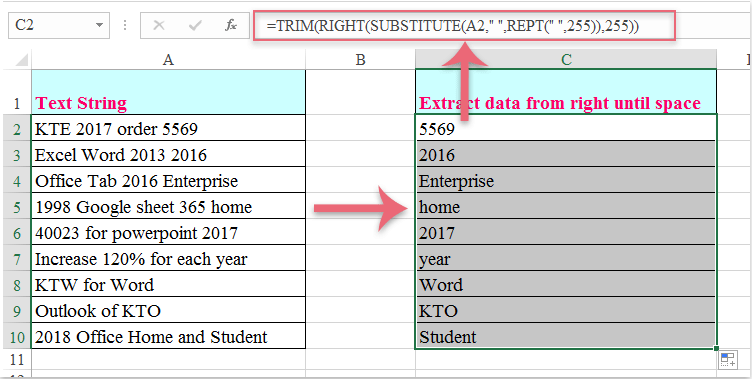
En İyi Ofis Verimlilik Araçları
Kutools for Excel ile Excel becerilerinizi güçlendirin ve benzersiz bir verimlilik deneyimi yaşayın. Kutools for Excel, üretkenliği artırmak ve zamandan tasarruf etmek için300'den fazla Gelişmiş Özellik sunuyor. İhtiyacınız olan özelliği almak için buraya tıklayın...
Office Tab, Ofis uygulamalarına sekmeli arayüz kazandırır ve işinizi çok daha kolaylaştırır.
- Word, Excel, PowerPoint'te sekmeli düzenleme ve okuma işlevini etkinleştirin.
- Yeni pencereler yerine aynı pencerede yeni sekmelerde birden fazla belge açıp oluşturun.
- Verimliliğinizi %50 artırır ve her gün yüzlerce mouse tıklaması azaltır!
Tüm Kutools eklentileri. Tek kurulum
Kutools for Office paketi, Excel, Word, Outlook & PowerPoint için eklentileri ve Office Tab Pro'yu bir araya getirir; Office uygulamalarında çalışan ekipler için ideal bir çözümdür.
- Hepsi bir arada paket — Excel, Word, Outlook & PowerPoint eklentileri + Office Tab Pro
- Tek kurulum, tek lisans — dakikalar içinde kurulun (MSI hazır)
- Birlikte daha verimli — Ofis uygulamalarında hızlı üretkenlik
- 30 günlük tam özellikli deneme — kayıt yok, kredi kartı yok
- En iyi değer — tek tek eklenti almak yerine tasarruf edin