Excel'de sütun başlığına göre bir sütun nasıl seçilir?
Diyelim ki, çok sayıda sütun içeren büyük bir çalışma sayfanız var ve şimdi belirli bir sütun başlığı adına göre o sütunu seçmek istiyorsunuz. Büyük bir çalışma sayfasında sütunları tek tek bulmak çok zaman alabilir. Bu makalede, Excel'de bu görevi çözmek için hızlı bir yöntem tanıtacağım.
VBA kodu ile sütun başlığına göre sütun seçme
VBA kodu ile sütun başlığına göre sütun seçme
Aşağıdaki VBA kodu, belirli bir başlık adına göre sütunları seçmenize yardımcı olabilir, lütfen şu adımları izleyin:
1. Microsoft Visual Basic for Applications penceresini açmak için ALT + F11 tuşlarına basın.
2. Ekle Insert > Module'e tıklayın ve aşağıdaki kodu Module Penceresine yapıştırın.
VBA Kodu: Sütun başlığına göre sütun seçme:
Sub FindAddressColumn()
'Updateby Extendoffcie
Dim xRg As Range
Dim xRgUni As Range
Dim xFirstAddress As String
Dim xStr As String
On Error Resume Next
xStr = "Name"
Set xRg = Range("A1:P1").Find(xStr, , xlValues, xlWhole, , , True)
If Not xRg Is Nothing Then
xFirstAddress = xRg.Address
Do
Set xRg = Range("A1:P1").FindNext(xRg)
If xRgUni Is Nothing Then
Set xRgUni = xRg
Else
Set xRgUni = Application.Union(xRgUni, xRg)
End If
Loop While (Not xRg Is Nothing) And (xRg.Address <> xFirstAddress)
End If
xRgUni.EntireColumn.Select
End Sub
Not: Yukarıdaki kodda, A1:P1 , sütunları seçmek istediğiniz başlıkların aralığıdır ve komuttaki “İsim” xStr = "İsim", sütunları seçmek istediğiniz başlık adıdır. Lütfen bunları kendi ihtiyaçlarınıza göre değiştirin.
3. Kodu kopyalayıp yapıştırdıktan sonra, lütfen bu kodu çalıştırmak için F5 tuşuna basın ve belirli başlık adına sahip tüm sütunlar anında seçilecektir, ekran görüntüsüne bakınız:
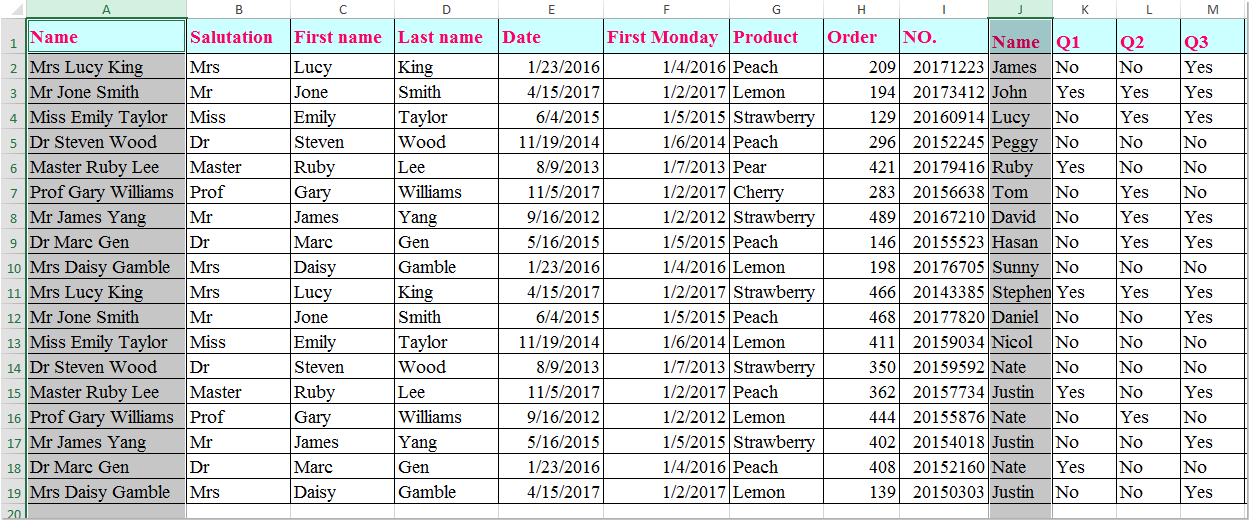
En İyi Ofis Verimlilik Araçları
Kutools for Excel ile Excel becerilerinizi güçlendirin ve benzersiz bir verimlilik deneyimi yaşayın. Kutools for Excel, üretkenliği artırmak ve zamandan tasarruf etmek için300'den fazla Gelişmiş Özellik sunuyor. İhtiyacınız olan özelliği almak için buraya tıklayın...
Office Tab, Ofis uygulamalarına sekmeli arayüz kazandırır ve işinizi çok daha kolaylaştırır.
- Word, Excel, PowerPoint'te sekmeli düzenleme ve okuma işlevini etkinleştirin.
- Yeni pencereler yerine aynı pencerede yeni sekmelerde birden fazla belge açıp oluşturun.
- Verimliliğinizi %50 artırır ve her gün yüzlerce mouse tıklaması azaltır!
Tüm Kutools eklentileri. Tek kurulum
Kutools for Office paketi, Excel, Word, Outlook & PowerPoint için eklentileri ve Office Tab Pro'yu bir araya getirir; Office uygulamalarında çalışan ekipler için ideal bir çözümdür.
- Hepsi bir arada paket — Excel, Word, Outlook & PowerPoint eklentileri + Office Tab Pro
- Tek kurulum, tek lisans — dakikalar içinde kurulun (MSI hazır)
- Birlikte daha verimli — Ofis uygulamalarında hızlı üretkenlik
- 30 günlük tam özellikli deneme — kayıt yok, kredi kartı yok
- En iyi değer — tek tek eklenti almak yerine tasarruf edin