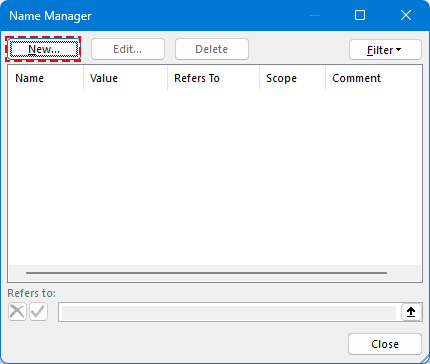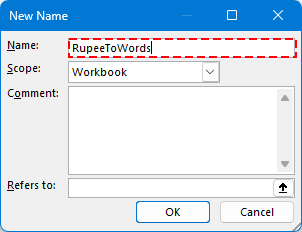Excel'de Hint Rupisi ve Diğer Kürançlerde Sayıları Kelimelere Dönüştürme (2025 Baskısı)
İşte Excel'de sayıları Hint Rupisi veya başka bir para biriminde kelimelere dönüştürmenin yolu.
Fatura, teklif, vergi formları, çekler veya ödeme fişleri gibi finansal belgelerle çalışırken, para birimi değerlerini hem sayısal hem de yazılı formatlarda göstermek genellikle gereklidir. Bu, profesyonelliği artırır ve dolandırıcılığı veya yanlış anlaşmayı önlemeye yardımcı olur.
Örnek
Microsoft Excel'in sayıları kelimelere dönüştürmek için yerleşik bir özelliği olmasa da, bunu VBA, LAMBDA fonksiyonları veya tümleşik Kutools for Excel eklentisi aracılığıyla başarmanın birden fazla etkili yolu bulunmaktadır.
VBA ile Hint Rupisinde Sayıları Kelimelere Dönüştürme (Tüm Microsoft Sürümleri)
- Diğer Kürançlerde (USD, EUR vb.) Sayıları Kelimelere Dönüştürme
- Çalışma Kitabınızı Makro Etkin Dosya Olarak Kaydedin
LAMBDA Fonksiyonu ile Hint Rupisinde Sayıları Kelimelere Dönüştürme (Sadece Microsoft 365)
Sayıları USD, EUR ve 30'dan Fazla Başka Para Birimine Dönüştürme (Tüm Microsoft Sürümleri)
Her Yöntemi Ne Zaman Kullanılmalı
VBA ile Hint Rupisinde Sayıları Kelimelere Dönüştürme (Tüm Microsoft Sürümleri)
Herhangi bir Excel sürümünün kullanıcısı için, VBA (Visual Basic for Applications), Hint sayı sistemi (örneğin binler, laklar, kroreler) kullanarak sayısal miktarları kelimelere dönüştürmek için özelleştirilebilir bir yöntem sağlar.
Adım 1. VBA düzenleyicisini açmak için Alt + F11 tuşlarına basın (Microsoft Visual Basic for Applications penceresi).
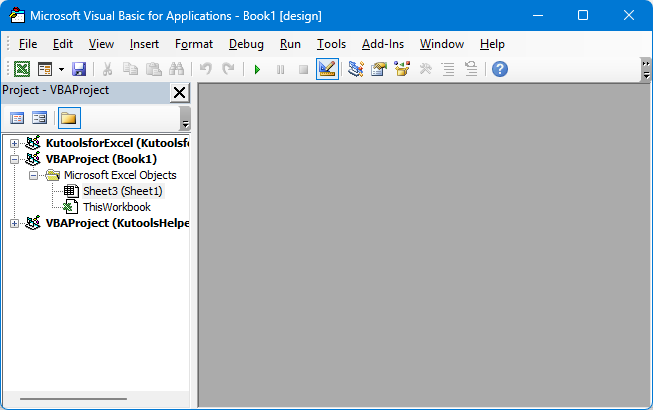
Adım 2. Ekle > Modül'e gidin.
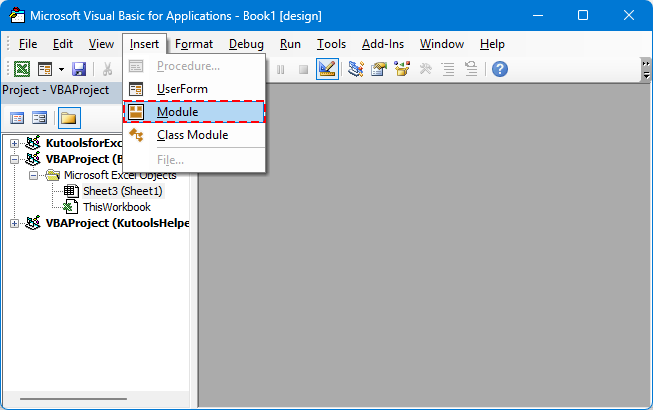
Adım 3. VBA kodunu Modül'e yapıştırın.
Hint Rupisinde Sayıları Kelimelere Dönüştürme
Function ConvertToRupees(ByVal MyNumber)
'UpdatebyExtendoffice
Dim Units As String, SubUnits As String, TempStr As String
Dim DecimalPlace As Integer, Count As Integer
Dim Place(9) As String
Place(2) = " Thousand "
Place(3) = " Lakh "
Place(4) = " Crore "
MyNumber = Trim(Str(MyNumber))
DecimalPlace = InStr(MyNumber, ".")
If DecimalPlace > 0 Then
SubUnits = GetTens(Left(Mid(MyNumber, DecimalPlace + 1) & "00", 2))
MyNumber = Trim(Left(MyNumber, DecimalPlace - 1))
End If
Count = 1
Do While MyNumber <> ""
TempStr = GetHundreds(Right(MyNumber, 3))
If TempStr <> "" Then Units = TempStr & Place(Count) & Units
If Len(MyNumber) > 3 Then
MyNumber = Left(MyNumber, Len(MyNumber) - 3)
Else
MyNumber = ""
End If
Count = Count + 1
Loop
ConvertToRupees = "Rupees " & Application.WorksheetFunction.Trim(Units)
If SubUnits <> "" Then
ConvertToRupees = ConvertToRupees & " and " & SubUnits & " Paise"
End If
ConvertToRupees = ConvertToRupees & " Only"
End Function
Private Function GetHundreds(ByVal MyNumber)
Dim Result As String
If Val(MyNumber) = 0 Then Exit Function
MyNumber = Right("000" & MyNumber, 3)
If Mid(MyNumber, 1, 1) <> "0" Then
Result = GetDigit(Mid(MyNumber, 1, 1)) & " Hundred "
End If
If Mid(MyNumber, 2, 1) <> "0" Then
Result = Result & GetTens(Mid(MyNumber, 2))
Else
Result = Result & GetDigit(Mid(MyNumber, 3))
End If
GetHundreds = Result
End Function
Private Function GetTens(TensText)
Dim Result As String
If Val(Left(TensText, 1)) = 1 Then
Select Case Val(TensText)
Case 10: Result = "Ten"
Case 11: Result = "Eleven"
Case 12: Result = "Twelve"
Case 13: Result = "Thirteen"
Case 14: Result = "Fourteen"
Case 15: Result = "Fifteen"
Case 16: Result = "Sixteen"
Case 17: Result = "Seventeen"
Case 18: Result = "Eighteen"
Case 19: Result = "Nineteen"
End Select
Else
Select Case Val(Left(TensText, 1))
Case 2: Result = "Twenty "
Case 3: Result = "Thirty "
Case 4: Result = "Forty "
Case 5: Result = "Fifty "
Case 6: Result = "Sixty "
Case 7: Result = "Seventy "
Case 8: Result = "Eighty "
Case 9: Result = "Ninety "
End Select
Result = Result & GetDigit(Right(TensText, 1))
End If
GetTens = Result
End Function
Private Function GetDigit(Digit)
Select Case Val(Digit)
Case 1: GetDigit = "One"
Case 2: GetDigit = "Two"
Case 3: GetDigit = "Three"
Case 4: GetDigit = "Four"
Case 5: GetDigit = "Five"
Case 6: GetDigit = "Six"
Case 7: GetDigit = "Seven"
Case 8: GetDigit = "Eight"
Case 9: GetDigit = "Nine"
Case Else: GetDigit = ""
End Select
End Function
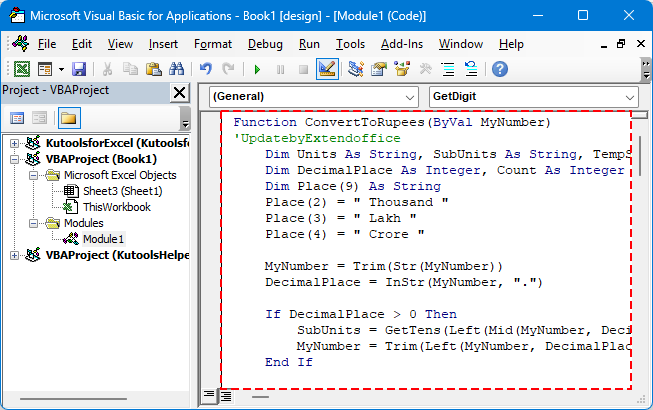
Adım 4. Kaydedin ve Excel'e geri dönün.
Adım 5. Bir hücre seçin ve şu şekilde formülü kullanın:
Enter tuşuna basın

💡 İpucu: Bu yöntem ondalıkları (Paisa) destekler ve çevrimdışı çalışır.
VBA Kullanmanın Sınırlamaları
- Çalışma kitabının makro etkin dosya olarak kaydedilmesi gerekir (.xlsm).
- Makrolar bazı ortamlarda güvenlik ayarları tarafından engellenebilir.
Diğer Kürançlerde (USD, EUR vb.) Sayıları Kelimelere Dönüştürme
Çıktıyı "Dolar" veya "Euro" gibi diğer para birimleri için özelleştirmek isterseniz, VBA fonksiyonundaki metin değerlerini değiştirebilirsiniz. Aşağıda fonksiyonun basitleştirilmiş ve daha esnek bir versiyonu bulunmaktadır.
Esnek VBA Kod Şablonu (Özel Para Birimi)
'UpdatebyExtendoffice
Public Function NumberToWordsCustom(ByVal num As Double, Optional ByVal currency2 As String, Optional ByVal subCurrency As String) As String
Dim result As String
Dim dollars As Long
Dim cents As Long
dollars = Int(num)
cents = Round((num - dollars) * 100)
If Len(currency2) = 0 Then currency2 = "Dollars"
If Len(subCurrency) = 0 Then subCurrency = "Cents"
result = currency2 & " " & SpellNumber_English(dollars)
If cents > 0 Then
result = result & " and " & SpellNumber_English(cents) & " " & subCurrency
End If
NumberToWordsCustom = result & " Only"
End Function
Private Function SpellNumber_English(ByVal MyNumber As Long) As String
Dim Units As Variant, Tens As Variant, Teens As Variant
Dim Place() As String
Dim TempStr As String
Dim Count As Integer
Dim t As String
Dim StrNumber As String
Dim n As Integer
Place = Split(" Thousand Million Billion", " ")
Units = Array("", "One", "Two", "Three", "Four", "Five", "Six", "Seven", "Eight", "Nine")
Tens = Array("", "", "Twenty", "Thirty", "Forty", "Fifty", "Sixty", "Seventy", "Eighty", "Ninety")
Teens = Array("Ten", "Eleven", "Twelve", "Thirteen", "Fourteen", "Fifteen", "Sixteen", "Seventeen", "Eighteen", "Nineteen")
StrNumber = Trim(Str(MyNumber))
Count = 0
Do While StrNumber <> ""
n = Val(Right(StrNumber, 3))
If n <> 0 Then
t = ConvertHundreds(n, Units, Tens, Teens)
If Count > 0 Then t = t & " " & Place(Count - 1)
TempStr = t & " " & TempStr
End If
If Len(StrNumber) > 3 Then
StrNumber = Left(StrNumber, Len(StrNumber) - 3)
Else
StrNumber = ""
End If
Count = Count + 1
Loop
SpellNumber_English = Trim(TempStr)
End Function
Private Function ConvertHundreds(ByVal n As Integer, Units As Variant, Tens As Variant, Teens As Variant) As String
Dim result As String
If n >= 100 Then
result = Units(Int(n / 100)) & " Hundred "
n = n Mod 100
End If
If n >= 20 Then
result = result & Tens(Int(n / 10)) & " "
n = n Mod 10
ElseIf n >= 10 Then
result = result & Teens(n - 10) & " "
n = 0
End If
If n > 0 Then
result = result & Units(n)
End If
ConvertHundreds = Trim(result)
End Function
Örnek VBA Formülü:

Başka Bir Para Biriminin Örnek VBA Formülü:
=NumberToWordsCustom(A2, "Euro", "Sent")
=NumberToWordsCustom(A2, "Sterlin", "Pens")
Kod esnektir—yalnızca istenen para birimini ve alt birimi girin.
Çalışma Kitabınızı Makro Etkin Dosya Olarak Kaydedin
VBA kullanıyorsanız, çalışma kitabınızı makrolar etkinleştirilmiş şekilde kaydetmek kritiktir. Aksi takdirde, dosya kapatıldığında kodunuz kaybolur.
Adım 1. Dosya > Farklı Kaydet'e gidin.
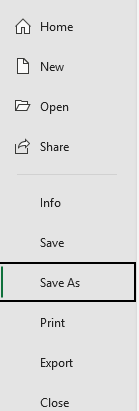
Adım 2. Bir konum seçin ve dosya türünü seçin: Excel Makro Etkin Çalışma Kitabı (*.xlsm).
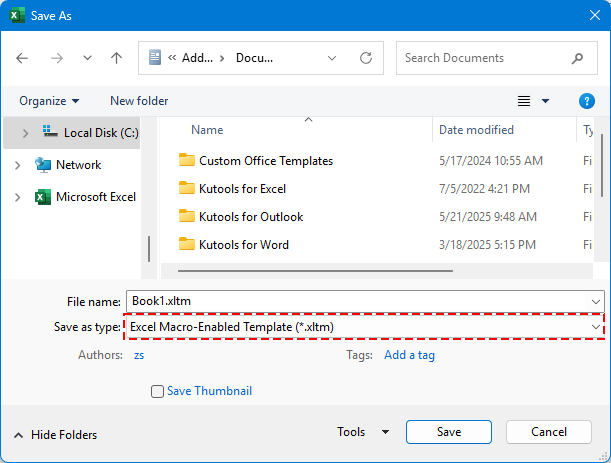
Adım 3. Kaydet'e tıklayın.
✅ =ConvertToRupees(A2) gibi özel fonksiyonlarınız artık kalıcı olacak ve her zaman yeniden kullanılabilir.
LAMBDA Fonksiyonu ile Hint Rupisinde Sayıları Kelimelere Dönüştürme (Sadece Microsoft 365)
Excel 365 kullanıcıları için, LAMBDA'yı kullanabilirsiniz; bu, VBA gerektirmeden kendi özel formüllerinizi tanımlamanıza izin veren yeni bir Excel özelliğidir.
🪄 LAMBDA nedir?
LAMBDA, Excel'de yer alan bir özelliktir ve size SUM veya IF gibi yerleşik fonksiyonlar gibi ancak hiç kod veya makro gerektirmeden kendi özel fonksiyonlarınızı oluşturmanızı sağlar. Bu, tekrarlayan mantığı basitleştirmek ve elektronik tablolarınızı daha temiz ve sürdürülebilir hale getirmek için mükemmeldir.
Adım 1: İsim Yöneticisi'ne gidin ve Formüller > İsim Yöneticisi tıklayın.
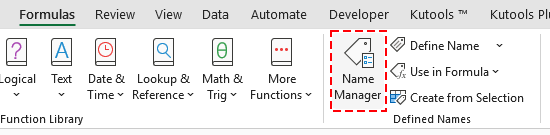
Adım 2: Yeni bir İsim oluşturun.
Yeni butonuna tıklayın.
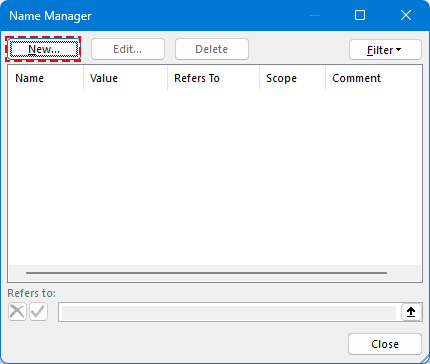
Bir İsim girin.
Örnek: RupeeToWords
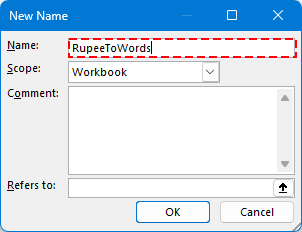
Adım 3: Bu LAMBDA formülünü Refers to alanına yapıştırın:
=LAMBDA(n, LET( units, {"","One","Two","Three","Four","Five","Six","Seven","Eight","Nine"}, teens, {"Ten","Eleven","Twelve","Thirteen","Fourteen","Fifteen","Sixteen","Seventeen","Eighteen","Nineteen"}, tens, {"","","Twenty","Thirty","Forty","Fifty","Sixty","Seventy","Eighty","Ninety"}, num, INT(n), paise, ROUND((n - INT(n)) * 100, 0), ConvertTwo, LAMBDA(x, IF(x<10, INDEX(units, x+1), IF(x<20, INDEX(teens, x-9), INDEX(tens, INT(x/10)+1) & IF(MOD(x,10)>0, " " & INDEX(units, MOD(x,10)+1), "") ) ) ), ConvertThree, LAMBDA(x, IF(x=0, "", IF(x<100, ConvertTwo(x), INDEX(units, INT(x/100)+1) & " Hundred" & IF(MOD(x,100)>0, " " & ConvertTwo(MOD(x,100)), "") ) ) ), words, IF(num=0, "Zero", TEXTJOIN(" ", TRUE, IF(INT(num/10000000)>0, ConvertTwo(INT(num/10000000)) & " Crore", ""), IF(MOD(INT(num/100000),100)>0, ConvertTwo(INT(MOD(num,10000000)/100000)) & " Lakh", ""), IF(MOD(INT(num/1000),100)>0, ConvertTwo(INT(MOD(num,100000)/1000)) & " Thousand", ""), IF(MOD(INT(num/100),10)>0, INDEX(units, INT(MOD(num,1000)/100)+1) & " Hundred", ""), IF(MOD(num,100)>0, ConvertTwo(MOD(num,100)), "") ) ), result, "Rupees " & words & IF(paise>0, " and " & ConvertTwo(paise) & " Paise", "") & " Only", result ))Yeni İsim'i kaydetmek için Tamam'a tıklayın.
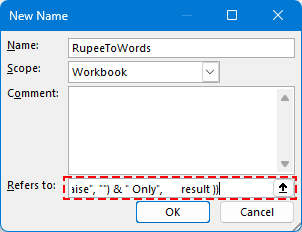
Adım 3. İsim Yöneticisi'ni kapatın ve Excel'e geri dönün.
Adım 4. Herhangi bir hücrede şu şekilde formülü kullanın:
Enter tuşuna basın.

👀 Tam LAMBDA fonksiyon kodu, Krorlar, Laklar, Binler ve ondalıkları işler.
Sayıları USD, EUR ve 30'dan Fazla Başka Para Birimine Dönüştürme (Tüm Microsoft Sürümleri)
En verimli ve profesyonel çözüm için, Kutools for Excel'in Numbers to Words özelliğini kullanın. Bu güçlü araç şunları destekler:
🌍 30'dan fazla para birimi, şunlar dahil:
- ABD Doları (USD)
- Euro (EUR)
- Çin Yuanı (CNY)
- İngiliz Sterlini (GBP)
- vb.
Adım 1. Dönüştürmek istediğiniz hücreleri seçin.
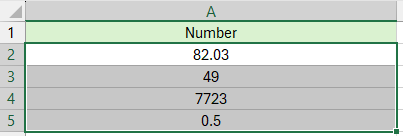
Adım 2. Kutools > Metin > Numbers to Words'e gidin.
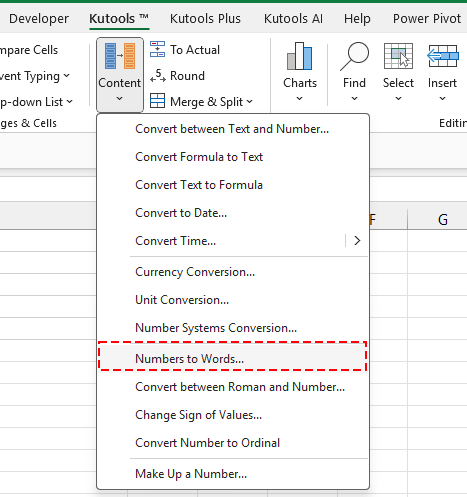
Adım 3. Hedef para biriminizi seçin ve Tamam'a tıklayın.
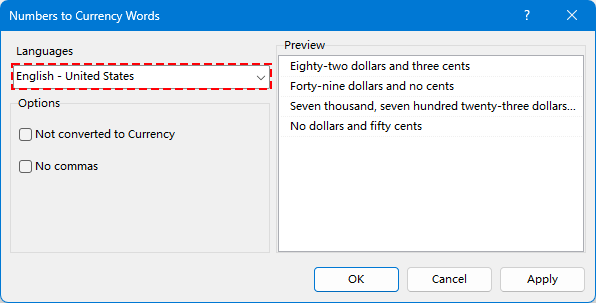
Sayılar belirtilen para birimine dönüştürülür.
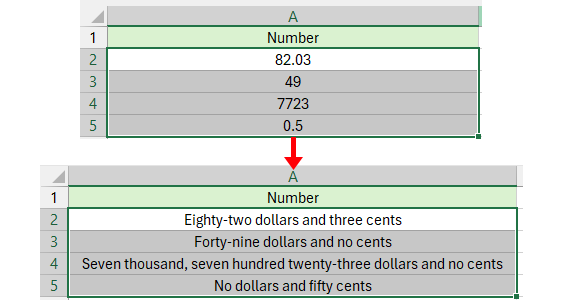
😁 İpucu: Eğer doğrudan sayıları kelimeye dönüştürmek istiyorsanız, Para birimine dönüştürme seçeneğini işaretleyin ve sonuç şu şekilde gösterilecektir:
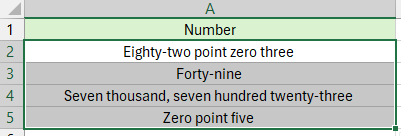
Her Yöntemi Ne Zaman Kullanılmalı
Eğer esnek, programlanabilir bir çözüme ihtiyacınız varsa ve makrolara aşina iseniz VBA'yı kullanın.
- Eğer Excel 365 kullanıyorsanız ve yalnızca Hint Rupisi değerlerini dönüştürmek için nadiren ihtiyaç duyuyorsanız LAMBDA'yı kullanın. Bu, makro veya harici araçlara ihtiyaç duymayan hafif, paylaşılabilir bir çözümdür — basit veya kişisel görevler için mükemmeldir.
- Kodlama gerektirmeyen en kolay, en hızlı ve en çok yönlü çözümü istiyorsanız Kutools for Excel'i kullanın. Kutools özellikle şu durumlarda faydalıdır:
- Birden fazla para birimiyle ilgileniyorsunuz.
- Toplu veya büyük veri setlerinde değerleri dönüştürmeye ihtiyacınız var.
- Hiç makro kullanmadan, 30'dan fazla para birimi seçeneği ve yapay zeka destekli performans sunan profesyonel bir araç istiyorsunuz.
En İyi Ofis Verimlilik Araçları
Kutools for Excel ile Excel becerilerinizi güçlendirin ve benzersiz bir verimlilik deneyimi yaşayın. Kutools for Excel, üretkenliği artırmak ve zamandan tasarruf etmek için300'den fazla Gelişmiş Özellik sunuyor. İhtiyacınız olan özelliği almak için buraya tıklayın...
Office Tab, Ofis uygulamalarına sekmeli arayüz kazandırır ve işinizi çok daha kolaylaştırır.
- Word, Excel, PowerPoint'te sekmeli düzenleme ve okuma işlevini etkinleştirin.
- Yeni pencereler yerine aynı pencerede yeni sekmelerde birden fazla belge açıp oluşturun.
- Verimliliğinizi %50 artırır ve her gün yüzlerce mouse tıklaması azaltır!
Tüm Kutools eklentileri. Tek kurulum
Kutools for Office paketi, Excel, Word, Outlook & PowerPoint için eklentileri ve Office Tab Pro'yu bir araya getirir; Office uygulamalarında çalışan ekipler için ideal bir çözümdür.
- Hepsi bir arada paket — Excel, Word, Outlook & PowerPoint eklentileri + Office Tab Pro
- Tek kurulum, tek lisans — dakikalar içinde kurulun (MSI hazır)
- Birlikte daha verimli — Ofis uygulamalarında hızlı üretkenlik
- 30 günlük tam özellikli deneme — kayıt yok, kredi kartı yok
- En iyi değer — tek tek eklenti almak yerine tasarruf edin