Excel'de en yüksek veya en düşük değeri nasıl seçersiniz?
Bir Excel elektronik tablosunda en yüksek veya en düşük değerleri bulmak ve seçmek, en yüksek satış rakamlarını belirlemek ya da bir veri setindeki en düşük fiyatları bulmak gibi, yaygın bir iştir. Bu kılavuz, size bu değerleri hızlı bir şekilde bulmanıza ve vurgulamanıza yardımcı olacak birkaç pratik yöntem sunmaktadır.
- Formüllerle bir seçimdeki en yüksek veya en düşük değeri bulun
- Koşullu Biçimlendirme ile bir seçimdeki en yüksek veya en düşük değeri bulun ve vurgulayın
- Güçlü bir özellikle bir seçimdeki tüm en yüksek veya en düşük değerleri seçin
- Güçlü bir özellikle her satır veya sütundaki en yüksek veya en düşük değeri seçin
- Hücreleri, satırları veya sütunları seçme hakkında daha fazla makale...
Formüllerle bir seçimdeki en yüksek veya en düşük değeri bulun
Bir aralıktaki en büyük veya en küçük sayıyı bulmak için:
Sonucu almak istediğiniz boş bir hücreye aşağıdaki formülü girin:
Ve ardından Enter tuşuna basarak aralıktaki en büyük veya en küçük sayıyı alın, ekran görüntüsüne bakın:

Bir aralıktaki en büyük 3 veya en küçük 3 sayıyı bulmak için:
Bazen bir çalışma sayfasından en büyük veya en küçük 3 sayıyı bulmak isteyebilirsiniz. Bu bölümde, bu sorunu çözmek için size yardımcı olacak formülleri tanıtacağım, lütfen şu adımları izleyin:
Lütfen aşağıdaki formülü bir hücreye girin:

- İpuçları: Eğer en büyük veya en küçük 5 sayıyı bulmak istiyorsanız, sadece & işlecini kullanarak BÜYÜK veya KÜÇÜK fonksiyonlarını birleştirmeniz yeterlidir, şöyle ki:
- =BÜYÜK(B2:F10,1)&", "&BÜYÜK(B2:F10,2)&", "&BÜYÜK(B2:F10,3)&","&BÜYÜK(B2:F10,4) &","&BÜYÜK(B2:F10,5)
İpuçları: Bu formülleri hatırlamak çok zor mu? Eğer Excel için Kutools'un Otomatik Metin özelliğine sahipseniz, size ihtiyaç duyduğunuz tüm formülleri kaydederek istediğiniz zaman ve yerde yeniden kullanmanıza olanak sağlar. Kutools for Excel'i indirmek için tıklayın!

Koşullu Biçimlendirme ile bir seçimdeki en yüksek veya en düşük değeri bulun ve vurgulayın
Normalde, Koşullu Biçimlendirme özelliği de bir hücre aralığından en büyük veya en küçük n değerlerini bulmanıza ve seçmenize yardımcı olabilir, lütfen şu adımı izleyin:
1. Ana Sayfa > Koşullu Biçimlendirme > Üst/Alt Kurallar > İlk 10 Öğe'ye tıklayın, ekran görüntüsüne bakın:

2. İlk 10 Öğe iletişim kutusunda, bulmak istediğiniz en büyük değerlerin sayısını girin ve ardından onlar için bir format seçin, en büyük n değerleri vurgulanmış olacaktır, ekran görüntüsüne bakın:

- İpuçları: En düşük n değerlerini bulmak ve vurgulamak için, sadece Ana Sayfa > Koşullu Biçimlendirme > Üst/Alt Kurallar > Son 10 Öğe'ye tıklamanız yeterlidir.
Güçlü bir özellikle bir seçimdeki tüm en yüksek veya en düşük değerleri seçin
Excel için Kutools'un Maksimum ve Minimum Değerli Hücreleri Seç özelliği, size yalnızca en yüksek veya en düşük değerleri bulmada değil, aynı zamanda tümünü bir arada seçmede de yardımcı olacaktır.
1. Çalışacağınız aralığı seçin, ardından Kutools > Seç > Maksimum ve Minimum Değerli Hücreleri Seç…'e tıklayın, ekran görüntüsüne bakın:

3. Maksimum ve Minimum Değerli Hücreleri Seç iletişim kutusunda:
- (1.) Ara box içinde aranacak hücre türünü (formüller, değerler veya her ikisi) belirtin;
- (2.) Daha sonra ihtiyacınıza göre Maksimum değer veya Minimum değer seçeneğini işaretleyin;
- (3.) Ve en büyük veya en küçük değerin dayandığı kapsamı belirtin, burada lütfen Hücre seçeneğini seçin.
- (4.) Ve eğer ilk eşleşen hücreyi seçmek istiyorsanız, sadece İlk hücre seçeneğini seçin, tüm eşleşen hücreleri seçmek için lütfen Tüm hücreler seçeneğini seçin.

4. Ve ardından Tamam'a tıklayın, seçimdeki tüm en yüksek veya en düşük değerleri seçecektir, aşağıdaki ekran görüntülerine bakın:
Tüm en küçük değerleri seçin

Tüm en büyük değerleri seçin
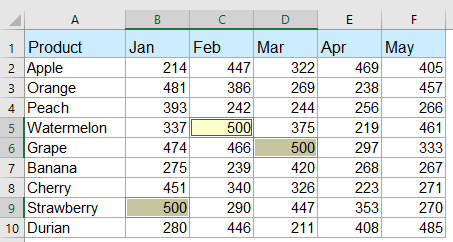
Kutools for Excel - Excel'i 300'den fazla temel araçla güçlendirin. Sürekli ücretsiz AI özelliklerinden yararlanın! Hemen Edinin
Güçlü bir özellikle her satır veya sütundaki en yüksek veya en düşük değeri seçin
Eğer her satır veya sütundaki en yüksek veya en düşük değeri bulmak ve seçmek istiyorsanız, Excel için Kutools size yardımcı olabilir, lütfen şu adımları izleyin:
Excel için Kutools - Excel için 300 adet temel araç içeren bir paket. Sürekli ücretsiz AI özellikleriyle çalışın! Hemen indirin!
1. En büyük veya en küçük değeri seçmek istediğiniz veri aralığını seçin. Ardından Kutools > Seç > Maksimum ve Minimum Değerli Hücreleri Seç'e tıklayarak bu özelliği etkinleştirin.
2. Maksimum ve Minimum Değerli Hücreleri Seç iletişim kutusunda, ihtiyacınıza göre aşağıdaki işlemleri ayarlayın:

4. Ardından Tamam düğmesine tıklayın, her satır veya sütundaki tüm en büyük veya en küçük değerler hemen seçilecektir, ekran görüntülerine bakın:
Her satırdaki en büyük değer

Her sütundaki en büyük değer
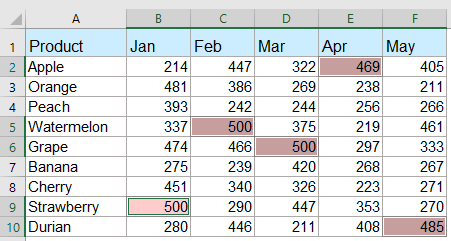
Kutools for Excel - Excel'i 300'den fazla temel araçla güçlendirin. Sürekli ücretsiz AI özelliklerinden yararlanın! Hemen Edinin
Bir hücre aralığındaki veya her sütun ve satırdaki en büyük veya en küçük değerlerle tüm hücreleri seçin veya vurgulayın
Excel için Kutools'un Maksimum ve Minimum Değerli Hücreleri Seç özelliği ile, bir hücre aralığından, her satırdan veya her sütundan tüm en büyük veya en küçük değerleri hızlı bir şekilde seçebilir veya vurgulayabilirsiniz. Lütfen aşağıdaki demoyu izleyin. Kutools for Excel'i indirmek için tıklayın!

Daha fazla ilgili en büyük veya en küçük değer makalesi:
- Excel'de Çoklu Kriterlere Göre En Büyük Değeri Bulma ve Alma
- Excel'de, en büyük sayıyı almak için max fonksiyonunu uygulayabiliriz. Ancak, bazen bazı kriterlere göre en büyük değeri bulmanız gerekebilir, bu görevi Excel'de nasıl çözebilirsiniz?
- Excel'de Yinelenen Olmadan N. En Büyük Değeri Bulma ve Alma
- Excel çalışma sayfasında, Large fonksiyonunu uygulayarak en büyük, ikinci en büyük veya n. en büyük değeri alabiliriz. Ancak, listede yinelenen değerler varsa, bu fonksiyon n. en büyük değeri çıkarırken yinelenenleri atlamayacaktır. Bu durumda, Excel'de yinelenenler olmadan n. en büyük değeri nasıl alabilirsiniz?
- Excel'de N. En Büyük / En Küçük Benzersiz Değeri Bulma
- Eğer yinelenenler içeren bir sayı listesi varsa, bu sayılardan n. en büyük veya en küçük değeri almak için normal Large ve Small fonksiyonları yinelenenleri dahil ederek sonucu döndürecektir. Excel'de yinelenenleri göz ardı ederek n. en büyük veya en küçük değeri nasıl döndürebilirsiniz?
- Her Satır Veya Sütundaki En Büyük / En Düşük Değeri Vurgulama
- Eğer birden fazla sütun ve satır veriniz varsa, her satır veya sütundaki en büyük veya en düşük değeri nasıl vurgularsınız? Her satır veya sütundaki değerleri tek tek belirlemek sıkıcı olabilir. Bu durumda, Excel'deki Koşullu Biçimlendirme özelliği size yardımcı olabilir. Lütfen ayrıntıları öğrenmek için daha fazla okuyun.
- Excel Listesindeki En Büyük Veya En Küçük 3 Değeri Toplama
- Bir dizi sayıyı toplamak için SUM fonksiyonunu kullanmak bizim için yaygındır, ancak bazen bir aralıktaki en büyük veya en küçük 3, 10 veya n sayıyı toplamamız gerekir, bu karmaşık bir görev olabilir. Bugün size bu sorunu çözmek için bazı formüller tanıtmak istiyorum.
En İyi Ofis Verimlilik Araçları
Kutools for Excel ile Excel becerilerinizi güçlendirin ve benzersiz bir verimlilik deneyimi yaşayın. Kutools for Excel, üretkenliği artırmak ve zamandan tasarruf etmek için300'den fazla Gelişmiş Özellik sunuyor. İhtiyacınız olan özelliği almak için buraya tıklayın...
Office Tab, Ofis uygulamalarına sekmeli arayüz kazandırır ve işinizi çok daha kolaylaştırır.
- Word, Excel, PowerPoint'te sekmeli düzenleme ve okuma işlevini etkinleştirin.
- Yeni pencereler yerine aynı pencerede yeni sekmelerde birden fazla belge açıp oluşturun.
- Verimliliğinizi %50 artırır ve her gün yüzlerce mouse tıklaması azaltır!
Tüm Kutools eklentileri. Tek kurulum
Kutools for Office paketi, Excel, Word, Outlook & PowerPoint için eklentileri ve Office Tab Pro'yu bir araya getirir; Office uygulamalarında çalışan ekipler için ideal bir çözümdür.
- Hepsi bir arada paket — Excel, Word, Outlook & PowerPoint eklentileri + Office Tab Pro
- Tek kurulum, tek lisans — dakikalar içinde kurulun (MSI hazır)
- Birlikte daha verimli — Ofis uygulamalarında hızlı üretkenlik
- 30 günlük tam özellikli deneme — kayıt yok, kredi kartı yok
- En iyi değer — tek tek eklenti almak yerine tasarruf edin
