Outlook'ta e-postaları PDF dosyaları olarak kaydetme: adım adım kılavuz
Önemli e-postaları PDF dosyaları olarak kaydetmek, arşivleme, paylaşım veya yasal belgeleme amaçları için oldukça faydalı olabilir. Microsoft Outlook, e-postaları doğrudan PDF olarak kaydetmek için bir seçenek sunmaz, ancak bunu başarmak için kullanabileceğiniz birkaç yöntem bulunmaktadır. İşte Outlook'ta e-postaları PDF dosyaları olarak nasıl kaydedeceğinize dair kapsamlı bir kılavuz.
Yazdırma özelliği kullanarak bir e-postayı PDF dosyası olarak kaydetme
VBA kodu kullanarak seçilen e-postaları PDF dosyası olarak kaydetme
Yazdırma özelliği kullanarak bir e-postayı PDF dosyası olarak kaydetme
Eğer yalnızca bir e-postayı PDF dosyası olarak kaydetmek istiyorsanız, Yazdırma özelliği size yardımcı olabilir.
1. PDF olarak kaydetmek istediğiniz e-postayı seçin.
2. "Dosya" > "Yazdır" üzerine tıklayın.
3. Yazıcı açılır menüsünde "Microsoft Print to PDF" seçeneğini belirleyin ve "Yazdır" düğmesine tıklayın.
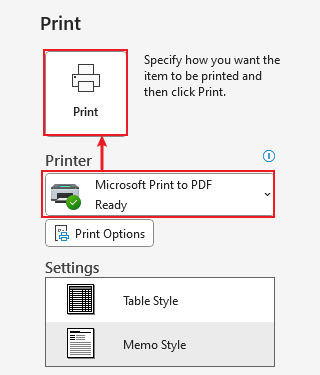
4. "Yazdırma Çıktısını Farklı Kaydet" penceresinde hedef klasörü seçin, dosya adını girin ve "Kaydet" düğmesine tıklayın.
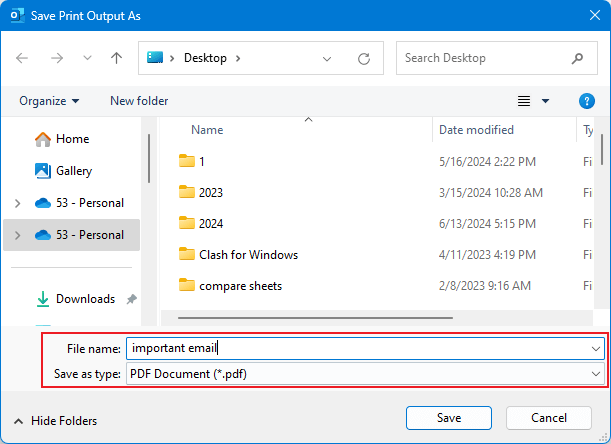
VBA kodu kullanarak seçilen e-postaları PDF dosyası olarak kaydetme
1. Öncelikle PDF olarak kaydetmek istediğiniz e-postayı seçmelisiniz.
2. "Alt + F11" tuşlarına basarak "Microsoft Visual Basic for Applications" penceresini açın.
3. "Ekle" > "Modül" üzerine tıklayın, ardından aşağıdaki VBA kodunu Modül penceresine kopyalayıp yapıştırın.

E-postayı PDF dosyası olarak kaydetmek için VBA kodu
Sub SaveAsPDFfile()
Dim MyOlNamespace As NameSpace
Dim MySelectedItem As MailItem
Dim Response As String
Dim FSO As Object, TmpFolder As Object
Dim tmpFileName As String
Dim wrdApp As Object
Dim wrdDoc As Object
Dim bStarted As Boolean
Dim dlgSaveAs As FileDialog
Dim fdfs As FileDialogFilters
Dim fdf As FileDialogFilter
Dim i As Integer
Dim WshShell As Object
Dim SpecialPath As String
Dim msgFileName As String
Dim strCurrentFile As String
Dim strName As String
Dim oRegEx As Object
Dim intPos As Long
Set MyOlNamespace = Application.GetNamespace("MAPI")
Set MySelectedItem = ActiveExplorer.Selection.Item(1)
Set FSO = CreateObject("Scripting.FileSystemObject")
tmpFileName = FSO.GetSpecialFolder(2)
strName = "email_temp.mht"
tmpFileName = tmpFileName & "\" & strName
MySelectedItem.SaveAs tmpFileName, 10
On Error Resume Next
Set wrdApp = GetObject(, "Word.Application")
If Err Then
Set wrdApp = CreateObject("Word.Application")
bStarted = True
End If
On Error GoTo 0
Set wrdDoc = wrdApp.Documents.Open(FileName:=tmpFileName, Visible:=False, Format:=7)
Set dlgSaveAs = wrdApp.FileDialog(msoFileDialogSaveAs)
Set fdfs = dlgSaveAs.Filters
i = 0
For Each fdf In fdfs
i = i + 1
If InStr(1, fdf.Extensions, "pdf", vbTextCompare) > 0 Then
Exit For
End If
Next fdf
dlgSaveAs.FilterIndex = i
Set WshShell = CreateObject("WScript.Shell")
SpecialPath = WshShell.SpecialFolders(16)
msgFileName = MySelectedItem.Subject
Set oRegEx = CreateObject("vbscript.regexp")
oRegEx.Global = True
oRegEx.Pattern = "[\/:*?""<>|]"
msgFileName = Trim(oRegEx.Replace(msgFileName, ""))
dlgSaveAs.InitialFileName = SpecialPath & "\" & msgFileName
If dlgSaveAs.Show = -1 Then
strCurrentFile = dlgSaveAs.SelectedItems(1)
If Right(strCurrentFile, 4) <> ".pdf" Then
Response = MsgBox("Sorry, only saving in the pdf-format is supported." & _
vbNewLine & vbNewLine & "Save as pdf instead?", vbInformation + vbOKCancel)
If Response = vbCancel Then
wrdDoc.Close 0
If bStarted Then wrdApp.Quit
Exit Sub
ElseIf Response = vbOK Then
intPos = InStrRev(strCurrentFile, ".")
If intPos > 0 Then
strCurrentFile = Left(strCurrentFile, intPos - 1)
End If
strCurrentFile = strCurrentFile & ".pdf"
End If
End If
wrdApp.ActiveDocument.ExportAsFixedFormat OutputFileName:= _
strCurrentFile, _
ExportFormat:=17, _
OpenAfterExport:=False, _
OptimizeFor:=0, _
Range:=0, _
From:=0, _
To:=0, _
Item:=0, _
IncludeDocProps:=True, _
KeepIRM:=True, _
CreateBookmarks:=0, _
DocStructureTags:=True, _
BitmapMissingFonts:=True, _
UseISO19005_1:=False
End If
Set dlgSaveAs = Nothing
wrdDoc.Close
If bStarted Then wrdApp.Quit
Set MyOlNamespace = Nothing
Set MySelectedItem = Nothing
Set wrdDoc = Nothing
Set wrdApp = Nothing
Set oRegEx = Nothing
End SubNot: Bu VBA kodu, Outlook 2007 ve 2010 sürümlerinde başarıyla test edilmiştir.
4. Kodu çalıştırmak için ![]() tıklayın.
tıklayın.
5. Kod çalışırken bir "Dosya Kaydet" iletişim kutusu açılacaktır. Dosyayı kaydetmek için bir yol seçin, isim verin ve son olarak "Kaydet" düğmesine tıklayın.

6. Kodun çalışması tamamlandığında, e-posta başarıyla PDF dosyasına dönüştürülmüş olacaktır.
Kutools for Outlook kullanarak seçilen e-postaları PDF dosyası veya diğer dosya formatları olarak kaydetme
"Kutools for Outlook" yüklendiğinde, seçili e-postaları PDF dosyaları/Excel dosyaları/CSV dosyaları veya diğer dosya formatlarına hızlıca kaydetmek veya dışa aktarmak için "Seçilen e-postaları çeşitli dosya formatlarında kaydet" yardımcı programını kullanabilirsiniz.
Outlook verimsizliğine veda edin! Kutools for Outlook, toplu e-posta işleme işini kolaylaştırır - artık ücretsiz AI destekli özelliklerle! Kutools for Outlook'u Şimdi İndirin!!
1. Bir e-posta klasöründe, PDF olarak kaydetmek istediğiniz mesajları seçin, "Kutools" > "Seçilen e-postaları çeşitli dosya formatlarında kaydet" üzerine tıklayın.
2. "E-postayı Diğer Dosyalara Kaydet" iletişim kutusunda, yeni dosyaları yerleştirmek için bir yol seçin, "PDF Formatı" seçeneğini işaretleyin ve "Kaydetme İçeriği"ni ihtiyacınıza göre belirleyebilirsiniz.
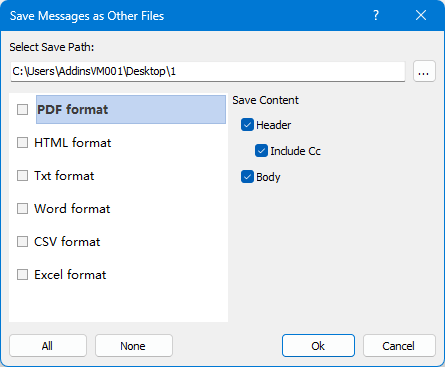
3. "Tamam" düğmesine tıklayın. Daha sonra seçilen e-postalar tek tek PDF dosyaları olarak kaydedilecektir.

En İyi Ofis Verimlilik Araçları
Son Dakika: Kutools for Outlook Ücretsiz Sürümünü Sunmaya Başladı!
Yepyeni Kutools for Outlook ile100'den fazla etkileyici özelliği deneyimleyin! Şimdi indir!
📧 E-posta Otomasyonu: Otomatik Yanıt (POP ve IMAP için kullanılabilir) / E-posta Gönderimini Zamanla / E-posta Gönderirken Kurala Göre Otomatik CC/BCC / Gelişmiş Kurallar ile Otomatik Yönlendirme / Selamlama Ekle / Çoklu Alıcılı E-postaları Otomatik Olarak Bireysel Mesajlara Böl...
📨 E-posta Yönetimi: E-postayı Geri Çağır / Konu veya diğer kriterlere göre dolandırıcılık amaçlı e-postaları engelle / Yinelenen e-postaları sil / Gelişmiş Arama / Klasörleri Düzenle...
📁 Ekler Pro: Toplu Kaydet / Toplu Ayır / Toplu Sıkıştır / Otomatik Kaydet / Otomatik Ayır / Otomatik Sıkıştır...
🌟 Arayüz Büyüsü: 😊 Daha Fazla Şık ve Eğlenceli Emoji / Önemli e-postalar geldiğinde uyarı / Outlook'u kapatmak yerine küçült...
👍 Tek Tıkla Harikalar: Tümüne Eklerle Yanıtla / Kimlik Avı E-postalarına Karşı Koruma / 🕘 Gönderenin Saat Dilimini Göster...
👩🏼🤝👩🏻 Kişiler & Takvim: Seçilen E-postalardan Toplu Kişi Ekle / Bir Kişi Grubunu Bireysel Gruplara Böl / Doğum günü hatırlatıcısını kaldır...
Kutools'u tercih ettiğiniz dilde kullanın – İngilizce, İspanyolca, Almanca, Fransızca, Çince ve40'tan fazla başka dili destekler!


🚀 Tek Tıkla İndir — Tüm Ofis Eklentilerini Edinin
Şiddetle Tavsiye Edilen: Kutools for Office (5'i1 arada)
Tek tıkla beş kurulum paketini birden indirin — Kutools for Excel, Outlook, Word, PowerPoint ve Office Tab Pro. Şimdi indir!
- ✅ Tek tık kolaylığı: Beş kurulum paketinin hepsini tek seferde indirin.
- 🚀 Her türlü Ofis görevi için hazır: İhtiyacınız olan eklentileri istediğiniz zaman yükleyin.
- 🧰 Dahil olanlar: Kutools for Excel / Kutools for Outlook / Kutools for Word / Office Tab Pro / Kutools for PowerPoint