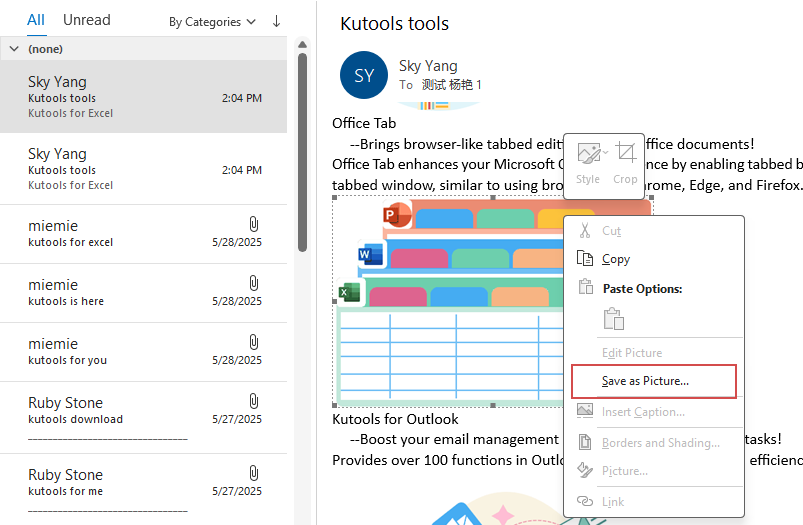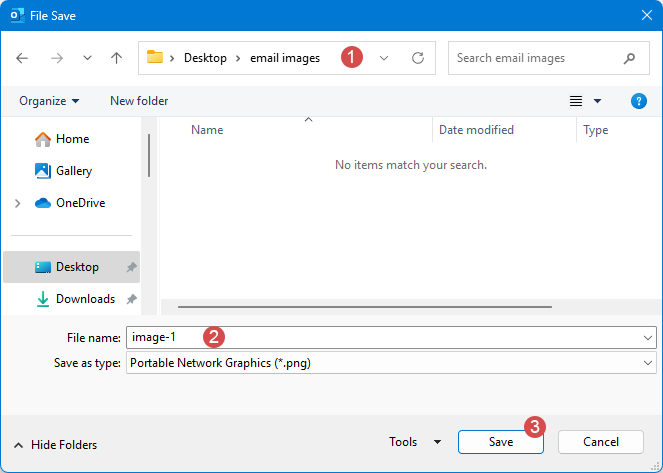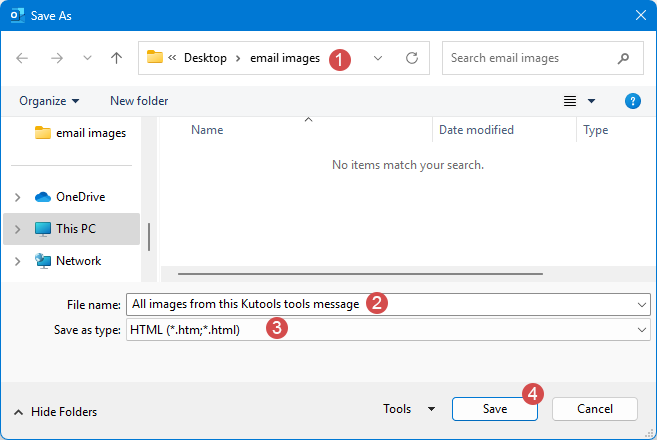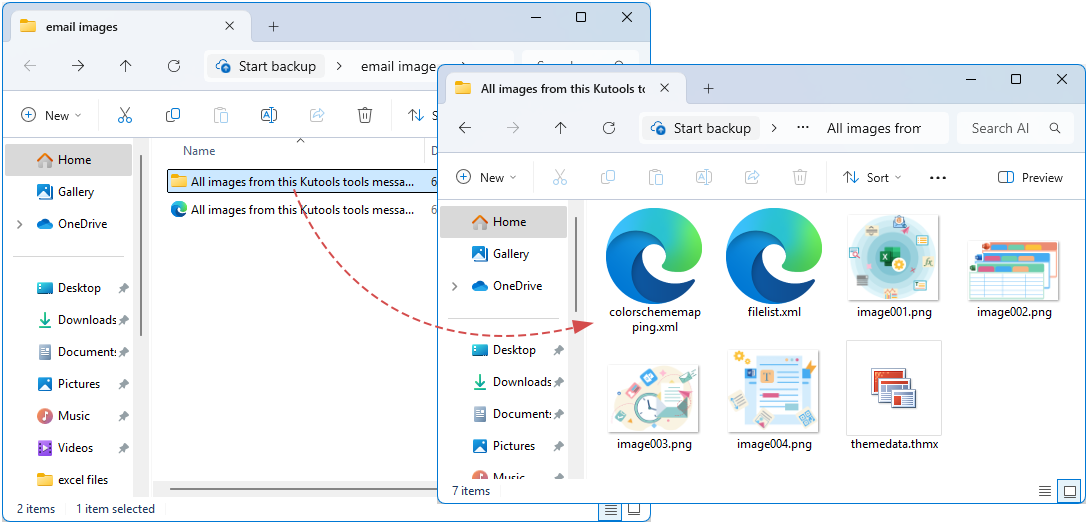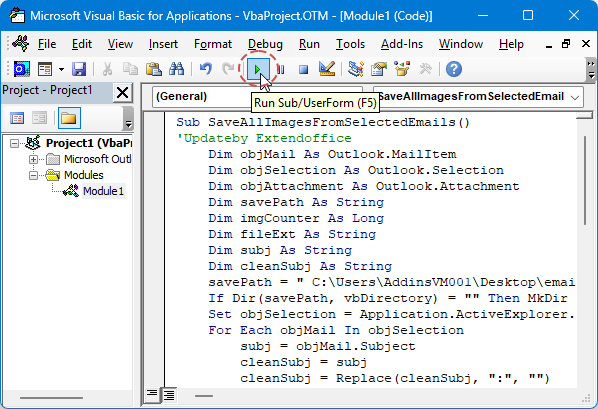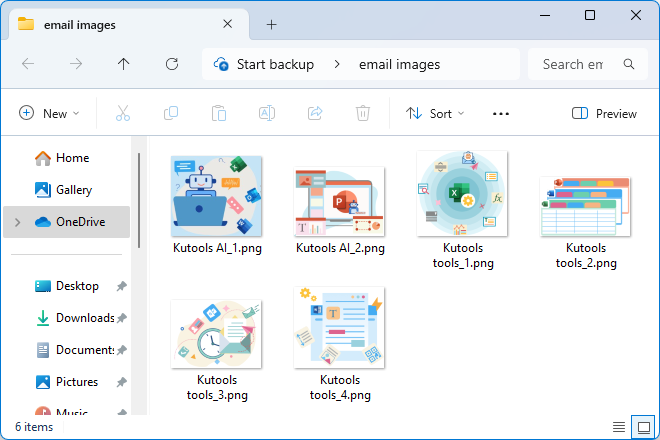Outlook'ta Tüm Satır İçi/Gömülü Resimleri Kolayca Kaydetme - Adım Adım
Günlük ofis işlerinde, e-posta gövdelerinde yer alan ve daha sonra kullanmak veya arşivlemek için yerel olarak kaydedilmesi gereken gömülü resimlerle sık sık karşılaşıyoruz. Standart eklerden farklı olarak, gömülü resimler genellikle Ekler listesinde doğrudan görünmez, bu da kullanıcıların hepsini bir seferde çıkarmasını zorlaştırır. Bu makale, üç yaygın senaryo için mevcut yöntemleri sistematik olarak açıklar ve kullanıcıların ihtiyaçlarına ve teknik uzmanlıklarına göre en uygun çözümü seçmelerine yardımcı olmak için artılarını ve eksilerini derinlemesine analiz eder.
- Outlook'ta Satır İçi Resim ile Standart Ekler Arasındaki Farkı Anlamak
- Tek bir E-postadan satır içi / gömülü resimleri tek tek kaydedin
- Tek bir E-postadan tüm satır içi / gömülü resimleri kaydedin
- Birden Çok Seçili E-postadan Tüm Satır İçi / Gömülü Resimleri Kaydedin
- Kutools ile Birden Çok Seçili E-postadan Tüm Ekleri Kaydedin
Outlook'ta Satır İçi Resim ile Standart Ekler Arasındaki Farkı Anlamak
- Satır İçi (Gömülü) Resimler:
Bir e-posta gövdesinde görüntülenen resimler. Bunlar HTML olarak dahil edilmiş olabilirelemanlar ya da RTF/OLE nesneleri, gönderenin mesajı nasıl oluşturduğuna bağlı olarak. Bu tür resimler genellikle yerinde işlenir ancak genellikle Outlook'un kullanıcı arayüzündeki Ekler listesinde görünmez.
- Standart Ekler:
E-postaya açıkça eklenen dosyalar (örneğin, Outlook'ta Dosya Ekle ile). Bunlar Ekler listesi/bölmesinde görünür ve Tüm Ekleri Kaydet ile doğrudan kaydedilebilir.
Tek bir E-postadan satır içi / gömülü resimleri tek tek kaydedin
Outlook'ta, e-posta gövdesindeki gömülü resimler standart ekler gibi kaydedilemez — bunları manuel olarak çıkarmalısınız. Resme sağ tıklayın ve orijinal kalitesini korumak için “Resmi Farklı Kaydet”i seçin; hiçbir eklentiye gerek yoktur. Bu basit yöntem, bir veya iki resmi hızlıca kaydetmek için idealdir. Ardından adım adım talimatlar ve önemli ipuçlarını ele alacağız.
- Outlook'ta, e-postayı kendi penceresinde veya önizleme bölmesinde açın.
- Kaydetmek istediğiniz belirli resme sağ tıklayın ve bağlam menüsünden Resmi Farklı Kaydet'i seçin.
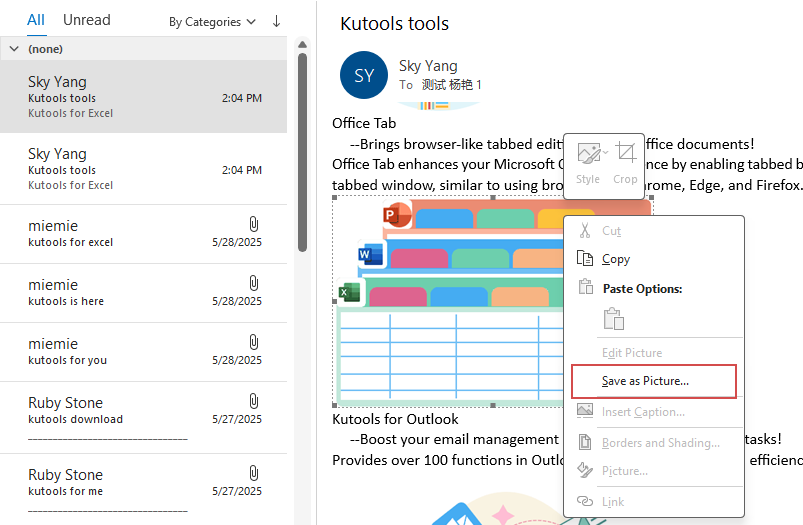
- Açılan Dosya Kaydet iletişim kutusunda, hedef klasörünüzü ve dosya adınızı belirtin. Ardından Kaydet düğmesine tıklayın.
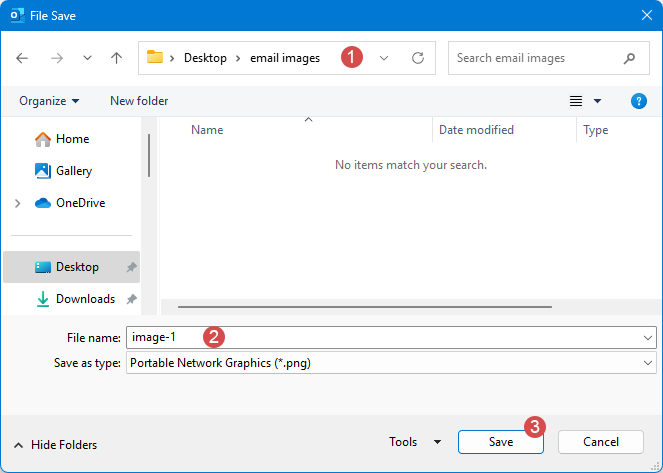
- Artık belirtilen satır içi resim, Outlook e-postasından hedef klasöre kaydedilmiştir. Bu e-postadan ihtiyacınız olan her resim için işlemi tekrarlayın.
- 🔹Eklenti Gerektirmez: Standart Outlook ve temel bir resim düzenleyici ile kutudan çıkar.
- 🔹Seçici Çıkarma: Hangi resimleri kaydedeceğinizi tam olarak kontrol edersiniz, istenmeyen dosyalardan kaçınırsınız.
- 🔹Az Sayıda Resim İçin Basitlik: Sadece bir veya iki resim çıkarılması gerektiğinde hızlıdır.
- 🔸Çok sayıda resim için emek yoğunluğu: Bir e-postada birden fazla resim olduğunda yorucu olabilir.
- 🔸Kopyala-Yapıştır ile Olası Kalite Kaybı: Resmi Farklı Kaydet seçeneği yoksa, kopyala-yapıştır orijinal çözünürlüğü veya formatı korumayabilir.
Tek bir E-postadan tüm satır içi / gömülü resimleri kaydedin
Bir e-postada çok sayıda gömülü resim olduğunda, bunları tek tek kaydetmek zaman alıcı ve yorucu olabilir. Outlook'ta, e-postayı HTML olarak kaydetmek için Farklı Kaydet özelliğini kullanın, ardından aynı konumdaki oluşturulan kaynak klasörünü açarak tüm resimleri toplu olarak seçip dışa aktarın — hiçbir eklentiye gerek olmadan orijinal kaliteyi koruyarak.
- Outlook'ta, kaydetmek istediğiniz resimleri içeren e-postayı seçin.
- Dosya > Farklı Kaydet'e tıklayın. Farklı Kaydet iletişim kutusunda, lütfen aşağıdaki işlemleri yapın:
- Satır içi resimleri kaydedeceğiniz hedef klasörü seçin;
- Dosya adı kutusuna ihtiyacınız olan bir isim yazın;
- Kaydetme türü açılır listesinden HTML'yi seçin;
- Kaydet düğmesine tıklayın.
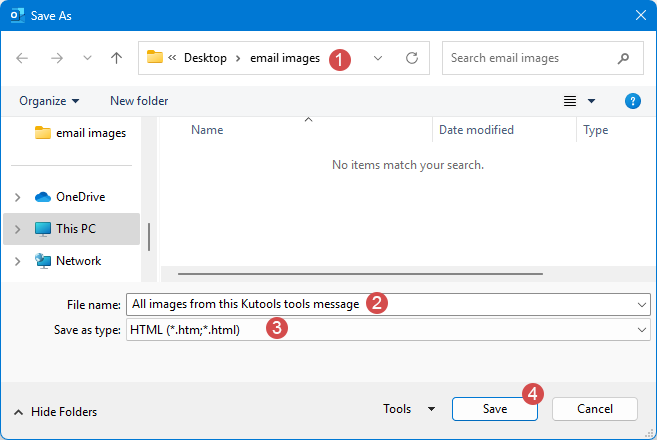
- Oluşturduğunuz klasörü açın, ardından Adım 2'de belirtildiği şekilde adlandırılan alt klasörü açın — burası tüm resimlerin saklandığı yerdir.
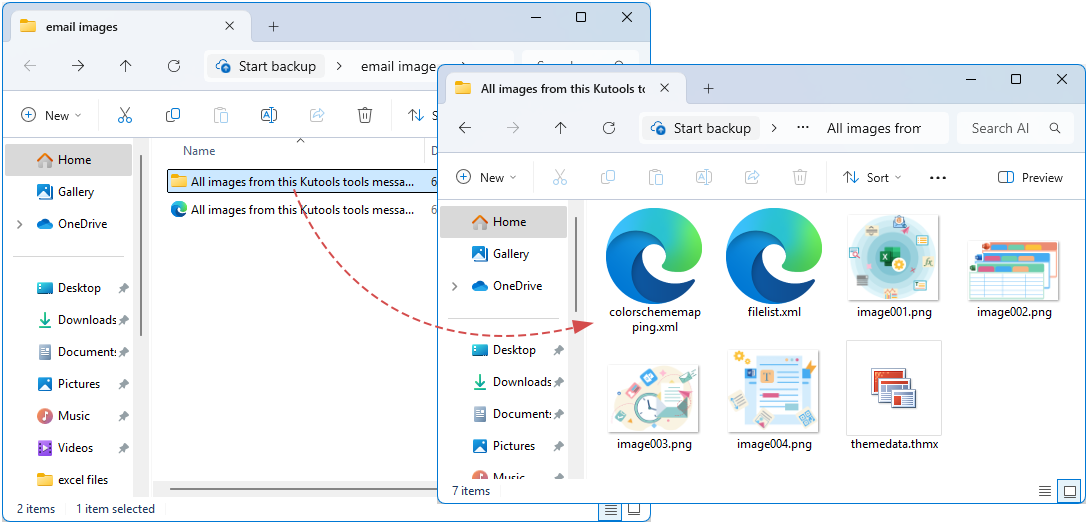
- 🔹Toplu Çıkarma: Tüm satır içi resimleri tek seferde otomatik olarak çıkarır.
- 🔹Orijinal Dosyalar: Genellikle orijinal dosya biçimlerini ve adlarını korur veya sıralı adlar oluşturur.
- 🔹Komut Dosyası Gerektirmez: Yerleşik Outlook işlevselliğini kullanır.
- 🔸Diğer Kaynakları da Dahil Ediyor: CSS, komut dosyaları veya diğer medya kaynaklarını da çıkarır; resim dosyalarını filtrelemeniz gerekir.
- 🔸Sadece HTML Çıktısı: E-postanın bir HTML kopyasını ve klasörü oluşturur; sadece resimlere ihtiyaç duyulduğunda çalışma alanını karıştırabilir.
- 🔸RTF-OLE Resimlerini Kaçırabilir: E-posta RTF gömme kullanıyorsa, tüm resimler HTML dışa aktarmada yakalanmayabilir.
Birden Çok Seçili E-postadan Tüm Satır İçi / Gömülü Resimleri Kaydedin
Birçok gömülü resim içeren e-postaları işlerken, her birini manuel olarak kaydetmek zaman alıcı ve hata yapmaya açıktır. Bir Outlook VBA makrosu yazıp çalıştırarak, birden çok seçili e-postayı tek seferde dolaşabilir, tüm gömülü resimleri otomatik olarak algılayıp çıkarabilir ve önceden tanımlanmış adlandırma ve arşivleme kuralları kullanarak yerel bir klasöre toplu olarak kaydedebilirsiniz — verimliliği önemli ölçüde artırır ve tutarlı bir organizasyon sağlar.
- 1. Kaydetmeniz gereken satır içi resimleri içeren hedef e-postaları seçin.
- 2. VBA düzenleyicisini açmak için Alt+F11 tuşlarına basın. Ardından, Ekle > Modül'e tıklayın, aşağıdaki kodu modüle kopyalayıp yapıştırın.
Sub SaveAllImagesFromSelectedEmails() 'Updateby Extendoffice Dim objMail As Outlook.MailItem Dim objSelection As Outlook.Selection Dim objAttachment As Outlook.Attachment Dim savePath As String Dim imgCounter As Long Dim fileExt As String Dim subj As String Dim cleanSubj As String savePath = "C:\Users\AddinsVM001\Desktop\email images\" ' change the folder to your own If Dir(savePath, vbDirectory) = "" Then MkDir savePath Set objSelection = Application.ActiveExplorer.Selection For Each objMail In objSelection subj = objMail.Subject cleanSubj = subj cleanSubj = Replace(cleanSubj, ":", "") cleanSubj = Replace(cleanSubj, "/", "") cleanSubj = Replace(cleanSubj, "\", "") cleanSubj = Replace(cleanSubj, "?", "") cleanSubj = Replace(cleanSubj, "*", "") cleanSubj = Replace(cleanSubj, "<", "") cleanSubj = Replace(cleanSubj, ">", "") cleanSubj = Replace(cleanSubj, "|", "") cleanSubj = Replace(cleanSubj, """", "") imgCounter = 1 For Each objAttachment In objMail.Attachments fileExt = Mid(objAttachment.fileName, InStrRev(objAttachment.fileName, ".") + 1) fileExt = LCase(fileExt) If objAttachment.Type = olEmbeddeditem _ Or InStr(1, fileExt, "jpg") > 0 _ Or InStr(1, fileExt, "jpeg") > 0 _ Or InStr(1, fileExt, "png") > 0 _ Or InStr(1, fileExt, "gif") > 0 Then objAttachment.SaveAsFile savePath & cleanSubj & "_" & imgCounter & "." & fileExt imgCounter = imgCounter + 1 End If Next Next MsgBox "All images are saved into:" & vbCrLf & savePath, vbInformation End Sub - Çalıştır düğmesine tıklayın.
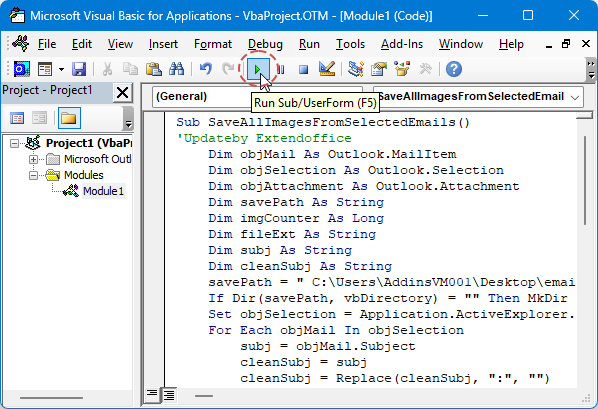
- İşlem tamamlandığında, tüm resimler aşağıda gösterilen ekran görüntüsünde olduğu gibi belirlenen klasöre kaydedilecek ve e-posta konusu artı sıra numarası ile yeniden adlandırılacaktır:
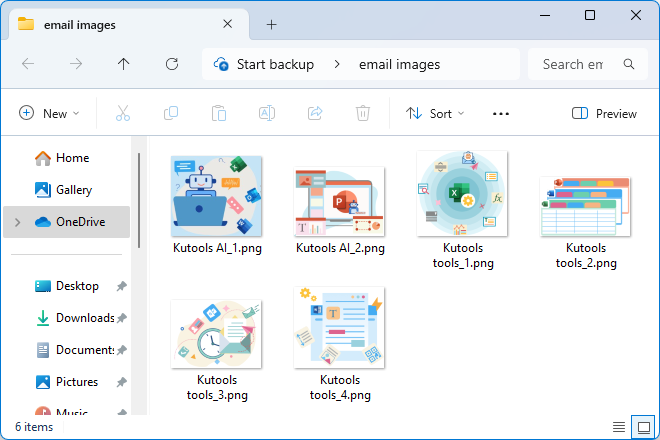
- 🔹Toplu İşleme: Bir çalıştırmada birçok e-postayı işler, manuel e-posta başına çıkarmaya kıyasla zaman kazandırır.
- 🔸Karmaşıklık: VBA yazma/test etme gerektirir; hata işleme gerekli (örneğin, isim çakışmaları, geçersiz karakterler).
- 🔸Güvenlik/Politika Kısıtlamaları: Makro etkin iş akışları bazı ortamlarda izin verilmeyebilir.
- 🔸RTF/OLE İşleme: Bazı gömülü resimler basit Attachment.SaveAsFile ile yakalanamayabilir.
Ekleri Kaçırmaktan Vazgeçin: Outlook için Tek Tıklamayla Toplu Kaydetme
Outlook için Kutools'un Tüm Ekleri Kaydet özelliği ile birden çok e-postadan ekleri tek tıklamayla kaydedin, zaman alıcı ve hata yapmaya açık manuel indirmelerden kurtulun.
🚀 Tek Tıklamayla Toplu Çıkarma:
- Basitçe birden fazla e-posta seçin ve bir tıklamayla tüm ekleri çıkarın; birkaç saniyede çalışır, tekrarlanan tıklamalara gerek yoktur.
📂 Akıllı Organizasyon ve Depolama
- Yerel, ağ desteğiyle hedef serbestçe seçilebilir; isim çakışmalarını önlemek için otomatik alt klasör adlandırma (e-posta klasörü + konu + zaman damgası).
🔍 Hassas Ek Filtreleme
- Ekleri gönderenler, konu anahtar kelimeleri, ek adları / türü / boyutu ile filtreleyin ve esnek kuralları birleştirerek özel çıkarım stratejileri oluşturun.
🎯 Kullanıcı Dostu ve Sağlam
- Sezgisel sihirbaz benzeri kullanıcı arayüzü — komut dosyaları veya makrolara gerek yok; büyük ölçekli kurumsal ortamlarda test edildi, büyük hacimli ekleri işlemek için; ana akım Outlook sürümleri ve Windows ağ kurulumlarıyla uyumlu.
🔚 Sonuç
E-postalardaki satır içi/gömülü resimlerle uğraşırken, bunları tek bir e-postadan birer birer kaydetmek, tüm gömülü resimleri bir seferde çıkarmak veya birden çok seçili e-postadan resimleri toplu olarak kaydetmek, verimli yöntemler üretkenliği önemli ölçüde artırabilir. E-posta istemci özelliklerini veya komut dosyası araçlarını kullanarak kullanıcılar farklı senaryolara uyum sağlayabilir ve kritik resim kaynaklarının zamanında arşivlenmesini veya yeniden kullanılmasını sağlayabilir. Belirli ihtiyaçlara göre en uygun yaklaşımı seçmek ve gelecekteki yönetimi kolaylaştırmak için düzenli dosya adlandırma ve depolama yollarını korumak önerilir.
İlgili Makaleler
Outlook'ta (e-posta gövdesinde) satır içi resim ekle/ekle
(Otomatik) Outlook'ta ekleri bağlantılara değiştirin
Outlook'ta satır içi yorumlarla yanıt verin
En İyi Ofis Verimlilik Araçları
Son Dakika: Kutools for Outlook Ücretsiz Sürümünü Sunmaya Başladı!
Yepyeni Kutools for Outlook ile100'den fazla etkileyici özelliği deneyimleyin! Şimdi indir!
📧 E-posta Otomasyonu: Otomatik Yanıt (POP ve IMAP için kullanılabilir) / E-posta Gönderimini Zamanla / E-posta Gönderirken Kurala Göre Otomatik CC/BCC / Gelişmiş Kurallar ile Otomatik Yönlendirme / Selamlama Ekle / Çoklu Alıcılı E-postaları Otomatik Olarak Bireysel Mesajlara Böl...
📨 E-posta Yönetimi: E-postayı Geri Çağır / Konu veya diğer kriterlere göre dolandırıcılık amaçlı e-postaları engelle / Yinelenen e-postaları sil / Gelişmiş Arama / Klasörleri Düzenle...
📁 Ekler Pro: Toplu Kaydet / Toplu Ayır / Toplu Sıkıştır / Otomatik Kaydet / Otomatik Ayır / Otomatik Sıkıştır...
🌟 Arayüz Büyüsü: 😊 Daha Fazla Şık ve Eğlenceli Emoji / Önemli e-postalar geldiğinde uyarı / Outlook'u kapatmak yerine küçült...
👍 Tek Tıkla Harikalar: Tümüne Eklerle Yanıtla / Kimlik Avı E-postalarına Karşı Koruma / 🕘 Gönderenin Saat Dilimini Göster...
👩🏼🤝👩🏻 Kişiler & Takvim: Seçilen E-postalardan Toplu Kişi Ekle / Bir Kişi Grubunu Bireysel Gruplara Böl / Doğum günü hatırlatıcısını kaldır...
Kutools'u tercih ettiğiniz dilde kullanın – İngilizce, İspanyolca, Almanca, Fransızca, Çince ve40'tan fazla başka dili destekler!


🚀 Tek Tıkla İndir — Tüm Ofis Eklentilerini Edinin
Şiddetle Tavsiye Edilen: Kutools for Office (5'i1 arada)
Tek tıkla beş kurulum paketini birden indirin — Kutools for Excel, Outlook, Word, PowerPoint ve Office Tab Pro. Şimdi indir!
- ✅ Tek tık kolaylığı: Beş kurulum paketinin hepsini tek seferde indirin.
- 🚀 Her türlü Ofis görevi için hazır: İhtiyacınız olan eklentileri istediğiniz zaman yükleyin.
- 🧰 Dahil olanlar: Kutools for Excel / Kutools for Outlook / Kutools for Word / Office Tab Pro / Kutools for PowerPoint