Outlook'ta birden fazla klasör/alt klasörü toplu olarak nasıl silerim?
Outlook, kullanıcıların Gezinti Bölmesi'nden bir klasörü tek seferde silebilmesine izin verir, ancak birden fazla klasörü toplu olarak silmek için doğrudan bir yöntem sunmaz. Eğer birden fazla klasörü veya belirli bir klasörün tüm alt klasörlerini kaldırmak istiyorsanız, bunları teker teker silmek can sıkıcı ve zaman alıcı olabilir. Bu kılavuz, Outlook'ta birden fazla klasör veya alt klasörü hızlıca silmek için iki etkili yöntem tanıtmaktadır.
Yöntem 1: VBA Kullanarak Belirli Bir Klasörün Tüm Alt Klasörlerini Silme
Yöntem 2: Geçici Klasör Kullanarak Birden Fazla Klasörü Toplu Olarak Silme
Yöntem 1: VBA Kullanarak Belirli Bir Klasörün Tüm Alt Klasörlerini Silme
Bu yöntem, seçilen bir klasörün tüm alt klasörlerini toplu olarak silmek için VBA kullanır. Aşağıdaki adımları izleyin:
Adım 1: Ana Klasörü Seçin
Posta Görünümü'nde, alt klasörlerini silmek istediğiniz klasöre gidin.
Adım 2: VBA Düzenleyicisini Açın
Microsoft Visual Basic for Applications (VBA) penceresini açmak için Alt + F11 tuşlarına basın.
Adım 3: VBA Kodunu Ekle ve Çalıştır
1. Ekle > Modül'e tıklayarak yeni bir modül oluşturun.
2. Aşağıdaki VBA kodunu kopyalayıp modüle yapıştırın:
Sub Delete_All_SubFolders()
Dim oCurrFolder As Folder
Dim oSubFolders As Folders
Dim i As Long
On Error Resume Next
Set oCurrFolder = Outlook.Application.ActiveExplorer.CurrentFolder
Set oSubFolders = oCurrFolder.Folders
For i = oSubFolders.Count To 1 Step -1
oSubFolders.Item(i).Delete
Next
End Sub
3. Kodu çalıştırmak için F5 tuşuna basın.
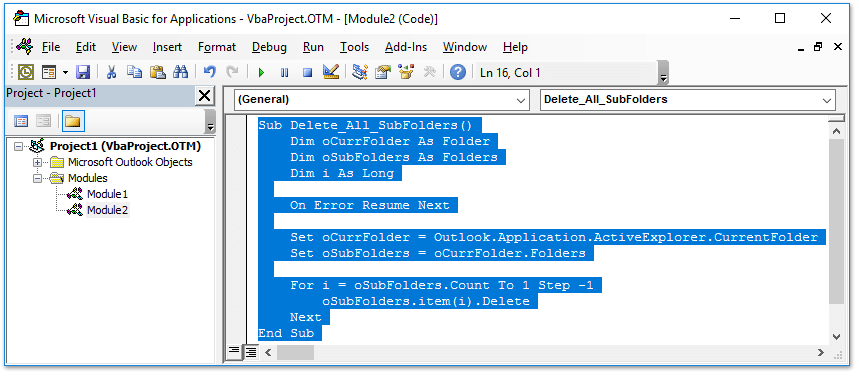
Sonuç:
VBA betiği çalıştırıldıktan sonra, seçilen klasörün altındaki tüm alt klasörler hemen silinecektir.

🗑️ Outlook'ta Çift E-postaları Anında Tara ve Sil!
Çift e-postaları manuel olarak bulup silmek can sıkıcı! Kutools for Outlook'un Quick Scan and Remove Duplicate Emails özelliği ile birden fazla klasörü hızlıca tarayabilir ve birkaç tıklamayla tüm yinelenen e-postaları silebilirsiniz! Gelen kutunuzu kolayca temiz tutun. 🚀
💡 Hızlı İpucu: Kutools Plus > Yinelenen E-postalar > Quick Scan and Remove Duplicate Emails seçeneğine tıklayın.

✅ Anında çiftleri silme
✅ Birden çok klasörde çalışır
Yöntem 2: Geçici Klasör Kullanarak Birden Fazla Klasörü Toplu Olarak Silme
Eğer bir Outlook hesabında dağılmış olan birden fazla klasörü silmeniz gerekiyorsa, bunları bir geçici klasöre toplayabilir ve tek bir işlemle kaldırabilirsiniz.
Adım 1: Geçici Klasör Oluşturun
1. Gezinti Bölmesi'ndeki e-posta hesabınızda sağ tıklayın ve Yeni Klasör seçeneğini tıklayın.
2. Yeni klasöre Temp adını verin.

Adım 2: Klasörleri Geçici Klasöre Taşı
1. Silmek istediğiniz her klasörü Temp klasörüne sürükleyin.
2. Sürüklerken, fareyi bırakmadan önce Temp klasörünün vurgulandığından emin olun.
3. Bir onay iletişim kutusu görünebilir—taşımayı onaylamak için Evet'i tıklayın.

Adım 3: Geçici Klasörü Sil
1. Tüm istenmeyen klasörler Temp içine alındıktan sonra, sağ tıklayın ve Klasörü Sil'i seçin.
2. Microsoft Outlook uyarı iletişim kutusunda silmeyi onaylamak için Evet'i tıklayın.

Sonuç:
Temp klasörünün silinmesini onayladıktan sonra, tüm seçilen klasörler toplu olarak silinir.
İlgili Makaleler
Outlook'ta otomatik/koşullu biçimlendirmeyi başka bir klasöre kopyalama
Outlook'taki tüm klasörlerdeki öğelerin (e-postaların) toplam sayısını sayma
En İyi Ofis Verimlilik Araçları
Son Dakika: Kutools for Outlook Ücretsiz Sürümünü Sunmaya Başladı!
Yepyeni Kutools for Outlook ile100'den fazla etkileyici özelliği deneyimleyin! Şimdi indir!
📧 E-posta Otomasyonu: Otomatik Yanıt (POP ve IMAP için kullanılabilir) / E-posta Gönderimini Zamanla / E-posta Gönderirken Kurala Göre Otomatik CC/BCC / Gelişmiş Kurallar ile Otomatik Yönlendirme / Selamlama Ekle / Çoklu Alıcılı E-postaları Otomatik Olarak Bireysel Mesajlara Böl...
📨 E-posta Yönetimi: E-postayı Geri Çağır / Konu veya diğer kriterlere göre dolandırıcılık amaçlı e-postaları engelle / Yinelenen e-postaları sil / Gelişmiş Arama / Klasörleri Düzenle...
📁 Ekler Pro: Toplu Kaydet / Toplu Ayır / Toplu Sıkıştır / Otomatik Kaydet / Otomatik Ayır / Otomatik Sıkıştır...
🌟 Arayüz Büyüsü: 😊 Daha Fazla Şık ve Eğlenceli Emoji / Önemli e-postalar geldiğinde uyarı / Outlook'u kapatmak yerine küçült...
👍 Tek Tıkla Harikalar: Tümüne Eklerle Yanıtla / Kimlik Avı E-postalarına Karşı Koruma / 🕘 Gönderenin Saat Dilimini Göster...
👩🏼🤝👩🏻 Kişiler & Takvim: Seçilen E-postalardan Toplu Kişi Ekle / Bir Kişi Grubunu Bireysel Gruplara Böl / Doğum günü hatırlatıcısını kaldır...
Kutools'u tercih ettiğiniz dilde kullanın – İngilizce, İspanyolca, Almanca, Fransızca, Çince ve40'tan fazla başka dili destekler!


🚀 Tek Tıkla İndir — Tüm Ofis Eklentilerini Edinin
Şiddetle Tavsiye Edilen: Kutools for Office (5'i1 arada)
Tek tıkla beş kurulum paketini birden indirin — Kutools for Excel, Outlook, Word, PowerPoint ve Office Tab Pro. Şimdi indir!
- ✅ Tek tık kolaylığı: Beş kurulum paketinin hepsini tek seferde indirin.
- 🚀 Her türlü Ofis görevi için hazır: İhtiyacınız olan eklentileri istediğiniz zaman yükleyin.
- 🧰 Dahil olanlar: Kutools for Excel / Kutools for Outlook / Kutools for Word / Office Tab Pro / Kutools for PowerPoint