Outlook'ta orijinal e-posta mesajıyla nasıl otomatik yanıt verilir?
Normalde, ofis dışında otomatik yanıt vermek için bir kural oluşturduğumuzda, e-postanın gövdesindeki orijinal mesaj dahil edilmez. Outlook'ta orijinal mesajla birlikte e-postaları nasıl otomatik olarak yanıtlayabilirsiniz? Bu makalede, size bu işi Outlook'ta mümkün olduğunca hızlı bir şekilde tamamlamanıza yardımcı olacak bir VBA kodundan bahsedeceğim.
VBA kodu ile Outlook'ta orijinal mesaj içeren otomatik yanıt e-postaları
VBA kodu ile Outlook'ta orijinal mesaj içeren otomatik yanıt e-postaları
Normal Outlook kuralı bu işi halletmenize yardımcı olamaz, ancak aşağıdaki VBA kodu ile bunu hızlı ve kolay bir şekilde tamamlayabilirsiniz. Lütfen şu adımları izleyin:
1. Microsoft Visual Basic for Applications penceresini açmak için ALT + F11 tuşlarına basın.
2. Microsoft Visual Basic for Applications penceresinde, Project1(VbaProject.OTM) bölmesinden ThisOutlookSession öğesine çift tıklayın, modu açın ve ardından aşağıdaki kodu boş modüle kopyalayıp yapıştırın.
VBA kodu: Orijinal mesajla birlikte otomatik yanıt e-postaları:
Public WithEvents xlItems As Outlook.Items
Private Sub Application_Startup()
Set xlItems = Session.GetDefaultFolder(olFolderInbox).Items
End Sub
Private Sub xlItems_ItemAdd(ByVal objItem As Object)
Dim xlReply As MailItem
Dim xStr As String
If objItem.Class <> olMail Then Exit Sub
Set xlReply = objItem.Reply
With xlReply
xStr = "<p>" & "Hi, Your email has been received. Thank you!" & "</p>"
.HTMLBody = xStr & .HTMLBody
.Send
End With
End Sub
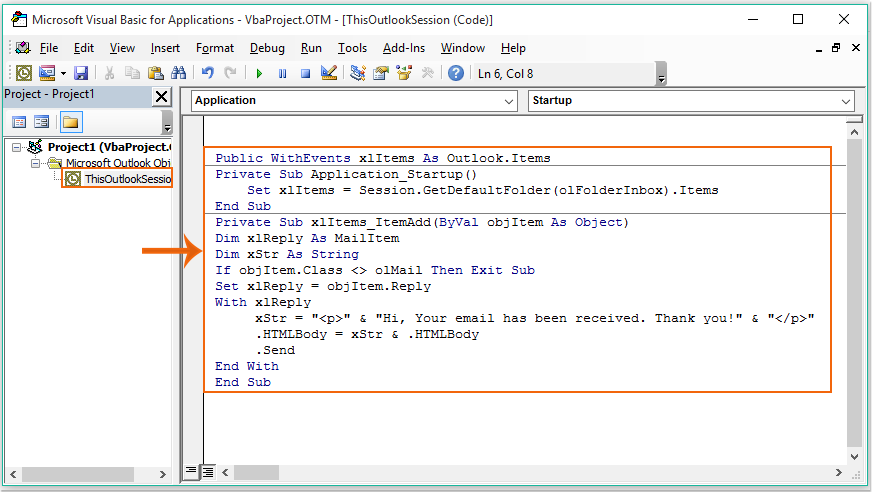
3. Ardından kod penceresini kaydedip kapatın, Outlook'u kapatın veya yeniden başlatın, böylece VBA kodu etkinleştirilsin. Şimdi, e-posta aldığınızda, Outlook aşağıdaki ekran görüntüsünde gösterildiği gibi orijinal mesajla birlikte otomatik yanıt gönderilecektir:
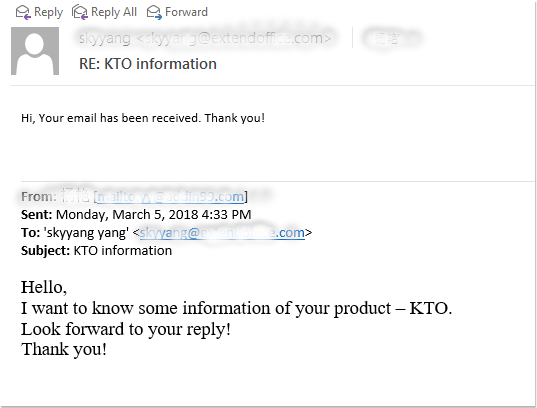
En İyi Ofis Verimlilik Araçları
Son Dakika: Kutools for Outlook Ücretsiz Sürümünü Sunmaya Başladı!
Yepyeni Kutools for Outlook ile100'den fazla etkileyici özelliği deneyimleyin! Şimdi indir!
📧 E-posta Otomasyonu: Otomatik Yanıt (POP ve IMAP için kullanılabilir) / E-posta Gönderimini Zamanla / E-posta Gönderirken Kurala Göre Otomatik CC/BCC / Gelişmiş Kurallar ile Otomatik Yönlendirme / Selamlama Ekle / Çoklu Alıcılı E-postaları Otomatik Olarak Bireysel Mesajlara Böl...
📨 E-posta Yönetimi: E-postayı Geri Çağır / Konu veya diğer kriterlere göre dolandırıcılık amaçlı e-postaları engelle / Yinelenen e-postaları sil / Gelişmiş Arama / Klasörleri Düzenle...
📁 Ekler Pro: Toplu Kaydet / Toplu Ayır / Toplu Sıkıştır / Otomatik Kaydet / Otomatik Ayır / Otomatik Sıkıştır...
🌟 Arayüz Büyüsü: 😊 Daha Fazla Şık ve Eğlenceli Emoji / Önemli e-postalar geldiğinde uyarı / Outlook'u kapatmak yerine küçült...
👍 Tek Tıkla Harikalar: Tümüne Eklerle Yanıtla / Kimlik Avı E-postalarına Karşı Koruma / 🕘 Gönderenin Saat Dilimini Göster...
👩🏼🤝👩🏻 Kişiler & Takvim: Seçilen E-postalardan Toplu Kişi Ekle / Bir Kişi Grubunu Bireysel Gruplara Böl / Doğum günü hatırlatıcısını kaldır...
Kutools'u tercih ettiğiniz dilde kullanın – İngilizce, İspanyolca, Almanca, Fransızca, Çince ve40'tan fazla başka dili destekler!


🚀 Tek Tıkla İndir — Tüm Ofis Eklentilerini Edinin
Şiddetle Tavsiye Edilen: Kutools for Office (5'i1 arada)
Tek tıkla beş kurulum paketini birden indirin — Kutools for Excel, Outlook, Word, PowerPoint ve Office Tab Pro. Şimdi indir!
- ✅ Tek tık kolaylığı: Beş kurulum paketinin hepsini tek seferde indirin.
- 🚀 Her türlü Ofis görevi için hazır: İhtiyacınız olan eklentileri istediğiniz zaman yükleyin.
- 🧰 Dahil olanlar: Kutools for Excel / Kutools for Outlook / Kutools for Word / Office Tab Pro / Kutools for PowerPoint