Outlook'ta e-posta yazarken tüm ek isimlerini ileti gövdesine nasıl listeleriz?
Outlook'ta e-posta yazarken tüm ek isimlerini ileti gövdesine yerleştirmek için iyi bir yöntem var mı? Bu makalede, bu işi Outlook'ta nasıl çözebileceğimizi anlatacağım.
VBA koduyla e-posta yazarken ileti gövdesine tüm ek isimlerini listeleme
Basit bir özellik kullanarak e-posta yazarken ileti gövdesine tüm ek isimlerini listeleme
VBA koduyla e-posta yazarken ileti gövdesine tüm ek isimlerini listeleme
Bu görevi tamamlamak için aşağıdaki adımları izleyin:
1. Microsoft Visual Basic for Applications penceresini açmak için ALT + F11 tuşlarına basın.
2. Microsoft Visual Basic for Applications penceresinde, Project1(VbaProject.OTM) bölmesinden ThisOutlookSession öğesine çift tıklayın ve ardından aşağıdaki kodu boş modüle kopyalayıp yapıştırın.
VBA kodu: İleti gövdesine tüm ek isimlerini listeleme:
Private Sub Application_ItemSend(ByVal Item As Object, Cancel As Boolean)
Dim xMailItem As MailItem
If Item.Class = olMail Then
Set xMailItem = Item
If xMailItem.Attachments.Count > 0 Then
AddAttachmentNamesToBody
End If
End If
End Sub

3. Ardından Ekle > Modül'e tıklayın, aşağıdaki kodu açılan boş modüle kopyalayıp yapıştırın, ekran görüntüsüne bakın:
VBA kodu: İleti gövdesine tüm ek isimlerini listeleme:
Public Sub AddAttachmentNamesToBody()
Dim xMailItem As MailItem
Dim xAttachment As Attachment
Dim xFileName As String
Dim xInspector As Outlook.Inspector
Dim xDoc As Word.Document
Dim xWdSelection As Word.Selection
On Error Resume Next
Set xMailItem = Outlook.ActiveInspector.CurrentItem
If xMailItem.Attachments.Count = 0 Then
Exit Sub
End If
xFileName = ""
For Each xAttachment In xMailItem.Attachments
If xFileName = "" Then
xFileName = " <" & xAttachment.FileName & "> "
Else
xFileName = xFileName & vbCrLf & " <" & xAttachment.FileName & "> "
End If
Next xAttachment
Set xInspector = Outlook.Application.ActiveInspector()
Set xDoc = xInspector.WordEditor
Set xWdSelection = xDoc.Application.Selection
xWdSelection.HomeKey Unit:=wdStory
xWdSelection.InsertBefore "Attachments: " & vbCrLf & xFileName & vbCrLf & vbCrLf
Set xMailItem = Nothing
End Sub

4. Ve sonra Microsoft Visual Basic for Applications penceresinde Araçlar > Referanslar'a tıklayın, açılan References-Project1 iletişim kutusunda Kullanılabilir Referanslar listesi kutusundan Microsoft Word Nesne Kitaplığı seçeneğini işaretleyin, ekran görüntüsüne bakın:
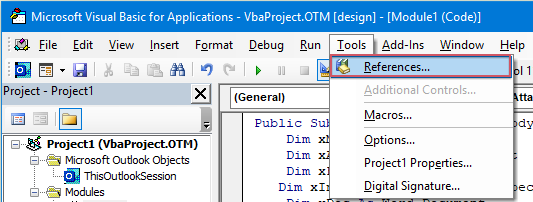 | 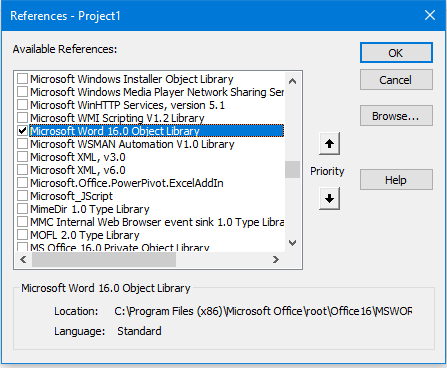 |
5. İletişim kutusunu kapatmak için Tamam'a tıklayın, ardından Makro düğmesini Hızlı Erişim Araç Çubuğu'na eklemeniz gerekir. Yeni İleti penceresinde, Hızlı Erişim Araç Çubuğu'nun açılır menüsünden Daha Fazla Komut'u seçin, ekran görüntüsüne bakın:

6. Outlook Seçenekleri iletişim kutusunda şu işlemleri yapın:
(1.) Komutları şuradan seç açılır listesinden Makrolar'ı seçin;
(2.) Az önce eklediğiniz makronun adını tıklayın;
(3.) Ardından Ekle düğmesine tıklayarak makroyu Hızlı Erişim Araç Çubuğu'na ekleyin.

7. Ardından iletişim kutusunu kapatmak için Tamam'a tıklayın, şimdi makro düğmesi Hızlı Erişim Araç Çubuğu'na eklendi, ekran görüntüsüne bakın:

8. Şimdi, yeni bir ileti oluşturduğunuzda ve makro düğmesine tıkladığınızda, ek isimleri ileti gövdesinin üzerine eklenecektir, aşağıdaki ekran görüntüsüne bakın:

Basit bir özellik kullanarak e-posta yazarken ileti gövdesine tüm ek isimlerini listeleme
Belki yukarıdaki kod sizin için uygulamak biraz zor olabilir, eğer Kutools for Outlook'u kullanıyorsanız, Ek Adlarını Kopyala özelliğiyle bir iletideki ek isimlerini hızlıca kopyalayabilir ve istediğiniz yere yapıştırabilirsiniz.
Kutools for Outlook'u yükledikten sonra lütfen bunu yapın:
1. İlk olarak, ihtiyacınız olan yeni e-postayı oluşturun ve ardından yeni İleti penceresinde Kutools > Ek Adlarını Kopyala'ya tıklayın, ekran görüntüsüne bakın:
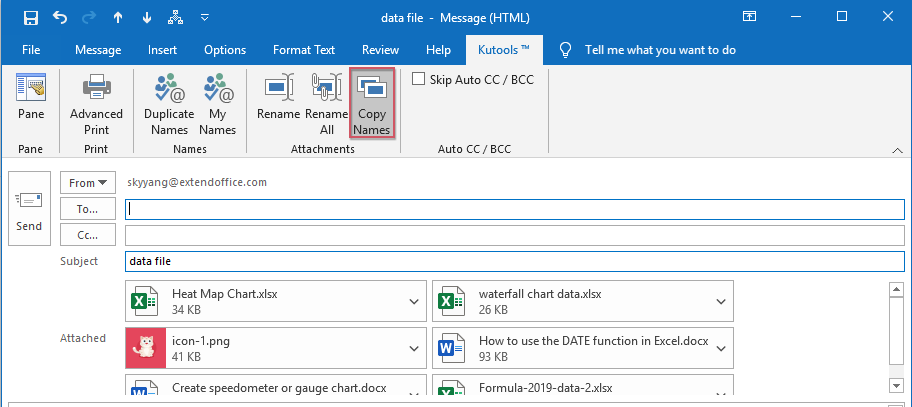
2. Ardından, ek isimlerinin panoya kopyalandığı konusunda sizi uyarmak için bir uyarı kutusu açılacaktır, ekran görüntüsüne bakın:

3. Şimdi, ek isimlerini ihtiyaç duyduğunuz ileti gövdesine yapıştırmak için Ctrl + V tuşlarına birlikte basın, ekran görüntüsüne bakın:
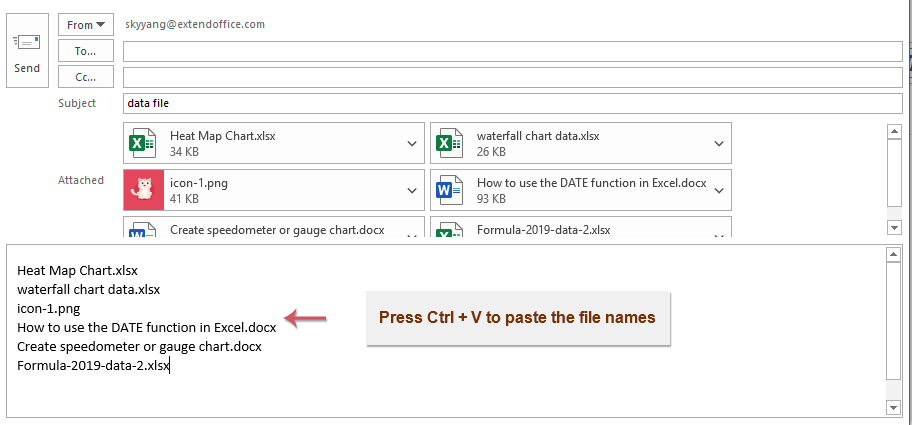
Daha fazla ilgili makale:
- Outlook'ta Orijinal Eklerle Tümünü Yanıtla
- Genellikle, Outlook'ta tüm alıcılara iletiyi Yanıtla Tümünü uyguladığınızda orijinal ekler otomatik olarak kaybolur. Peki Outlook'ta Tümünü Yanıtla işleminde orijinal ekleri eklemek mümkün mü?
- Outlook'tan Belirli Bir Klasöre Ekleri İndirme/Kaydetme
- Genel olarak, Outlook'ta bir e-postadaki tüm ekleri kaydetmek için Ekler > Tüm Ekleri Kaydet'i tıklayabilirsiniz. Ancak, tüm alınan ve gelen e-postalardaki tüm ekleri kaydetmeniz gerekiyorsa ne yaparsınız? Bu makale, Outlook'tan belirli bir klasöre ekleri otomatik olarak indirmek için iki çözüm sunar.
- Outlook'ta Varsayılan Ek Kaydetme Konumunu Değiştirme
- Outlook'u her başlattığınızda belirttiğiniz ek konumunu bulmakla uğraştınız mı? Bu eğitimde, varsayılan ek konumunu nasıl değiştireceğinizi göstereceğiz. Bundan sonra, belirtilen ek klasörü, Outlook'u yeniden başlatmanıza rağmen, ekleri her kaydettiğinizde otomatik olarak açılacaktır.
- Outlook'taki E-postadan Tüm Ekleri Kaldırma
- Normalde bir e-postayı önizlerken, bir ek sağ tıklayıp Ekleri Kaldır seçeneğini seçerek silebilirsiniz. Bazen bir e-posta iletisinde birçok ek olabilir ve bunları tek tek kaldırmak can sıkıcı olabilir. Burada size Outlook'ta tek bir e-postadaki tüm ekleri ve birden fazla e-postadaki tüm ekleri kaldırmak için iki kolay yöntem sunuyoruz.
En İyi Ofis Verimlilik Araçları
Son Dakika: Kutools for Outlook Ücretsiz Sürümünü Sunmaya Başladı!
Yepyeni Kutools for Outlook ile100'den fazla etkileyici özelliği deneyimleyin! Şimdi indir!
📧 E-posta Otomasyonu: Otomatik Yanıt (POP ve IMAP için kullanılabilir) / E-posta Gönderimini Zamanla / E-posta Gönderirken Kurala Göre Otomatik CC/BCC / Gelişmiş Kurallar ile Otomatik Yönlendirme / Selamlama Ekle / Çoklu Alıcılı E-postaları Otomatik Olarak Bireysel Mesajlara Böl...
📨 E-posta Yönetimi: E-postayı Geri Çağır / Konu veya diğer kriterlere göre dolandırıcılık amaçlı e-postaları engelle / Yinelenen e-postaları sil / Gelişmiş Arama / Klasörleri Düzenle...
📁 Ekler Pro: Toplu Kaydet / Toplu Ayır / Toplu Sıkıştır / Otomatik Kaydet / Otomatik Ayır / Otomatik Sıkıştır...
🌟 Arayüz Büyüsü: 😊 Daha Fazla Şık ve Eğlenceli Emoji / Önemli e-postalar geldiğinde uyarı / Outlook'u kapatmak yerine küçült...
👍 Tek Tıkla Harikalar: Tümüne Eklerle Yanıtla / Kimlik Avı E-postalarına Karşı Koruma / 🕘 Gönderenin Saat Dilimini Göster...
👩🏼🤝👩🏻 Kişiler & Takvim: Seçilen E-postalardan Toplu Kişi Ekle / Bir Kişi Grubunu Bireysel Gruplara Böl / Doğum günü hatırlatıcısını kaldır...
Kutools'u tercih ettiğiniz dilde kullanın – İngilizce, İspanyolca, Almanca, Fransızca, Çince ve40'tan fazla başka dili destekler!


🚀 Tek Tıkla İndir — Tüm Ofis Eklentilerini Edinin
Şiddetle Tavsiye Edilen: Kutools for Office (5'i1 arada)
Tek tıkla beş kurulum paketini birden indirin — Kutools for Excel, Outlook, Word, PowerPoint ve Office Tab Pro. Şimdi indir!
- ✅ Tek tık kolaylığı: Beş kurulum paketinin hepsini tek seferde indirin.
- 🚀 Her türlü Ofis görevi için hazır: İhtiyacınız olan eklentileri istediğiniz zaman yükleyin.
- 🧰 Dahil olanlar: Kutools for Excel / Kutools for Outlook / Kutools for Word / Office Tab Pro / Kutools for PowerPoint