Outlook klasör yapısını masaüstüne (windows explorer) nasıl kopyalayabilirsiniz?
Bildiğiniz gibi, klasör yapısını başka bir Outlook'a kopyalamak için Arşivleme özelliğini kullanabiliriz, ancak Outlook klasör yapısını belirli bir Windows klasörüne, örneğin masaüstüne nasıl kopyalayacağınızı biliyor musunuz? Bu makale, Outlook klasör yapısını Windows Explorer'a kolayca kopyalamak için bir VBA tanıtacaktır.
Outlook klasör yapısını masaüstüne (windows explorer) kopyalayın
Outlook klasör yapısını masaüstüne (windows explorer) kopyalayın
Lütfen Outlook klasör yapısını masaüstüne veya Windows Explorer'a kopyalamak için aşağıdaki adımları izleyin.
1. Gezinti Bölmesi'nde, kopyalamak istediğiniz klasör yapısına sahip belirli klasöre tıklayarak vurgulayın ve Microsoft Visual Basic for Applications penceresini açmak için "Alt" + "F11" tuşlarına basın.
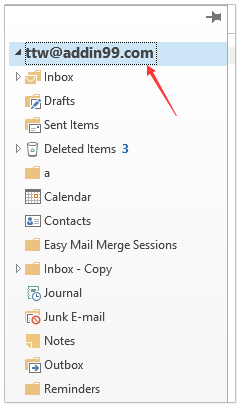
2. "Araçlar" > "Referanslar" seçeneğine tıklayarak Referanslar iletişim kutusunu açın. Ardından, iletişim kutusunda "Microsoft Scripting Runtime" seçeneğini işaretleyin ve "Tamam" düğmesine tıklayın. Ekran görüntüsüne bakın:
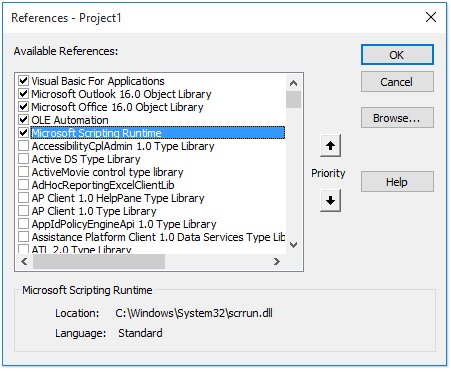
3. "Ekle" > "Modül" seçeneğine tıklayın ve aşağıdaki VBA kodunu yeni modül penceresine kopyalayıp yapıştırın.
VBA: Outlook klasör yapısını windows explorer'a kopyalama
Dim xFSO As Scripting.FileSystemObject
Sub CopyOutlookFldStructureToWinExplorer()
ExportAction "Copy"
End Sub
Sub ExportAction(xAction As String)
Dim xFolder As Outlook.Folder
Dim xFldPath As String
xFldPath = SelectAFolder()
If xFldPath = "" Then
MsgBox "You did not select a folder. Export cancelled.", vbInformation + vbOKOnly, "Kutools for Outlook"
Else
Set xFSO = New Scripting.FileSystemObject
Set xFolder = Outlook.Application.ActiveExplorer.CurrentFolder
ExportOutlookFolder xFolder, xFldPath
End If
Set xFolder = Nothing
Set xFSO = Nothing
End Sub
Sub ExportOutlookFolder(ByVal OutlookFolder As Outlook.Folder, xFldPath As String)
Dim xSubFld As Outlook.Folder
Dim xItem As Object
Dim xPath As String
Dim xFilePath As String
Dim xSubject As String
Dim xCount As Integer
Dim xFilename As String
On Error Resume Next
xPath = xFldPath & "\" & OutlookFolder.Name
'?????????,??????
If Dir(xPath, 16) = Empty Then MkDir xPath
For Each xItem In OutlookFolder.Items
xSubject = ReplaceInvalidCharacters(xItem.Subject)
xFilename = xSubject & ".msg"
xCount = 0
xFilePath = xPath & "\" & xFilename
If xFSO.FileExists(xFilePath) Then
xCount = xCount + 1
xFilename = xSubject & " (" & xCount & ").msg"
xFilePath = xPath & "\" & xFilename
End If
xItem.SaveAs xFilePath, olMSG
Next
For Each xSubFld In OutlookFolder.Folders
ExportOutlookFolder xSubFld, xPath
Next
Set OutlookFolder = Nothing
Set xItem = Nothing
End Sub
Function SelectAFolder() As String
Dim xSelFolder As Object
Dim xShell As Object
On Error Resume Next
Set xShell = CreateObject("Shell.Application")
Set xSelFolder = xShell.BrowseForFolder(0, "Select a folder", 0, 0)
If Not TypeName(xSelFolder) = "Nothing" Then
SelectAFolder = xSelFolder.self.Path
End If
Set xSelFolder = Nothing
Set xShell = Nothing
End Function
Function ReplaceInvalidCharacters(Str As String) As String
Dim xRegEx
Set xRegEx = CreateObject("vbscript.regexp")
xRegEx.Global = True
xRegEx.IgnoreCase = False
xRegEx.Pattern = "\||\/|\<|\>|""|:|\*|\\|\?"
ReplaceInvalidCharacters = xRegEx.Replace(Str, "")
End Function
4. Bu VBA'yı çalıştırmak için "F5" tuşuna basın veya "Çalıştır" düğmesine tıklayın.
5. Açılan "Klasör Seç" iletişim kutusunda, kopyalanacak klasör yapısını yerleştireceğiniz belirli klasörü seçin ve "Tamam" düğmesine tıklayın. Ekran görüntüsüne bakın:
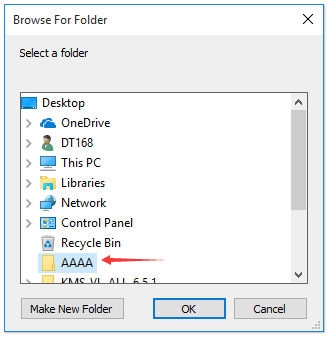
Şimdi belirlenen klasöre gidin, klasör yapısının belirlenen sabit diske kopyalandığını göreceksiniz. Ekran görüntüsüne bakın:
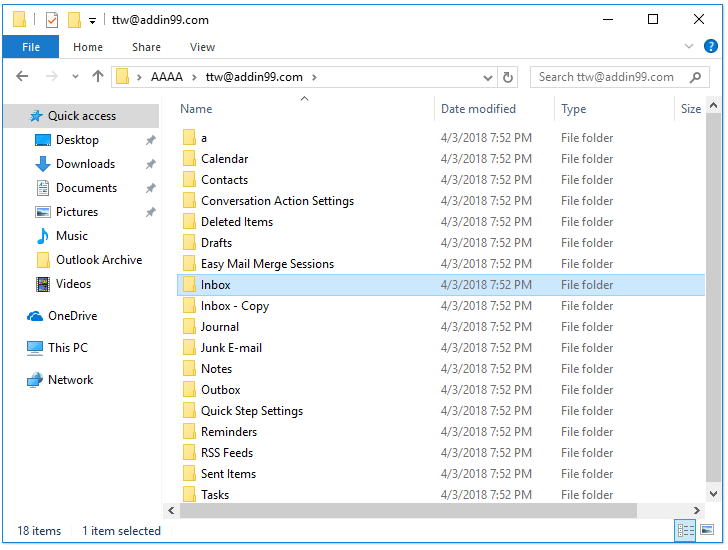
Not: E-postalar, randevular, görevler vb. gibi klasör öğeleri de sabit diskteki ilgili klasörlere kopyalanır.
İlgili Makaleler
Outlook'ta yeni bir pst veri dosyasına klasör yapısını nasıl kopyalayabilirsiniz?
En İyi Ofis Verimlilik Araçları
Son Dakika: Kutools for Outlook Ücretsiz Sürümünü Sunmaya Başladı!
Yepyeni Kutools for Outlook ile100'den fazla etkileyici özelliği deneyimleyin! Şimdi indir!
📧 E-posta Otomasyonu: Otomatik Yanıt (POP ve IMAP için kullanılabilir) / E-posta Gönderimini Zamanla / E-posta Gönderirken Kurala Göre Otomatik CC/BCC / Gelişmiş Kurallar ile Otomatik Yönlendirme / Selamlama Ekle / Çoklu Alıcılı E-postaları Otomatik Olarak Bireysel Mesajlara Böl...
📨 E-posta Yönetimi: E-postayı Geri Çağır / Konu veya diğer kriterlere göre dolandırıcılık amaçlı e-postaları engelle / Yinelenen e-postaları sil / Gelişmiş Arama / Klasörleri Düzenle...
📁 Ekler Pro: Toplu Kaydet / Toplu Ayır / Toplu Sıkıştır / Otomatik Kaydet / Otomatik Ayır / Otomatik Sıkıştır...
🌟 Arayüz Büyüsü: 😊 Daha Fazla Şık ve Eğlenceli Emoji / Önemli e-postalar geldiğinde uyarı / Outlook'u kapatmak yerine küçült...
👍 Tek Tıkla Harikalar: Tümüne Eklerle Yanıtla / Kimlik Avı E-postalarına Karşı Koruma / 🕘 Gönderenin Saat Dilimini Göster...
👩🏼🤝👩🏻 Kişiler & Takvim: Seçilen E-postalardan Toplu Kişi Ekle / Bir Kişi Grubunu Bireysel Gruplara Böl / Doğum günü hatırlatıcısını kaldır...
Kutools'u tercih ettiğiniz dilde kullanın – İngilizce, İspanyolca, Almanca, Fransızca, Çince ve40'tan fazla başka dili destekler!


🚀 Tek Tıkla İndir — Tüm Ofis Eklentilerini Edinin
Şiddetle Tavsiye Edilen: Kutools for Office (5'i1 arada)
Tek tıkla beş kurulum paketini birden indirin — Kutools for Excel, Outlook, Word, PowerPoint ve Office Tab Pro. Şimdi indir!
- ✅ Tek tık kolaylığı: Beş kurulum paketinin hepsini tek seferde indirin.
- 🚀 Her türlü Ofis görevi için hazır: İhtiyacınız olan eklentileri istediğiniz zaman yükleyin.
- 🧰 Dahil olanlar: Kutools for Excel / Kutools for Outlook / Kutools for Word / Office Tab Pro / Kutools for PowerPoint