Outlook'ta bir toplantı davetini reddetmek, ancak yine de takviminizde bırakmak nasıl yapılır?
Eğer bir toplantı davetini reddettiyseniz ama toplantıyı takviminizde bırakmak istiyorsanız, bunu nasıl başarabilirsiniz? Bu makale, Outlook'ta hızlı bir şekilde yapmanızı sağlayacak kolay bir yöntem sunar.
Outlook'ta bir toplantı davetini reddedin ancak yine de onu takvimde bırakın
Outlook'ta bir toplantı davetini reddedin ancak yine de onu takvimde bırakın
Lütfen Outlook takviminizde reddedilen bir toplantı davetini bırakmak için aşağıdaki adımları izleyin.
1. Bir toplantı davetini reddettikten sonra e-posta Silinmiş Öğeler klasörüne taşınır, lütfen Silinmiş Öğeler klasörünü açın ve reddedilen toplantı daveti e-postasını bulun.
2. Silinmiş Öğeler klasöründe reddedilen toplantı e-postasını seçin, ardından Okuma Bölmesi'nde Yanıtla > Yanıt Gönderme seçeneğine tıklayın. Ekran görüntüsüne bakın:
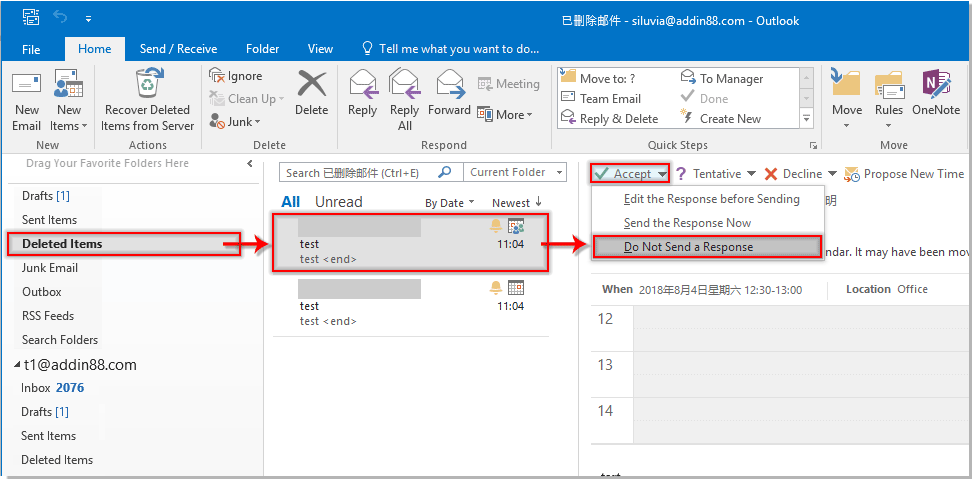
Ardından reddedilen toplantı anında Outlook takviminize eklenecektir.
İlgili makaleler:
- Outlook'ta belirli bir kişiden gelen toplantı isteğini otomatik olarak kabul etmek nasıl yapılır?
- Outlook'ta gelecekteki tüm toplantıları reddetmek nasıl yapılır?
En İyi Ofis Verimlilik Araçları
Son Dakika: Kutools for Outlook Ücretsiz Sürümünü Sunmaya Başladı!
Yepyeni Kutools for Outlook ile100'den fazla etkileyici özelliği deneyimleyin! Şimdi indir!
📧 E-posta Otomasyonu: Otomatik Yanıt (POP ve IMAP için kullanılabilir) / E-posta Gönderimini Zamanla / E-posta Gönderirken Kurala Göre Otomatik CC/BCC / Gelişmiş Kurallar ile Otomatik Yönlendirme / Selamlama Ekle / Çoklu Alıcılı E-postaları Otomatik Olarak Bireysel Mesajlara Böl...
📨 E-posta Yönetimi: E-postayı Geri Çağır / Konu veya diğer kriterlere göre dolandırıcılık amaçlı e-postaları engelle / Yinelenen e-postaları sil / Gelişmiş Arama / Klasörleri Düzenle...
📁 Ekler Pro: Toplu Kaydet / Toplu Ayır / Toplu Sıkıştır / Otomatik Kaydet / Otomatik Ayır / Otomatik Sıkıştır...
🌟 Arayüz Büyüsü: 😊 Daha Fazla Şık ve Eğlenceli Emoji / Önemli e-postalar geldiğinde uyarı / Outlook'u kapatmak yerine küçült...
👍 Tek Tıkla Harikalar: Tümüne Eklerle Yanıtla / Kimlik Avı E-postalarına Karşı Koruma / 🕘 Gönderenin Saat Dilimini Göster...
👩🏼🤝👩🏻 Kişiler & Takvim: Seçilen E-postalardan Toplu Kişi Ekle / Bir Kişi Grubunu Bireysel Gruplara Böl / Doğum günü hatırlatıcısını kaldır...
Kutools'u tercih ettiğiniz dilde kullanın – İngilizce, İspanyolca, Almanca, Fransızca, Çince ve40'tan fazla başka dili destekler!


🚀 Tek Tıkla İndir — Tüm Ofis Eklentilerini Edinin
Şiddetle Tavsiye Edilen: Kutools for Office (5'i1 arada)
Tek tıkla beş kurulum paketini birden indirin — Kutools for Excel, Outlook, Word, PowerPoint ve Office Tab Pro. Şimdi indir!
- ✅ Tek tık kolaylığı: Beş kurulum paketinin hepsini tek seferde indirin.
- 🚀 Her türlü Ofis görevi için hazır: İhtiyacınız olan eklentileri istediğiniz zaman yükleyin.
- 🧰 Dahil olanlar: Kutools for Excel / Kutools for Outlook / Kutools for Word / Office Tab Pro / Kutools for PowerPoint