Outlook'ta gecikmeli teslimat için varsayılan saati nasıl değiştirirsiniz?
Outlook'ta bir e-posta için gecikmeli teslimat seçeneğini etkinleştirdiğinizde (aşağıdaki ekran görüntüsünde "Şu tarihten önce teslim etme" seçeneği), gönderim saati varsayılan olarak 17:00 olarak ayarlanır. Gece geç saatlerde çalışıyorsanız ve başkalarının fazla mesai yaptığınızı bilmelerini istemiyorsanız, e-postalarınızı göndermeden önce gecikmeli teslimat seçeneğini etkinleştirmeniz gerekir. Seçeneği etkinleştirdikten sonra, varsayılan gönderim saatini manuel olarak değiştirmeniz gerekir. Aksi takdirde, e-posta ertesi gün 17:00'den sonra gönderilir. Bu varsayılan teslimat saatini değiştirmenin bir yolu var mı?
Bu öğretici, Outlook'ta gecikmeli teslimat seçeneği için varsayılan saati değiştirmenize yardımcı olacak bir VBA kodu sağlar.
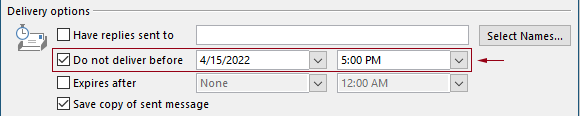
VBA kodu ile Outlook'ta gecikmeli teslimat için varsayılan saati değiştirin
Aşağıdaki VBA kodunu uygulayarak Outlook'ta gecikmeli teslimat seçeneği için varsayılan saati değiştirebilirsiniz.
Aşağıdaki VBA kodunda:
İki zaman belirleyebilirsiniz: "gecikmeli teslimat zamanı" ve "gecikmeli teslimat seçeneği etkinleştirme zamanı".
Örneğin, gecikmeli teslimat süresini sabah 07:30 olarak ayarladınız ve gecikmeli teslimat seçeneğini akşam 17:30'den sonra otomatik olarak etkinleştirecek şekilde ayarladınız. Sabah 07:30 - akşam 17:30 arasında bir e-posta gönderdiğinizde, e-posta doğrudan gönderilecektir. Eğer bir e-posta akşam 17:30 - sabah 07:30 arasında gönderilirse, ertesi gün sabah 07:30'da gönderilmesi planlanır.
Lütfen aşağıdaki gibi betiği test edin.
1. Outlook'unuzu başlatın ve "Alt" + "F11" tuşlarına aynı anda basarak "Microsoft Visual Basic for Applications" penceresini açın.
2. "Microsoft Visual Basic for Applications" penceresinde, "Project1" > "Microsoft Outlook Objects" > "ThisOutlookSession" üzerine çift tıklayarak "ThisOutlookSession (Code)" penceresini açın ve ardından aşağıdaki kodu bu kod penceresine kopyalayın.
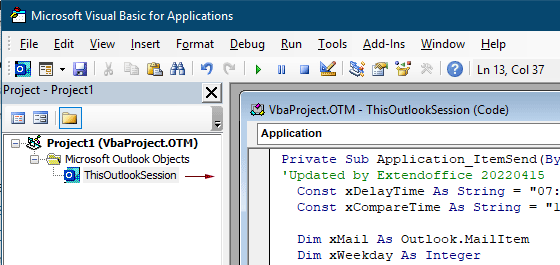
VBA kodu: Outlook'ta gecikmeli teslimat için varsayılan saati değiştirin
Private Sub Application_ItemSend(ByVal Item As Object, Cancel As Boolean)
'Updated by Extendoffice & EWP 20230602
Const xDelayTime As String = "07:30:00" 'The delay delivery time of emails
Const xCompareTime As String = "17:30:00" 'The time to enable the delay delivery option
Dim xMail As Outlook.MailItem
Dim xWeekday As Integer
Dim xNowTime As String
Dim xIsDelay As Boolean
Dim xRet1 As Integer
Dim xRet2 As Integer
On Error GoTo xError
If (Item.Class <> olMail) Then Exit Sub
Set xMail = Item
xWeekday = Weekday(Date, vbMonday)
xNowTime = Format(Now, "hh:nn:ss")
xIsDelay = False
xRet1 = StrComp(xNowTime, xDelayTime)
xRet2 = StrComp(xNowTime, xCompareTime)
If xRet1 = xRet2 Then
xIsDelay = True
End If
If (xRet1 = -1) And (xRet2 = -1) Then
xMail.DeferredDeliveryTime = Date & " " & xDelayTime
Else
If ((xWeekday = 5) And xIsDelay) Or (xWeekday = 6) Or (xWeekday = 7) Then
xMail.DeferredDeliveryTime = (Date + (5 - xWeekday + 3)) & " " & xDelayTime
ElseIf xIsDelay Then
xMail.DeferredDeliveryTime = (Date + 1) & " " & xDelayTime
End If
End If
Exit Sub
xError:
MsgBox "ItemSend: " & Err.Description, , "Kutools for Outlook"
End SubNotlar:
3. Kodu kaydedin ve "Alt" + "Q" tuşlarına basarak "Microsoft Visual Basic for Applications" penceresini kapatın.
Artık sabah 07:30 - akşam 17:30 arasında bir e-posta gönderdiğinizde, e-posta doğrudan gönderilecektir. Eğer bir e-posta akşam 17:30 - sabah 07:30 arasında gönderilirse, ertesi iş günü sabah 07:30'da gönderilmesi planlanır.
İlgili makaleler
Outlook'ta Tüm Gün Etkinlikleri İçin Varsayılan Hatırlatma Süresini Değiştirin
Normalde, tüm gün etkinliklerinin varsayılan hatırlatma süresi Outlook 2007/2010'da 18 saat ve Outlook 2013'te 0.5 gündür. Bazen, tüm gün etkinliklerinin varsayılan hatırlatma süresi çalışma programınızla uyumsuz olabilir. Burada Microsoft Outlook'ta tüm gün etkinliklerinin varsayılan hatırlatma süresini değiştirmenin yolunu tanıtacağız.
Outlook'ta Varsayılan Takip Zamanını Değiştirin
Bildiğimiz gibi, Outlook'ta bir e-posta için takip hatırlatıcısı eklediğimizde, varsayılan takip zamanı 16:30'tur (veya çalışma saatlerinize bağlı olarak farklı bir saat). Ancak, varsayılan takip zamanını değiştirmek ve sizi çalışma saatlerinin başında, örneğin sabah 09:00'da uyarmasını sağlamak isteyebilirsiniz. Bu makalede, size Outlook'ta varsayılan takip zamanını nasıl değiştireceğinizi göstereceğim.
Outlook'ta Varsayılan Arşiv Konumunu Değiştirin
Varsayılan olarak, Outlook arşiv dosyaları için varsayılan bir konuma sahiptir. Varsayılan konumun yanı sıra, arşiv dosyalarınız için kendi arşiv konumunuzu da ayarlayabilirsiniz. Bu öğreticide, size Outlook'ta varsayılan arşiv konumunu nasıl değiştireceğinizi detaylı olarak göstereceğiz.
Outlook'ta Varsayılan Ek Kaydetme Konumunu Değiştirin
Her seferinde Outlook'u başlattığınızda belirttiğiniz ek konumunu bulmakla uğraştınız mı? Bu öğreticide, size varsayılan ek konumunu nasıl değiştireceğinizi göstereceğiz. Bundan sonra, belirlenen ek kaydetme klasörü, Outlook'u yeniden başlatsanız bile her seferinde otomatik olarak açılacaktır.
Outlook'ta Tüm Gün Etkinliklerinin Varsayılan Durumunu Meşgul Olarak Değiştirin
Varsayılan olarak, Outlook randevu ve toplantıların durumunu "Meşgul" olarak ayarlar, ancak tüm gün etkinliklerini "Boş" olarak ayarlar (aşağıdaki ekran görüntüsüne bakın). Her seferinde bir tüm gün etkinliği oluşturduğunuzda "Göster İle" durumunu manuel olarak "Meşgul" olarak değiştirmeniz gerekir. Tüm gün etkinliklerinin varsayılan gösterim durumunu "Meşgul" olarak değiştirmenin iki yöntemi sunulmaktadır.
En İyi Ofis Verimlilik Araçları
Son Dakika: Kutools for Outlook Ücretsiz Sürümünü Sunmaya Başladı!
Yepyeni Kutools for Outlook ile100'den fazla etkileyici özelliği deneyimleyin! Şimdi indir!
📧 E-posta Otomasyonu: Otomatik Yanıt (POP ve IMAP için kullanılabilir) / E-posta Gönderimini Zamanla / E-posta Gönderirken Kurala Göre Otomatik CC/BCC / Gelişmiş Kurallar ile Otomatik Yönlendirme / Selamlama Ekle / Çoklu Alıcılı E-postaları Otomatik Olarak Bireysel Mesajlara Böl...
📨 E-posta Yönetimi: E-postayı Geri Çağır / Konu veya diğer kriterlere göre dolandırıcılık amaçlı e-postaları engelle / Yinelenen e-postaları sil / Gelişmiş Arama / Klasörleri Düzenle...
📁 Ekler Pro: Toplu Kaydet / Toplu Ayır / Toplu Sıkıştır / Otomatik Kaydet / Otomatik Ayır / Otomatik Sıkıştır...
🌟 Arayüz Büyüsü: 😊 Daha Fazla Şık ve Eğlenceli Emoji / Önemli e-postalar geldiğinde uyarı / Outlook'u kapatmak yerine küçült...
👍 Tek Tıkla Harikalar: Tümüne Eklerle Yanıtla / Kimlik Avı E-postalarına Karşı Koruma / 🕘 Gönderenin Saat Dilimini Göster...
👩🏼🤝👩🏻 Kişiler & Takvim: Seçilen E-postalardan Toplu Kişi Ekle / Bir Kişi Grubunu Bireysel Gruplara Böl / Doğum günü hatırlatıcısını kaldır...
Kutools'u tercih ettiğiniz dilde kullanın – İngilizce, İspanyolca, Almanca, Fransızca, Çince ve40'tan fazla başka dili destekler!


🚀 Tek Tıkla İndir — Tüm Ofis Eklentilerini Edinin
Şiddetle Tavsiye Edilen: Kutools for Office (5'i1 arada)
Tek tıkla beş kurulum paketini birden indirin — Kutools for Excel, Outlook, Word, PowerPoint ve Office Tab Pro. Şimdi indir!
- ✅ Tek tık kolaylığı: Beş kurulum paketinin hepsini tek seferde indirin.
- 🚀 Her türlü Ofis görevi için hazır: İhtiyacınız olan eklentileri istediğiniz zaman yükleyin.
- 🧰 Dahil olanlar: Kutools for Excel / Kutools for Outlook / Kutools for Word / Office Tab Pro / Kutools for PowerPoint