Belgeyi kelimede birden çok belgeye nasıl ayırabilirim?
Birden fazla belgeye bölmeniz gereken büyük bir kelime belgeniz varsa, bu eğitimi okumak için birkaç dakikanızı ayırın. Bu eğitim, size bir belgeyi birden çok belgeye bölmek için iki yöntem gösterecektir.
- VBA ile belirtilen sınırlayıcıya göre Word belgesini böl
- VBA ile Word belgesini sayfaya bölün
- Kutools for Word kullanarak başlık / sayfa / bölüm sonu / sayfa sonu ile Word belgesini bölün
VBA ile belirtilen sınırlayıcıya göre Word belgesini böl
Belgeyi manuel olarak birden çok belgeye bölmek yerine, bu yöntem bir Word belgesini Word'de belirtilen sınırlayıcıyla bölmek için bir VBA sunar. Lütfen aşağıdaki işlemleri yapın:
1. Basın Alt + F11 Microsoft Visual Basic for Application penceresini açmak için birlikte tuşları;
2. tıklayın Ekle > modülve ardından yeni açılan Modül penceresine VBA kodunun altına yapıştırın.
VBA: Word Belgesini Sınırlayıcıya Göre Birden Çok Belgeye Böl
Sub SplitNotes(delim As String, strFilename As String)
Dim doc As Document
Dim arrNotes
Dim I As Long
Dim X As Long
Dim Response As Integer
arrNotes = Split(ActiveDocument.Range, delim)
Response = MsgBox("This will split the document into " & UBound(arrNotes) + 1 & " sections.Do you wish to proceed?", 4)
If Response = 7 Then Exit Sub
For I = LBound(arrNotes) To UBound(arrNotes)
If Trim(arrNotes(I)) <> "" Then
X = X + 1
Set doc = Documents.Add
doc.Range = arrNotes(I)
doc.SaveAs ThisDocument.Path & "\" & strFilename & Format(X, "000")
doc.Close True
End If
Next I
End Sub
Sub test()
'delimiter & filename
SplitNotes "///", "Notes "
End Sub3. Sonra tıklayın koşmak düğmesine veya VBA'yı uygulamak için F5 tuşuna basın.
4. Microsoft Word belgesini açarken, devam etmek için lütfen Evet düğmesine tıklayın.

Not:
(1) Sınırlayıcınızı aşağıdaki gibi eklediğinizden emin olun: "///" Alt testte, ayırmak istediğiniz metnin her bölümü arasındaki belgeye. Ayrıca değiştirebilirsiniz "///" ihtiyacınızı karşılamak için herhangi bir sınırlayıcıya.
(2) Belgeleri değiştirebilirsiniz "Notlar" İhtiyaçlarınıza uyacak şekilde alt Testte.
(3) Bölünen belgeler, orijinal dosyayla aynı yere kaydedilecektir.
(4) Orijinal dosyanın sonuna sınırlayıcı eklemenize gerek yoktur, yaparsanız, böldükten sonra boş bir belge olacaktır.
VBA ile Word belgesini sayfaya bölün
İşte bir Word belgesini Word'de birden çok sayfaya hızlıca bölmenize yardımcı olacak başka bir VBA. Lütfen aşağıdaki işlemleri yapın:
1. Basın Alt + F11 Microsoft Visual Basic for Application penceresini açmak için birlikte tuşları;
2. tıklayın Ekle > modülve ardından yeni açılan Modül penceresine VBA kodunun altına yapıştırın.
VBA: Belgeyi Word'de Sayfaya Göre Birden Çok Belgeye Böl
Sub SplitIntoPages()
Dim docMultiple As Document
Dim docSingle As Document
Dim rngPage As Range
Dim iCurrentPage As Integer
Dim iPageCount As Integer
Dim strNewFileName As String
Application.ScreenUpdating = False 'Makes the code run faster and reduces screen _
flicker a bit.
Set docMultiple = ActiveDocument 'Work on the active document _
(the one currently containing the Selection)
Set rngPage = docMultiple.Range 'instantiate the range object
iCurrentPage = 1
'get the document's page count
iPageCount = docMultiple.Content.ComputeStatistics(wdStatisticPages)
Do Until iCurrentPage > iPageCount
If iCurrentPage = iPageCount Then
rngPage.End = ActiveDocument.Range.End 'last page (there won't be a next page)
Else
'Find the beginning of the next page
'Must use the Selection object. The Range.Goto method will not work on a page
Selection.GoTo wdGoToPage, wdGoToAbsolute, iCurrentPage + 1
'Set the end of the range to the point between the pages
rngPage.End = Selection.Start
End If
rngPage.Copy 'copy the page into the Windows clipboard
Set docSingle = Documents.Add 'create a new document
docSingle.Range.Paste 'paste the clipboard contents to the new document
'remove any manual page break to prevent a second blank
docSingle.Range.Find.Execute Findtext:="^m", ReplaceWith:=""
'build a new sequentially-numbered file name based on the original multi-paged file name and path
strNewFileName = Replace(docMultiple.FullName, ".doc", "_" & Right$("000" & iCurrentPage, 4) & ".doc")
docSingle.SaveAs strNewFileName 'save the new single-paged document
iCurrentPage = iCurrentPage + 1 'move to the next page
docSingle.Close 'close the new document
rngPage.Collapse wdCollapseEnd 'go to the next page
Loop 'go to the top of the do loop
Application.ScreenUpdating = True 'restore the screen updating
'Destroy the objects.
Set docMultiple = Nothing
Set docSingle = Nothing
Set rngPage = Nothing
End Sub 3. Sonra tıklayın koşmak tuşuna basın veya tuşuna basın. F5 VBA'yı uygulamak için anahtar.
Not: Bölünen belgeler orijinal dosya ile aynı yere kaydedilecektir.
Kutools for Word kullanarak başlık / sayfa / bölüm sonu / sayfa sonu ile Word belgesini bölün
Kutools for Word yüklüyse, uygulayabilirsiniz Bölünmüş Word'de ihtiyaç duyduğunuz şekilde bir belgeyi sayfa, başlık, bölüm sonu veya sayfa sonuna göre kolayca birden çok belgeye bölme işlevi ..
1.Tıklayın Kutools Artı > Bölünmüş etkinleştirmek için Bölünmüş özelliği.

2. Ekrandaki Bölme iletişim kutusunu açarken aşağıdaki işlemleri yapabilirsiniz:

(1) Bölme yolunu seçin. Bölme ölçütü açılır liste.
Bu özellik 6 bölme yöntemini destekler: başlık 1, sayfa sonları, bölüm sonları, sayfalar, her n sayfada bir ve aşağıda gösterilen ekran görüntüsü gibi özel sayfa aralıkları:
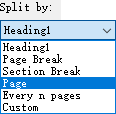
(2) Araştır düğmesine tıklayın ![]() belirtmek bölünmüş belgeleri içine kaydedeceğiniz hedef klasör;
belirtmek bölünmüş belgeleri içine kaydedeceğiniz hedef klasör;
(3) Yeni belge adlarının öneki olarak bir anahtar sözcük yazın. Belge Öneki kutu.
İpuçları:
(1) Geçerli belgeyi bölmeyi belirtirseniz Her n sayfada, numarayı belirtmeniz gerekir Her n sayfada Kutu;

(2) Mevcut belgeyi özel sayfa aralıklarına göre bölmeyi belirtirseniz, bu özel sayfa aralıklarını virgülle ayırarak girmeniz gerekir. Sayfa kutu, örneğin, kutuya 1, 3-5, 12 yazın.

3. Tıkla Ok bölmeyi başlatmak için düğmesine basın.
Ardından, geçerli belge belirtilen bölme yöntemiyle bölünür ve yeni belgeler hedef klasöre toplu olarak kaydedilir.
Birden çok Word belgesini Firefox, Chrome, Internet olarak sekmeli taramak ve düzenlemek Keşfet 10!
Firefox / Chrome / IE'de birden çok web sayfasını görüntülemeye ve ilgili sekmelere kolayca tıklayarak aralarında geçiş yapmaya aşina olabilirsiniz. Burada Office Tab, tek bir Word penceresinde birden çok Word belgesine göz atmanıza ve sekmelerine tıklayarak aralarında kolayca geçiş yapmanıza olanak tanıyan benzer işlemleri destekler. Tüm özellikleri ücretsiz deneme için tıklayın!

İlgili makaleler:
En İyi Ofis Üretkenlik Araçları
Kutools for Word - Over ile Kelime Deneyiminizi Yükseltin 100 Dikkat Çekici Özellikler!
🤖 Kutools Yapay Zeka Asistanı: Yazılarınızı AI ile dönüştürün - İçerik Oluştur / Metni Yeniden Yaz / Belgeleri Özetleyin / Bilgi İçin Arayın Belgeye dayalı, hepsi Word'de
📘 Belge Ustalığı: Sayfaları Böl / Belgeleri Birleştir / Seçimi Çeşitli Formatlarda Dışa Aktar (PDF/TXT/DOC/HTML...) / PDF'ye Toplu Dönüştürme / Sayfaları Görüntü Olarak Dışa Aktar / Aynı Anda Birden Çok Dosyayı Yazdırma...
✏ İçerik Düzenleme: Toplu Bul ve Değiştir Birden Çok Dosyada / Tüm Resimleri Yeniden Boyutlandır / Tablo Satırlarını ve Sütunlarını Yer Değiştirme / Tabloyu Metne Dönüştür...
🧹 Zahmetsiz Temizlik: Uzaklaşın Ekstra Alanlar / Bölüm Sonları / Tüm Başlıklar / Metin kutuları / Köprüler / Daha fazla sökme aleti için sayfamıza gidin Grubu Kaldır...
➕ Yaratıcı Ekler: Ekle Bin Ayırıcı / Onay Kutuları / Radyo Düğmeleri / QR Code / Barkod / Çapraz Çizgi Tablosu / Denklem Başlığı / Görüntü Başlık / Tablo başlığı / Çoklu Resimler / Daha fazlasını şurada keşfedin: Grup Ekle...
🔍 Hassas Seçimler: Nokta tespiti belirli sayfalar / tablolar / şekiller / başlık paragrafları / Gezinmeyi şununla geliştirin: Daha Özellikleri seçin...
⭐ Yıldız Geliştirmeleri: Herhangi bir konuma hızla gidin / tekrarlanan metni otomatik olarak ekle / belge pencereleri arasında sorunsuzca geçiş yapın / 11 Dönüşüm Aracı...
