Outlook'taki tüm ekleri birden çok e-postadan klasöre nasıl kaydedebilirim?
Outlook'taki yerleşik Tüm Ekleri Kaydet özelliği ile bir e-postadaki tüm ekleri kaydetmek kolaydır. Ancak, birden çok e-postadaki tüm ekleri aynı anda kaydetmek istiyorsanız, yardımcı olabilecek doğrudan bir özellik yoktur. Bu e-postalardaki tüm ekler kaydedilene kadar her e-postada Tüm Ekleri Kaydet özelliğini tekrar tekrar uygulamanız gerekir. Bu zaman alıcıdır. Bu makalede, birden çok e-postadaki tüm ekleri Outlook'ta kolayca belirli bir klasöre kaydetmeniz için iki yöntem sunuyoruz.
Tüm ekleri birden çok e-postadan VBA kodu ile klasöre kaydedin
Tüm ekleri harika bir araçla birden çok e-postadan klasöre kaydetmek için birkaç tıklama
Tüm ekleri birden çok e-postadan VBA kodu ile klasöre kaydedin
Bu bölümde, birden çok e-postadaki tüm ekleri aynı anda belirli bir klasöre hızlı bir şekilde kaydetmenize yardımcı olacak adım adım kılavuzda bir VBA kodu gösterilmektedir. Lütfen aşağıdaki işlemleri yapın.
1. Öncelikle, ekleri bilgisayarınıza kaydetmek için bir klasör oluşturmanız gerekir.
İçine girin evraklar klasör ve adlı bir klasör oluşturun "Ekler". Ekran Bkz:
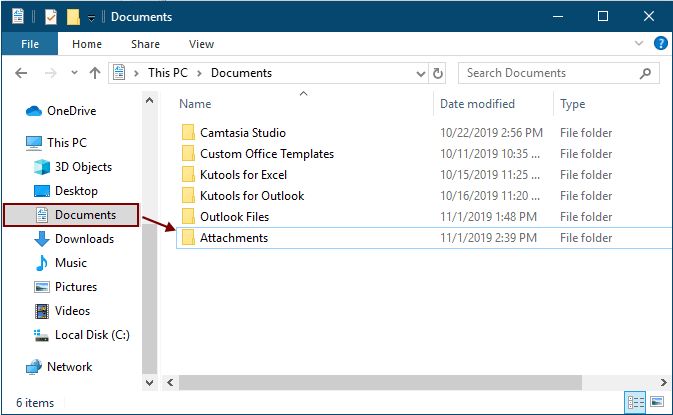
2. Ekleri kaydedeceğiniz e-postaları seçin ve ardından Ara Toplam + F11 tuşlarını açmak için Uygulamalar için Microsoft Visual Basic pencere.
3. tık Ekle > modül açmak için modül penceresini açın ve ardından aşağıdaki VBA kodundan birini pencereye kopyalayın.
VBA kodu 1: Ekleri birden çok e-postadan toplu olarak kaydedin (aynı ad eklerini doğrudan kaydedin)
İpuçları: Bu kod, dosya adlarından sonra 1, 2, 3 ... rakamlarını ekleyerek aynı ad eklerini kaydedecektir.
Dim GCount As Integer
Dim GFilepath As String
Public Sub SaveAttachments()
'Update 20200821
Dim xMailItem As Outlook.MailItem
Dim xAttachments As Outlook.Attachments
Dim xSelection As Outlook.Selection
Dim i As Long
Dim xAttCount As Long
Dim xFilePath As String, xFolderPath As String, xSaveFiles As String
On Error Resume Next
xFolderPath = CreateObject("WScript.Shell").SpecialFolders(16)
Set xSelection = Outlook.Application.ActiveExplorer.Selection
xFolderPath = xFolderPath & "\Attachments\"
If VBA.Dir(xFolderPath, vbDirectory) = vbNullString Then
VBA.MkDir xFolderPath
End If
GFilepath = ""
For Each xMailItem In xSelection
Set xAttachments = xMailItem.Attachments
xAttCount = xAttachments.Count
xSaveFiles = ""
If xAttCount > 0 Then
For i = xAttCount To 1 Step -1
GCount = 0
xFilePath = xFolderPath & xAttachments.Item(i).FileName
GFilepath = xFilePath
xFilePath = FileRename(xFilePath)
If IsEmbeddedAttachment(xAttachments.Item(i)) = False Then
xAttachments.Item(i).SaveAsFile xFilePath
If xMailItem.BodyFormat <> olFormatHTML Then
xSaveFiles = xSaveFiles & vbCrLf & "<Error! Hyperlink reference not valid.>"
Else
xSaveFiles = xSaveFiles & "<br>" & "<a href='file://" & xFilePath & "'>" & xFilePath & "</a>"
End If
End If
Next i
End If
Next
Set xAttachments = Nothing
Set xMailItem = Nothing
Set xSelection = Nothing
End Sub
Function FileRename(FilePath As String) As String
Dim xPath As String
Dim xFso As FileSystemObject
On Error Resume Next
Set xFso = CreateObject("Scripting.FileSystemObject")
xPath = FilePath
FileRename = xPath
If xFso.FileExists(xPath) Then
GCount = GCount + 1
xPath = xFso.GetParentFolderName(GFilepath) & "\" & xFso.GetBaseName(GFilepath) & " " & GCount & "." + xFso.GetExtensionName(GFilepath)
FileRename = FileRename(xPath)
End If
xFso = Nothing
End Function
Function IsEmbeddedAttachment(Attach As Attachment)
Dim xItem As MailItem
Dim xCid As String
Dim xID As String
Dim xHtml As String
On Error Resume Next
IsEmbeddedAttachment = False
Set xItem = Attach.Parent
If xItem.BodyFormat <> olFormatHTML Then Exit Function
xCid = ""
xCid = Attach.PropertyAccessor.GetProperty("http://schemas.microsoft.com/mapi/proptag/0x3712001F")
If xCid <> "" Then
xHtml = xItem.HTMLBody
xID = "cid:" & xCid
If InStr(xHtml, xID) > 0 Then
IsEmbeddedAttachment = True
End If
End If
End Function
VBA kodu 2: Ekleri birden çok e-postadan toplu olarak kaydedin (kopyaları kontrol edin)
Public Sub SaveAttachments()
'Update 20200821
Dim xMailItem As Outlook.MailItem
Dim xAttachments As Outlook.Attachments
Dim xSelection As Outlook.Selection
Dim i As Long
Dim xAttCount As Long
Dim xFilePath As String, xFolderPath As String, xSaveFiles As String
Dim xYesNo As Integer
Dim xFlag As Boolean
On Error Resume Next
xFolderPath = CreateObject("WScript.Shell").SpecialFolders(16)
Set xSelection = Outlook.Application.ActiveExplorer.Selection
xFolderPath = xFolderPath & "\Attachments\"
If VBA.Dir(xFolderPath, vbDirectory) = vbNullString Then
VBA.MkDir xFolderPath
End If
For Each xMailItem In xSelection
Set xAttachments = xMailItem.Attachments
xAttCount = xAttachments.Count
xSaveFiles = ""
If xAttCount > 0 Then
For i = xAttCount To 1 Step -1
xFilePath = xFolderPath & xAttachments.Item(i).FileName
xFlag = True
If VBA.Dir(xFilePath, 16) <> Empty Then
xYesNo = MsgBox("The file is exists, do you want to replace it", vbYesNo + vbInformation, "Kutools for Outlook")
If xYesNo = vbNo Then xFlag = False
End If
If xFlag = True Then
xAttachments.Item(i).SaveAsFile xFilePath
If xMailItem.BodyFormat <> olFormatHTML Then
xSaveFiles = xSaveFiles & vbCrLf & "<Error! Hyperlink reference not valid.>"
Else
xSaveFiles = xSaveFiles & "<br>" & "<a href='file://" & xFilePath & "'>" & xFilePath & "</a>"
End If
End If
Next i
End If
Next
Set xAttachments = Nothing
Set xMailItem = Nothing
Set xSelection = Nothing
End Sub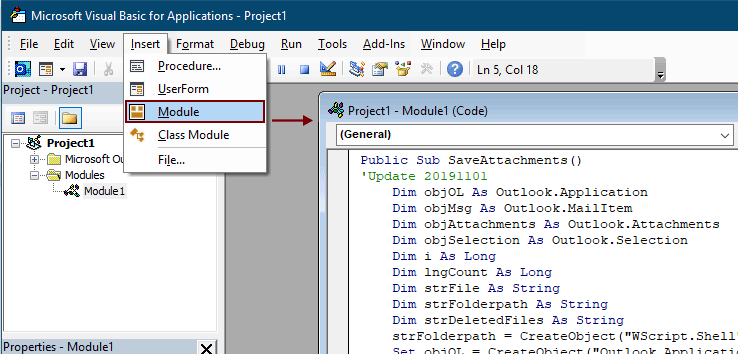
notlar:
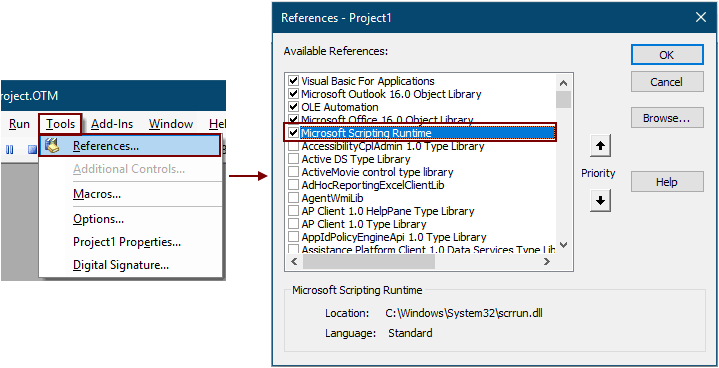
5. Tuşuna basın. F5 kodu çalıştırmak için anahtar.
Ardından seçilen e-postalardaki tüm ekler 1. adımda oluşturduğunuz klasöre kaydedilir.
Notlar: Olabilir Microsoft Outlook istem kutusu açılır, lütfen tıklayın izin vermek devam etmek için düğmesine basın.
Harika bir araçla tüm ekleri birden çok e-postadan klasöre kaydedin
VBA'da acemi iseniz, burada kesinlikle Tüm ekleri kaydet yarar Outook için Kutools senin için. Bu yardımcı programla, birden çok e-postadaki tüm ekleri yalnızca Outlook'ta birkaç tıklamayla hızlı bir şekilde kaydedebilirsiniz.
Özelliği uygulamadan önce lütfen öncelikle Outlook için Kutools'u indirin ve yükleyin.
1. Kaydetmek istediğiniz ekleri içeren e-postaları seçin.
İpuçları: Birden çok bitişik olmayan e-postayı seçmek için Ctrl tuşuna basın ve bunları birer birer seçin;
Veya birden çok bitişik e-postayı seçin. vardiya tuşuna basın ve ilk e-postayı ve son e-postayı seçin.
2. tık Kutools >Ek Araçları > Tümünü kaydet. Ekran görüntüsüne bakın:

3. içinde Ayarları Kaydet iletişim kutusunda  eklerin kaydedileceği bir klasör seçmek için düğmesine ve ardından OK düğmesine basın.
eklerin kaydedileceği bir klasör seçmek için düğmesine ve ardından OK düğmesine basın.
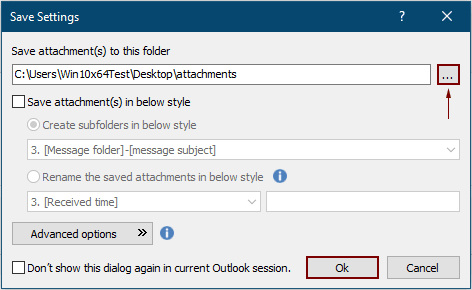
3. tık OK iletişim kutusuna açılan bir sonraki açılır pencerede iki kez, Sonra seçilen e-postalardaki tüm ekler bir defada belirtilen klasöre kaydedilir.
Notlar:
- 1. Ekleri e-postalara göre farklı klasörlere kaydetmek istiyorsanız, lütfen Aşağıdaki stilde alt klasörler oluşturun kutusuna gidin ve açılır menüden bir klasör stili seçin.
- 2. Tüm ekleri kaydetmenin yanı sıra, ekleri belirli koşullara göre kaydedebilirsiniz. Örneğin, yalnızca dosya adında "Fatura" kelimesini içeren pdf dosya eklerini kaydetmek istiyorsanız, lütfen Gelişmiş seçenekler Koşulları genişletmek için düğmesine basın ve ardından aşağıda gösterilen ekran görüntüsü gibi yapılandırın.

- 3. E-posta geldiğinde ekleri otomatik olarak kaydetmek istiyorsanız, Ekleri Otomatik Kaydet özelliği yardımcı olabilir.
- 4. Ekleri doğrudan seçilen e-postalardan çıkarmak için, Tüm ekleri ayırın özelliği Outlook için Kutools sana bir iyilik yapabilirim.
Bu yardımcı programın ücretsiz denemesine (60 günlük) sahip olmak istiyorsanız, indirmek için lütfen tıklayınızve ardından yukarıdaki adımlara göre işlemi uygulamaya gidin.
İlgili Makaleler
Outlook'ta e-posta iletisinin gövdesine ekler ekleyin
Normalde ekler bir e-postanın Ekli alanında görüntülenir. Burada bu eğitim, Outlook'ta e-posta gövdesine ekleri kolayca eklemenize yardımcı olacak yöntemler sağlar.
Ekleri otomatik olarak Outlook'tan belirli bir klasöre indirin / kaydedin
Genel olarak, bir e-postanın tüm eklerini Ekler> Outlook'ta Tüm Ekleri Kaydet'e tıklayarak kaydedebilirsiniz. Ancak, alınan tüm e-postalardaki ve e-postaları alan tüm ekleri kaydetmeniz gerekiyorsa, herhangi bir ideal var mı? Bu makale, ekleri Outlook'tan belirli bir klasöre otomatik olarak indirmek için iki çözüm sunacaktır.
Outlook'ta tüm ekleri bir / birden çok e-postada yazdırın
Bildiğiniz gibi, Microsoft Outlook'ta Dosya> Yazdır'a tıkladığınızda yalnızca başlık, gövde gibi e-posta içeriğini yazdıracak, ancak ekleri yazdırmayacaktır. Burada, seçilen bir e-postadaki tüm eklerin Microsoft Outlook'ta nasıl kolayca yazdırılacağını göstereceğiz.
Outlook'ta ek (içerik) içindeki kelimeleri ara
Outlook'taki Anında Arama kutusuna bir anahtar sözcük yazdığımızda, anahtar sözcükleri e-postaların konuları, gövdeleri, ekleri vb. İçinde arayacaktır. Ama şimdi anahtar sözcüğü yalnızca Outlook'ta ek içeriğinde aramam gerekiyor, herhangi bir fikriniz var mı? Bu makale, Outlook'ta ek içeriği içindeki kelimeleri kolayca aramak için ayrıntılı adımları gösterir.
Outlook'ta yanıtlarken ekleri sakla
Microsoft Outlook'ta bir e-posta iletisini ilettiğimizde, bu e-posta iletisindeki orijinal ekler iletilen iletide kalır. Ancak, bir e-posta mesajını yanıtladığımızda, orijinal ekler yeni yanıt mesajına eklenmeyecektir. Burada, Microsoft Outlook'ta yanıt verirken orijinal ekleri korumayla ilgili birkaç püf noktası sunacağız.
En İyi Ofis Üretkenlik Araçları
Outlook için Kutools - Outlook'unuzu Güçlendirecek 100'den Fazla Güçlü Özellik
🤖 AI Posta Yardımcısı: Yapay zeka büyüsüyle anında profesyonel e-postalar: tek tıkla dahice yanıtlar, mükemmel ton, çok dilli ustalık. E-posta göndermeyi zahmetsizce dönüştürün! ...
???? E-posta Otomasyonu: Ofis Dışında (POP ve IMAP için kullanılabilir) / E-posta Gönderimini Planla / E-posta Gönderirken Kurallara Göre Otomatik CC/BCC / Otomatik İletme (Gelişmiş Kurallar) / Otomatik Karşılama Ekleme / Çok Alıcılı E-postaları Otomatik Olarak Bireysel Mesajlara Bölün ...
📨 E-posta Yönetimi: E-postaları Kolayca Geri Çağırın / Dolandırıcılık E-postalarını Konulara ve Diğerlerine Göre Engelleyin / Yinelenen E-postaları Silin / gelişmiş Arama / Klasörleri Birleştir ...
📁 Ekler Pro: Toplu Kaydetme / Toplu Ayır / Toplu Sıkıştırma / Otomatik kaydet / Otomatik Ayır / Otomatik Sıkıştır ...
🌟 Arayüz Büyüsü: 😊Daha Fazla Güzel ve Havalı Emoji / Sekmeli Görünümlerle Outlook Verimliliğinizi Artırın / Outlook'u Kapatmak Yerine Küçültün ...
👍 Tek Tıklamayla Harikalar: Tümünü Gelen Eklerle Yanıtla / Kimlik Avına Karşı E-postalar / 🕘Gönderenin Saat Dilimini Göster ...
👩🏼🤝👩🏻 Kişiler ve Takvim: Seçilen E-postalardan Toplu Kişi Ekleme / Kişi Grubunu Bireysel Gruplara Bölme / Doğum Günü Hatırlatıcılarını Kaldır ...
üzerinde 100 Özellikler Keşfinizi Bekleyin! Daha Fazlasını Keşfetmek İçin Buraya Tıklayın.

