Outlook'ta belirli kişilerden gelen toplantı davetlerini otomatik olarak nasıl reddedebilirim?
Outlook'ta, belirli kişilerden gelen bazı toplantı davetlerini otomatik olarak reddetmek için bir kural oluşturabiliriz, ancak bununla nasıl başa çıkacağız? Bu makale ayrıntılı bir yöntem sunacaktır.
Outlook'ta belirli kişilerden gelen toplantı davetlerini otomatik olarak reddedin
Outlook'ta belirli kişilerden gelen toplantı davetlerini otomatik olarak reddedin
Lütfen bu işi bitirmek için aşağıdaki adımları uygulayın:
1. Öncelikle, toplantı davetlerini reddetmek için bir mesaj şablonu oluşturmalısınız. İçinde Mesaj penceresinde toplantı davetlerini reddetmek için göndermek istediğiniz mesajı yazın. Ekran görüntüsüne bakın:
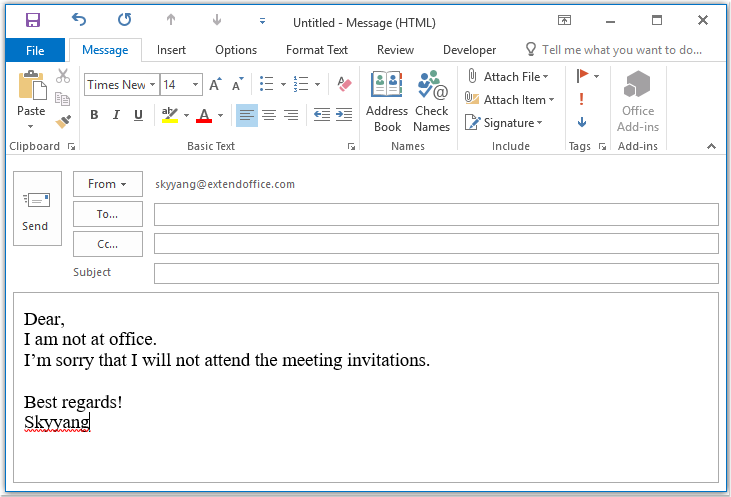
2. Mesajı şablon formatı olarak kaydedin, lütfen tıklayın fileto > Farklı Kaydet, In Farklı Kaydet penceresi, mesaj için bir ad girin. dosya adı metin kutusunu seçin ve ardından Outlook Şablonu (*. Oft) itibaren Kayıt türü açılır liste, ekran görüntüsüne bakın:
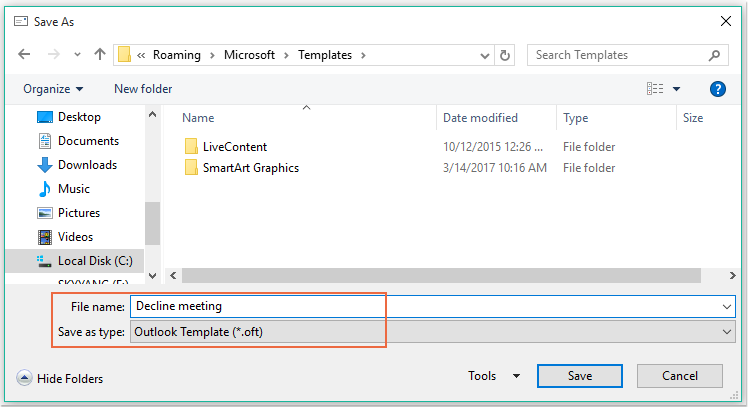
not: Seçtiğinizde Outlook Şablonu (*. Oft), varsayılan bir kullanıcı şablonu klasörü açılacaktır.
3. Sonra tıklayın İndirim Mesaj şablonunu kaydetmek için düğmesine basın ve mesaj penceresini kapatın.
4. Ve sonra bir kural oluşturabilirsiniz. lütfen tıklayın kurallar > Kuralları ve Uyarıları Yönetin altında Ana Sayfa sekmesi, ekran görüntüsüne bakın:

5. In Kurallar ve Uyarılar iletişim kutusunu tıklayın Yeni kural itibaren E-posta Kuralları sekmesi, ekran görüntüsüne bakın:
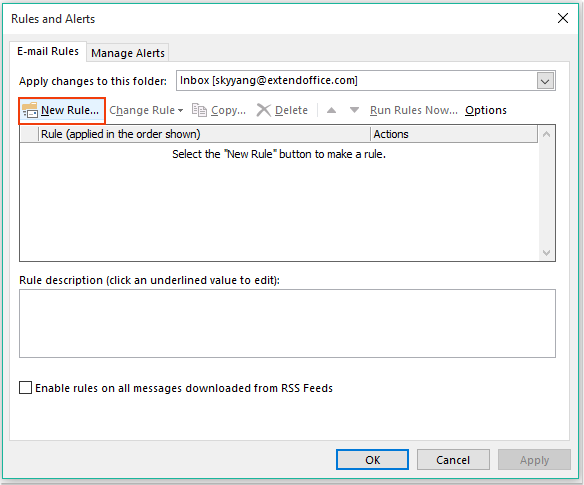
6. Dışarı fırladı Kural Sihirbazıtık Aldığım mesaja kural uygula altında seçenek Boş bir kuraldan başlayın bölümü, ekran görüntüsüne bakın:
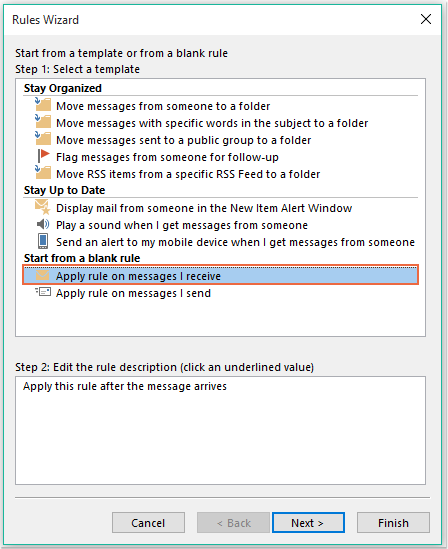
7. Sonra tıklayın Sonraki düğmesini tıklayın ve açılan iletişim kutusunda, kişilerden veya genel gruplardan kontrol edin. Adım 1: Koşulları seçin liste kutusunu ve ardından metin bağlantısını tıklayın insanlar veya genel grup açmak için Kural Adresi iletişim kutusunu seçin ve toplantıyı reddetmek istediğiniz kişileri seçin, ekran görüntüsüne bakın:
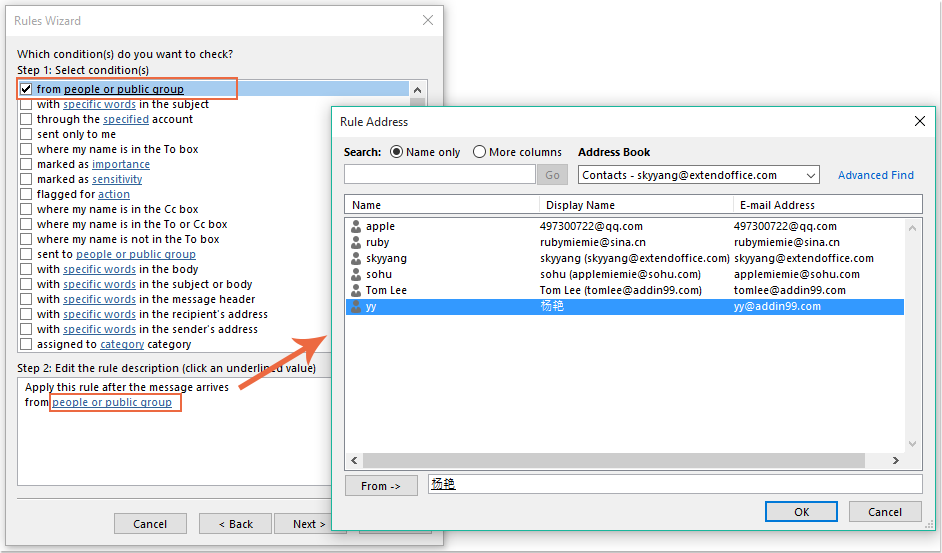
8. tıklayın OK düğmesi, hala bu iletişim kutusunda, lütfen kontrol etmek için kaydırın hangi bir toplantı daveti veya güncelleme seçeneği Adım 1: Koşulları seçin liste kutusu, ekran görüntüsüne bakın:
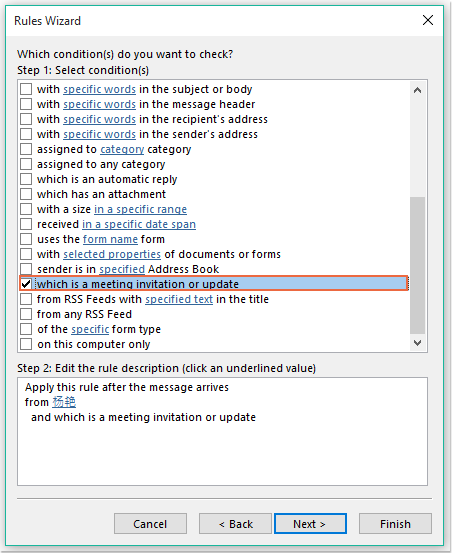
9. Tıklamaya git Sonraki düğmesine, aşağıdaki iletişim kutusunda:
(1.) Kontrol edin belirli bir şablonu kullanarak cevap ver seçeneği Adım 1: İşlemleri seçin liste kutusu;
(2.) Ve ardından metin bağlantısını tıklayın belirli bir şablon açmak için Bir Yanıt Şablonu Seçin iletişim kutusu;
(3.) Bir Yanıt Şablonu Seçin diyalog kutusunu seçiniz İçindeki Kullanıcı Şablonları Dosya Sistemi itibaren Arama konumu yıkılmak;
(4.) Ardından, şimdi oluşturduğunuz mesaj adını seçin;
(5.) Tıklayın Açılış düğmesine basın.
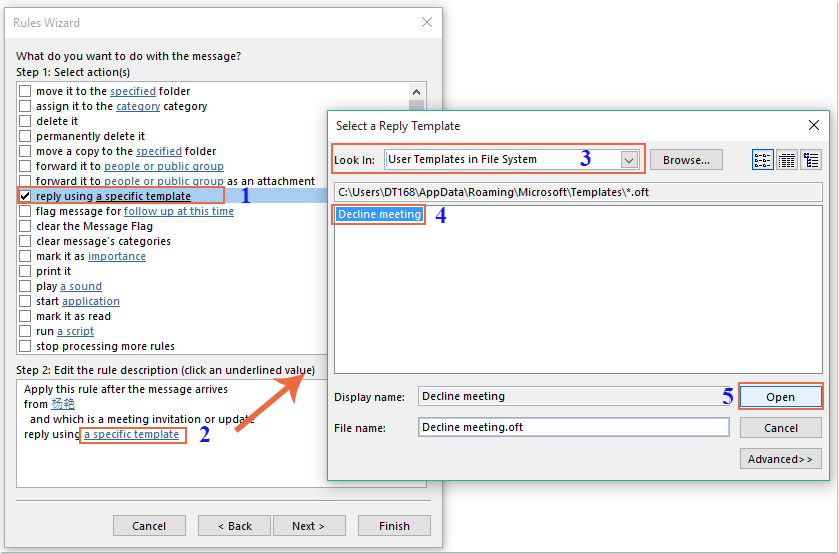
10. Orijinal iletişim kutusuna geri dönün, kontrol etmeye devam edin silin seçeneği Adım 1: İşlemleri seçin liste kutusu, ekran görüntüsüne bakın:
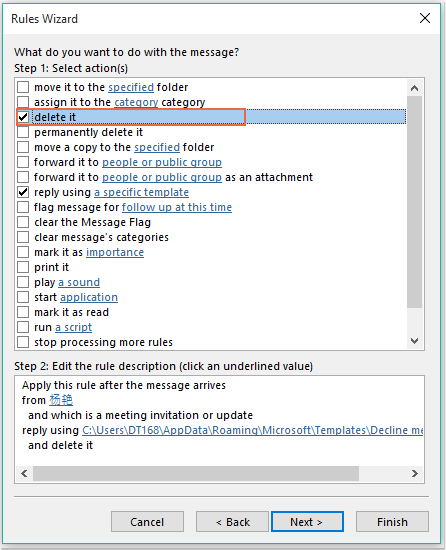
11. Tıklama Sonraki > Sonraki son adım iletişim kutusuna gitmek için. İçinde Bitiş kural kurulumu bölümünde, bu kural için bir ad belirtin ve kontrol edin Bu kuralı açın seçeneği 2. Adım: Kural seçeneklerini ayarlayın, ekran görüntüsüne bakın:
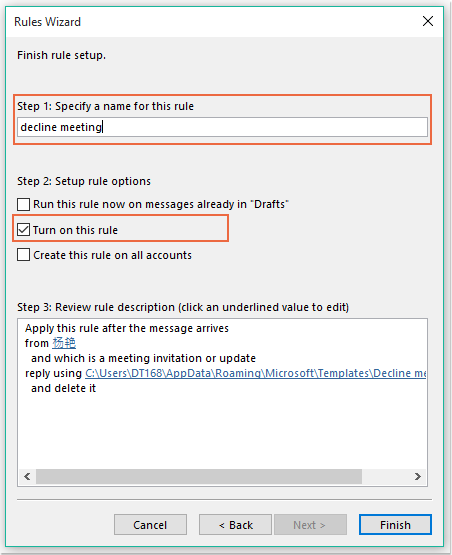
12. tıklayın Bitiş Bu kuralı bitirmek için düğmesini, ardından tıklayın OK iletişim kutusunu kapatmak için
13. Şu andan itibaren, bu belirli kişilerden toplantı alındığında, kendisine otomatik olarak bir reddetme e-postası gönderilecek ve toplantı mesajı da silinecektir.
Belirli kişilerden gelen toplantı davetlerini otomatik olarak reddedin ve toplantıyı takvimden de silin
İlk yöntem, kişiye toplantıya katılmayacağınızı, ancak toplantıların her zaman takviminizde görüntüleneceğini bildiren bir e-posta göndermenize yardımcı olur. Takviminizde aynı anda görünen toplantıları silmeniz gerekiyorsa, aşağıdaki VBA kodu size bir iyilik yapabilir.
1. Basılı tutun ALT + F11 tuşlarını açmak için Uygulamalar için Microsoft Visual Basic pencere.
2. In Uygulamalar için Microsoft Visual Basic pencere, çift tıklama Bu OutlookOturumu itibaren Proje1 (VbaProject.OTM) bölmesini açın ve ardından aşağıdaki kodu boş modüle kopyalayıp yapıştırın.
VBA kodu: Toplantı davetlerini otomatik olarak reddedin ve toplantıları takvimden de silin:
Private Sub Application_NewMailEx(ByVal EntryIDCollection As String)
Dim xEntryIDs
Dim xItem
Dim i As Integer
Dim xMeeting As MeetingItem, xMeetingDeclined As MeetingItem
Dim xAppointmentItem As AppointmentItem
On Error Resume Next
xEntryIDs = Split(EntryIDCollection, ",")
For i = 0 To UBound(xEntryIDs)
Set xItem = Application.Session.GetItemFromID(xEntryIDs(i))
If xItem.Class = olMeetingRequest Then
Set xMeeting = xItem
xMeeting.ReminderSet = False
If VBA.LCase(xMeeting.SenderEmailAddress) = VBA.LCase("") Then 'Specify the person you need
Set xAppointmentItem = xMeeting.GetAssociatedAppointment(True)
xAppointmentItem.ReminderSet = False
Set xMeetingDeclined = xAppointmentItem.Respond(olMeetingDeclined)
xMeetingDeclined.Body = "Dear, " & vbCrLf & _
"I am not at office. " & vbCrLf & _
"I'm sorry that I will not attend the meeting invitations."
xMeetingDeclined.Send
xMeeting.Delete
End If
End If
Next
End Sub
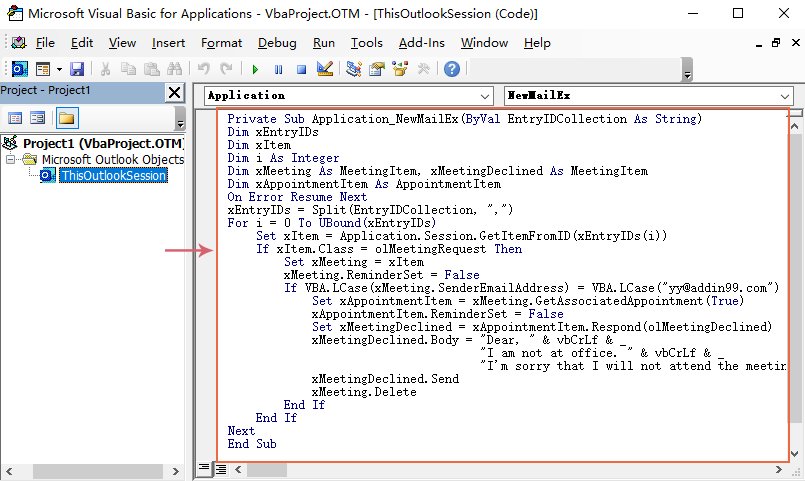
3. Ardından bu kod penceresini kaydedip kapatın. Şu andan itibaren, bu kişiden toplantı varsa, reddedilen bir e-posta alacak ve toplantı otomatik olarak takviminizden silinecek.
En İyi Ofis Üretkenlik Araçları
Outlook için Kutools - Outlook'unuzu Güçlendirecek 100'den Fazla Güçlü Özellik
🤖 AI Posta Yardımcısı: Yapay zeka büyüsüyle anında profesyonel e-postalar: tek tıkla dahice yanıtlar, mükemmel ton, çok dilli ustalık. E-posta göndermeyi zahmetsizce dönüştürün! ...
???? E-posta Otomasyonu: Ofis Dışında (POP ve IMAP için kullanılabilir) / E-posta Gönderimini Planla / E-posta Gönderirken Kurallara Göre Otomatik CC/BCC / Otomatik İletme (Gelişmiş Kurallar) / Otomatik Karşılama Ekleme / Çok Alıcılı E-postaları Otomatik Olarak Bireysel Mesajlara Bölün ...
📨 E-posta Yönetimi: E-postaları Kolayca Geri Çağırın / Dolandırıcılık E-postalarını Konulara ve Diğerlerine Göre Engelleyin / Yinelenen E-postaları Silin / gelişmiş Arama / Klasörleri Birleştir ...
📁 Ekler Pro: Toplu Kaydetme / Toplu Ayır / Toplu Sıkıştırma / Otomatik kaydet / Otomatik Ayır / Otomatik Sıkıştır ...
🌟 Arayüz Büyüsü: 😊Daha Fazla Güzel ve Havalı Emoji / Sekmeli Görünümlerle Outlook Verimliliğinizi Artırın / Outlook'u Kapatmak Yerine Küçültün ...
👍 Tek Tıklamayla Harikalar: Tümünü Gelen Eklerle Yanıtla / Kimlik Avına Karşı E-postalar / 🕘Gönderenin Saat Dilimini Göster ...
👩🏼🤝👩🏻 Kişiler ve Takvim: Seçilen E-postalardan Toplu Kişi Ekleme / Kişi Grubunu Bireysel Gruplara Bölme / Doğum Günü Hatırlatıcılarını Kaldır ...
üzerinde 100 Özellikler Keşfinizi Bekleyin! Daha Fazlasını Keşfetmek İçin Buraya Tıklayın.

